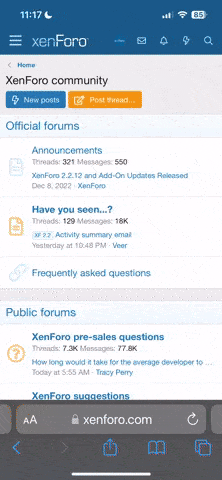So as some of you may have noticed I have had trouble with my phone recently and have had to learn how to unroot it. Since I have gained this knowledge I figured I would share it.
This will be a guide on how to unroot using Fastboot, I have a Mac so I don't really have easy access to Odin. So now on to the guide.
Disclaimer:
I am not responsible for anything that happens to your phone. This guide has been used many times by many people and as long as you follow the directions, you should be fine. Also this will wipe EVERYTHING on your phone so make sure you back up everything of importance.
Step 0: Backup
This will wipe everything on your phone including picture, video, and music. Make sure you have backed anything of importance off of your phone and on to a computer, a cloud, or an external HD.
Step 1: Download the unroot file, it contains everything needed to return FH05 factory settings. Right now I have all the stuff needed for each OS in the same file, if this gets confusing let me know and I will separate them
Step 2: Unzip to a location that is easy to remember. Also Drivers for Windows.
It is important that you make it an easy location to remember because you will have to navigate to it in command line. I personally use it from my desktop and then when I am not using it I put it in the folder where I keep all of my ROMs and such.
If you are using Windows, you will need to make sure that you have the proper fastboot drivers. You should be able to get them from here.
Step 3: Command Line
First you need to turn your phone off and then boot into fastboot mode. To get into fastboot, wait until the phone is completely off (an easy way to tell is just pull the battery and put it back in.) Now all you need to do is hold down both volume buttons and the power button until the phone vibrates.
Okay so now you need to open what ever command line your operating system uses. I know for Mac and Linux it is Terminal, I don't quite know the name of Windows command line.
Now that you have command line open navigate using the "cd" command to wherever you put your unroot file. If you don't know how to do this, check out the little cheat sheet I added.
Step 4: Lets get to typing (Time to Unroot)
So now comes the fun part of typing commands out. Each command needs to be typed in one at a time and then let it finish before you start the next command. Make sure to follow the section for your operating system.
Windows
Mac
Linux
Step 5: Reboot
Alright now all you have to do is reboot and you should have the factory software installed. If the phone goes through the boot cycle twice, don't be concerned. Also to make sure everything worked, check and make sure that while it is booting there is no unlock symbol on the screen that says Google.
This will be a guide on how to unroot using Fastboot, I have a Mac so I don't really have easy access to Odin. So now on to the guide.
Disclaimer:
I am not responsible for anything that happens to your phone. This guide has been used many times by many people and as long as you follow the directions, you should be fine. Also this will wipe EVERYTHING on your phone so make sure you back up everything of importance.
Step 0: Backup
This will wipe everything on your phone including picture, video, and music. Make sure you have backed anything of importance off of your phone and on to a computer, a cloud, or an external HD.
Step 1: Download the unroot file, it contains everything needed to return FH05 factory settings. Right now I have all the stuff needed for each OS in the same file, if this gets confusing let me know and I will separate them
Step 2: Unzip to a location that is easy to remember. Also Drivers for Windows.
It is important that you make it an easy location to remember because you will have to navigate to it in command line. I personally use it from my desktop and then when I am not using it I put it in the folder where I keep all of my ROMs and such.
If you are using Windows, you will need to make sure that you have the proper fastboot drivers. You should be able to get them from here.
Step 3: Command Line
First you need to turn your phone off and then boot into fastboot mode. To get into fastboot, wait until the phone is completely off (an easy way to tell is just pull the battery and put it back in.) Now all you need to do is hold down both volume buttons and the power button until the phone vibrates.
Okay so now you need to open what ever command line your operating system uses. I know for Mac and Linux it is Terminal, I don't quite know the name of Windows command line.
Now that you have command line open navigate using the "cd" command to wherever you put your unroot file. If you don't know how to do this, check out the little cheat sheet I added.
I stored mine on my desktop so my commands would look like this, yours may be different. It depends on where you have it stored.
cd desktop
cd GalaxyNexusUnroot
cd desktop
cd GalaxyNexusUnroot
Step 4: Lets get to typing (Time to Unroot)
So now comes the fun part of typing commands out. Each command needs to be typed in one at a time and then let it finish before you start the next command. Make sure to follow the section for your operating system.
Windows
Make sure to type each one separate and let it finish before typing the next command.
fastboot flash boot boot.img
fastboot flash bootloader bootloader.img
fastboot flash recovery recovery.img
fastboot flash system system.img
fastboot flash radio radio-cdma.img
fastboot flash radio radio-lte.img
fastboot -w
fastboot oem lock
fastboot flash boot boot.img
fastboot flash bootloader bootloader.img
fastboot flash recovery recovery.img
fastboot flash system system.img
fastboot flash radio radio-cdma.img
fastboot flash radio radio-lte.img
fastboot -w
fastboot oem lock
Mac
Make sure to type each one separate and let it finish before typing the next command.
./fastboot-mac flash boot boot.img
./fastboot-mac flash bootloader bootloader.img
./fastboot-mac flash recovery recovery.img
./fastboot-mac flash system system.img
./fastboot-mac flash radio radio-cdma.img
./fastboot-mac flash radio radio-lte.img
./fastboot-mac -w
./fastboot-mac oem lock
./fastboot-mac flash boot boot.img
./fastboot-mac flash bootloader bootloader.img
./fastboot-mac flash recovery recovery.img
./fastboot-mac flash system system.img
./fastboot-mac flash radio radio-cdma.img
./fastboot-mac flash radio radio-lte.img
./fastboot-mac -w
./fastboot-mac oem lock
Linux
Make sure to type each one separate and let it finish before typing the next command.
./fastboot-linux flash boot boot.img
./fastboot-linux flash bootloader bootloader.img
./fastboot-linux flash recovery recovery.img
./fastboot-linux flash system system.img
./fastboot-linux flash radio radio-cdma.img
./fastboot-linux flash radio radio-lte.img
./fastboot-linux -w
./fastboot-linux oem lock
./fastboot-linux flash boot boot.img
./fastboot-linux flash bootloader bootloader.img
./fastboot-linux flash recovery recovery.img
./fastboot-linux flash system system.img
./fastboot-linux flash radio radio-cdma.img
./fastboot-linux flash radio radio-lte.img
./fastboot-linux -w
./fastboot-linux oem lock
Step 5: Reboot
Alright now all you have to do is reboot and you should have the factory software installed. If the phone goes through the boot cycle twice, don't be concerned. Also to make sure everything worked, check and make sure that while it is booting there is no unlock symbol on the screen that says Google.