daffyducknj
Android Enthusiast
I recently uninstalled Adobe Reader and ESPNradio. The apps still show up in the downloaded section of apps that are installed. Any way to remove them?
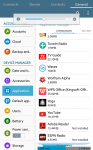
I read in some posts in other places that going to /data/local would help me in removing them. My Tab 4 isn't rooted, so that wouldn't work for me. I've tried clearing the cache through SD Maid, and stock recovery. Neither method works. Would clearing Google Play cache help me?
TIA
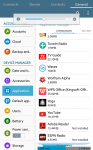
I read in some posts in other places that going to /data/local would help me in removing them. My Tab 4 isn't rooted, so that wouldn't work for me. I've tried clearing the cache through SD Maid, and stock recovery. Neither method works. Would clearing Google Play cache help me?
TIA

 APKs still stuck in memory when uninstalled.
APKs still stuck in memory when uninstalled.