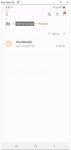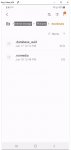Hi,
I'm so confused.
First, I have a Galaxy A50 running version 11
My issue is with the location of the .thumbnails folder on my phone.
I have all of my pictures and such inside of Internal storage.
I don't use the SD card. (Yet)
Based on my reading, I THOUGHT, I could expect to find a .thumbnails folder at the following location along with all of my photos and things.
Internal storage / DCIM
But, it's not there.
However, there IS a .thumbnails folder in the following location
Internal storage / Pictures
AND, when I take a new photo, a thumbnail is created in, the Internal storage / Pictures / .thumbnails folder, although the picture itself is in the Internal storage / DCIM folder.
Since all my pictures, screenshots and videos are stored in the "Internal storage / DCIM" folder, i THOUGHT I would find the .thumbnails folder there as well.
I hope that someone can straighten me out on this.
First:
I didn't expect to find a "Pictures" folder at all.
What is the difference between "Pictures" and DCIM ?
IE: What goes into the "Pictures" folder as opposed to the "DCIM" folder/
Second:
Is it even possible to have the ".thumbnails" folder in the DCIM folder ?
And if so, how might I do that ?
Thanks for any replies
I'm so confused.
First, I have a Galaxy A50 running version 11
My issue is with the location of the .thumbnails folder on my phone.
I have all of my pictures and such inside of Internal storage.
I don't use the SD card. (Yet)
Based on my reading, I THOUGHT, I could expect to find a .thumbnails folder at the following location along with all of my photos and things.
Internal storage / DCIM
But, it's not there.
However, there IS a .thumbnails folder in the following location
Internal storage / Pictures
AND, when I take a new photo, a thumbnail is created in, the Internal storage / Pictures / .thumbnails folder, although the picture itself is in the Internal storage / DCIM folder.
Since all my pictures, screenshots and videos are stored in the "Internal storage / DCIM" folder, i THOUGHT I would find the .thumbnails folder there as well.
I hope that someone can straighten me out on this.
First:
I didn't expect to find a "Pictures" folder at all.
What is the difference between "Pictures" and DCIM ?
IE: What goes into the "Pictures" folder as opposed to the "DCIM" folder/
Second:
Is it even possible to have the ".thumbnails" folder in the DCIM folder ?
And if so, how might I do that ?
Thanks for any replies