yellowfrizbee
Member
gStrings Chromatic Android Tuner
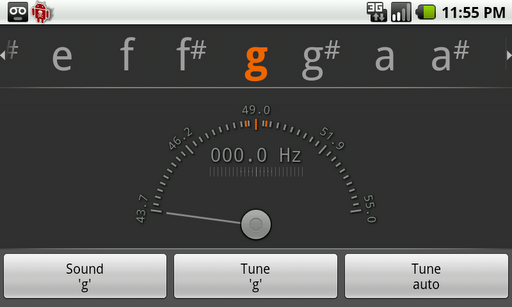
gStrings is an attractive option for musicians who are looking for a tool to tune their instrument of choice painlessly and easily, and this app certainly fits that bill. Musicians rejoice! If you're like me, you know what a pain it is to have to tune by ear, and I know I personally don't always have a tuner on me, so this app quickly became my best friend. Right in your pocket, easy to use, pull it out and tune. No need to plug anything in or scramble with any accessories. All you need is your phone and your instrument (guitar in my case).
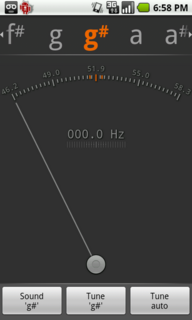
There are a few ways to use this tuner.
1. You can make it play back to you the note you wish to tune to and with that as a reference, you can tune your instrument yourself to the sound.
2. You can scroll to a specific note you'd like to tune to and lock it in so the tuner specifically tunes to that given note. Useful if, say, instead of tuning the E string to E, you want to tune it to D for Drop D tuning.
3. Or, you can take the easy road and just tell it to "Tune Auto", which is the easiest method.
I tested out just how accurate this app was as a tuner, and it truly surprised me. Perfectly in tune every time. Which, incase you have forgotten, is the most important factor when choosing a tuner. In my testing, I had no trouble getting the phone to pick up my guitar EVEN when background noise was present. A video demonstrating this can be seen at the bottom of this review.
Settings:
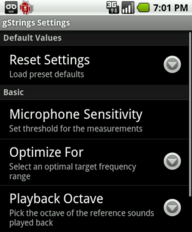
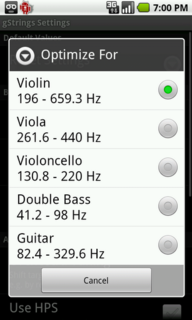
Getting into settings now, it offers great optimization options. Choosing to "Optimize for: violin", for example, will correspond settings accordingly to what works best for said instrument resulting in a more accurate tuning. Optimization options range from a number of instruments, such as guitar, violin, bass, and cello.
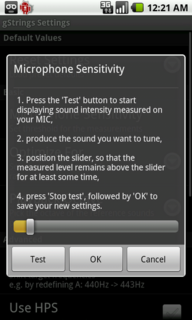
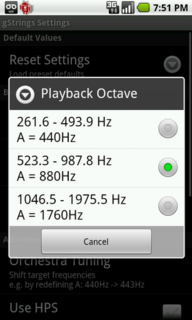
Other settings include a generous microphone sensitivity option which allows you to control how sensitive the mic is. The higher you set the sensitivity, the easier/more the mic will pick up. The playback octave setting, admittedly I would probably never touch much (I leave it on 440Mhz), but for those of you that would, its there. It basically changes your note to a higher or lower octave, which ranges from your three general choices; 440Hz, 880Hz, and 1760Hz. Either way, you're gonna get in tune.
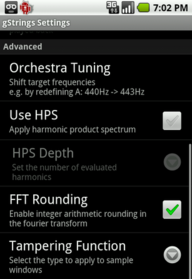
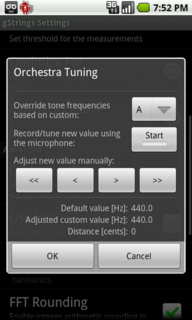
Apart from the settings mentioned, we now get into the "Advanced" settings, which mainly contain even deeper frequency control. What you'll first notice is Orchestra Tuning. This takes the frequency changing even further to the point where you can customize the frequency of any note to ANY range; knock yourself out. Possibly useful for those who need painful precision or odd frequencies, like....an Orchestra (fancy that)! Again, there is no need to mess with this unless you know what you're doing. Last but not least, we have the ability to apply harmonic product spectrum and even set the depth of it. A big tip here: If you have no idea what that is, don't worry about it. Don't touch it.
As you can see, It does a good job of pleasing those that want a simple user experience but also caters to those that long for some advanced settings for a little more control and depth. Although, it can also be seen as a negative, as it might confuse the more simple users. Don't be intimidated though, as has been mentioned, you don't have to touch any of the advanced features. You can stick with the simple features and save yourself the unneeded headache.
Skins:
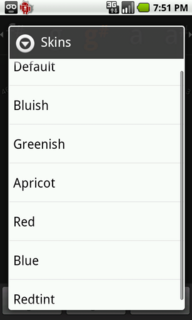
Now that we've gone over settings, lets get into skins. This tuner does support skins, although they are very limited and really don't change a lot besides color; so nothing too creative or nice to look at, but its better than nothing and its still a nice feature to have. Plain is a good way to describe these unimaginative and minimalistic skins, and that's not necessarily a bad thing. Maybe simple is your thing! If you were expecting more there, however, you may find yourself disappointed. Let's just hope you don't have skin choice in your priority list. Fortunately, chromatic tuners don't need to be pretty to work; and rest assured, whether you like the look or not, this app works.
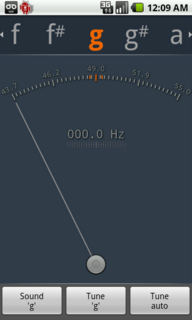
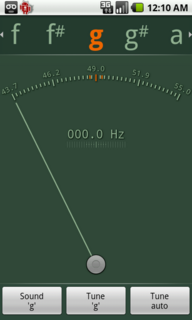
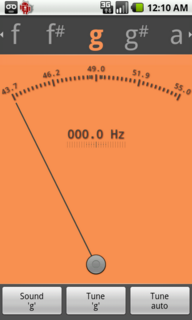
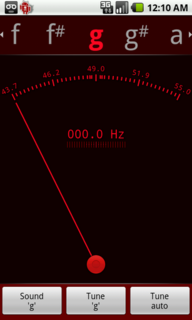
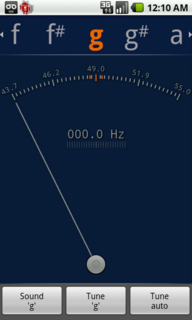
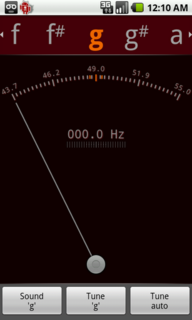
Skins from left to right in this order: Bluish, Greenish, Apricot, Red, Blue, Redtint.
Conclusions? To put it simply; Id use this over my actual guitar tuner. If you're a musician, I recommend you pick this up and try it. Very easy to read, a joy to use, and even though it generally looks quite plain, its straight forward nature is charming and makes for an enjoyable and quick tuning experience. Gets the job done and then there is even some very indepth advance options for those of you itching for a little more oomph and a little less simple.
Pros:
Cons:
Demonstrating tuner's accuracy with and without background noise
YouTube - For Phandroid: gStrings accuracy test
Quick Overview of basic settings and tuning methods
YouTube - For Phandroid: Quick overview of settings/tuning methods
Hope that helps you guys!! Here is the website I linked in the video if you are interested in learning even more about the advanced settings. gStrings - an android chromatic tuner
Click here for more images of gString! --> gString Picture Gallery
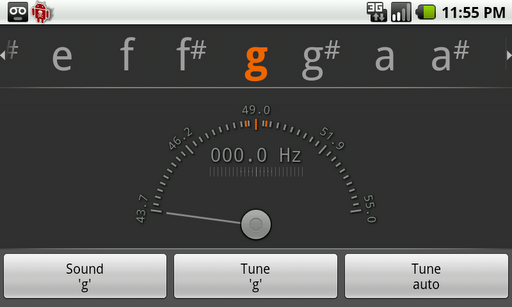
gStrings is an attractive option for musicians who are looking for a tool to tune their instrument of choice painlessly and easily, and this app certainly fits that bill. Musicians rejoice! If you're like me, you know what a pain it is to have to tune by ear, and I know I personally don't always have a tuner on me, so this app quickly became my best friend. Right in your pocket, easy to use, pull it out and tune. No need to plug anything in or scramble with any accessories. All you need is your phone and your instrument (guitar in my case).
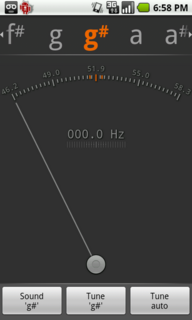
There are a few ways to use this tuner.
1. You can make it play back to you the note you wish to tune to and with that as a reference, you can tune your instrument yourself to the sound.
2. You can scroll to a specific note you'd like to tune to and lock it in so the tuner specifically tunes to that given note. Useful if, say, instead of tuning the E string to E, you want to tune it to D for Drop D tuning.
3. Or, you can take the easy road and just tell it to "Tune Auto", which is the easiest method.
I tested out just how accurate this app was as a tuner, and it truly surprised me. Perfectly in tune every time. Which, incase you have forgotten, is the most important factor when choosing a tuner. In my testing, I had no trouble getting the phone to pick up my guitar EVEN when background noise was present. A video demonstrating this can be seen at the bottom of this review.
Settings:
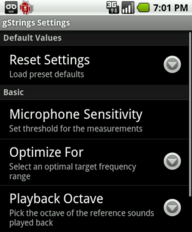
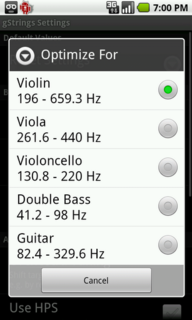
Getting into settings now, it offers great optimization options. Choosing to "Optimize for: violin", for example, will correspond settings accordingly to what works best for said instrument resulting in a more accurate tuning. Optimization options range from a number of instruments, such as guitar, violin, bass, and cello.
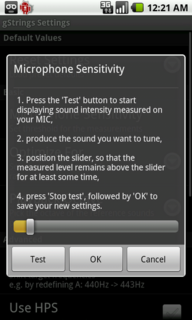
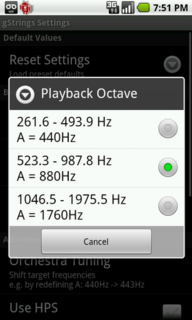
Other settings include a generous microphone sensitivity option which allows you to control how sensitive the mic is. The higher you set the sensitivity, the easier/more the mic will pick up. The playback octave setting, admittedly I would probably never touch much (I leave it on 440Mhz), but for those of you that would, its there. It basically changes your note to a higher or lower octave, which ranges from your three general choices; 440Hz, 880Hz, and 1760Hz. Either way, you're gonna get in tune.
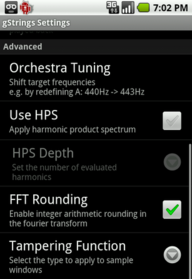
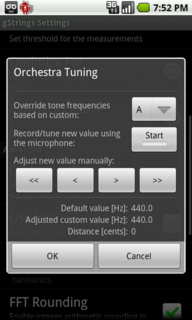
Apart from the settings mentioned, we now get into the "Advanced" settings, which mainly contain even deeper frequency control. What you'll first notice is Orchestra Tuning. This takes the frequency changing even further to the point where you can customize the frequency of any note to ANY range; knock yourself out. Possibly useful for those who need painful precision or odd frequencies, like....an Orchestra (fancy that)! Again, there is no need to mess with this unless you know what you're doing. Last but not least, we have the ability to apply harmonic product spectrum and even set the depth of it. A big tip here: If you have no idea what that is, don't worry about it. Don't touch it.
As you can see, It does a good job of pleasing those that want a simple user experience but also caters to those that long for some advanced settings for a little more control and depth. Although, it can also be seen as a negative, as it might confuse the more simple users. Don't be intimidated though, as has been mentioned, you don't have to touch any of the advanced features. You can stick with the simple features and save yourself the unneeded headache.
Skins:
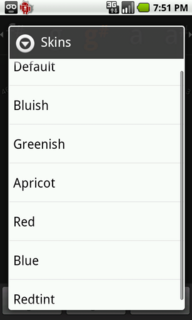
Now that we've gone over settings, lets get into skins. This tuner does support skins, although they are very limited and really don't change a lot besides color; so nothing too creative or nice to look at, but its better than nothing and its still a nice feature to have. Plain is a good way to describe these unimaginative and minimalistic skins, and that's not necessarily a bad thing. Maybe simple is your thing! If you were expecting more there, however, you may find yourself disappointed. Let's just hope you don't have skin choice in your priority list. Fortunately, chromatic tuners don't need to be pretty to work; and rest assured, whether you like the look or not, this app works.
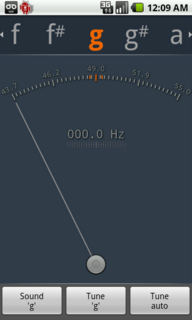
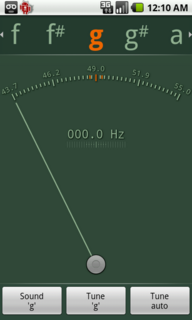
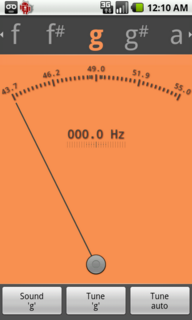
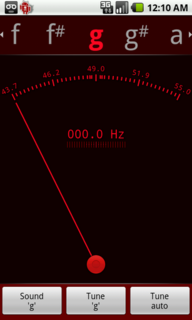
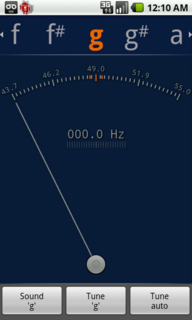
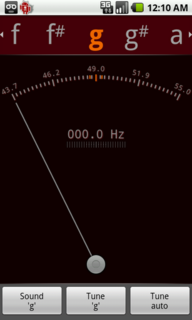
Skins from left to right in this order: Bluish, Greenish, Apricot, Red, Blue, Redtint.
Conclusions? To put it simply; Id use this over my actual guitar tuner. If you're a musician, I recommend you pick this up and try it. Very easy to read, a joy to use, and even though it generally looks quite plain, its straight forward nature is charming and makes for an enjoyable and quick tuning experience. Gets the job done and then there is even some very indepth advance options for those of you itching for a little more oomph and a little less simple.
Pros:
- Easy to use
Plenty of options
Very accurate
Cons:
- Skin choices are bland
So many options might end up confusing or intimidating the average user.
Demonstrating tuner's accuracy with and without background noise
YouTube - For Phandroid: gStrings accuracy test
Quick Overview of basic settings and tuning methods
YouTube - For Phandroid: Quick overview of settings/tuning methods
Hope that helps you guys!! Here is the website I linked in the video if you are interested in learning even more about the advanced settings. gStrings - an android chromatic tuner
Click here for more images of gString! --> gString Picture Gallery
