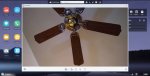As an alternative suggestion, try out AirDroid, a remote access app. Along with being a handy wireless file transfer utility it also includes features like remotely controlling your phone's camera:
https://play.google.com/store/apps/details?id=com.sand.airdroid&hl=en_US
I prefer WiFi connectivity as eliminates a lot of the USB variables -- no operating system based MTP/PTP/mass storage issues or driver installs based on OS version or admin privileges (if you're connecting to a computer that's not yours), cable type and reliability issues, etc. You will need to have your phone and your PC connected to the same local network though, so there is that. But all you need is the AirDroid app installed on your phone and then you just connect to it from a computer via a web browser interface so nothing needs to be installed on the computer. (... it doesn't matter if you're running Linux, Mac, or Windows, or which browser you prefer.)
One caveat to AirDroid is it really, really pushes a user to sign up for an AirDroid account and rely on their online storage services. This does allow you to do things like transfer files remotely when you're elsewhere (i.e. at work, etc.) but the app works just as well when you're just connecting locally solely over your own home network. I've been using AirDroid for years now and have never signed up for an account, preferring to just rely on local home networks as opposed to connecting through the Internet.
Anyway, start the app on your phone, and you'll see an 'AirDroid Web' listing. On the right-hand to that, tap on the grey circle with an 'i' and another window will pop up, if you see any reference to 'web.airdroid.com' ignore it as that's the link to the online account. Instead, under that will be another link, a numerical IP address with a colon and a port number -- so it will show as something like
http://10.0.0.5:8888 or
http://192.168.0.5:8888. (That IP address is just based on how you have your home network set up, and the port number is just the default port the AirDroid app is using.) Now set your phone down and on your computer in a browser tab type in that IP address and port number, hit the Enter key, and in the browser window you'll see a modified interpretation of your phone, something like this:

In the left-hand side, click on the 'Camera' icon and then a box will show up showing whatever your phone's camera will be pointing at. Below is just a shot of my camera lying on a chair pointed up a ceiling fan:
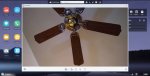
At the bottom you'll see there are the typical controls to toggle between your phone's front or back cameras, camera or video, etc. And since you're connecting via WiFi you can position your phone nearby, or if you'd rather have a wider perspective and have your phone positioned across the room you don't need to buy an extra long USB cable.