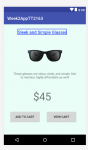Deployments
Newbie
XDA Developers,
First I would like to admit my current Android Developer Status. I have began programming in this field about 2 weeks ago, and my knowledge is lilting. I plan to stick around these forums with intent to increase my knowledge, and not just use what you have to offer but actually learn!
Anyway, here is my dilemma...
I have already established an android application that includes product listings and an "Add to Cart" button. My intention is to add some intent to the "Add to Cart" button that will:
1.) Pop up, "This item has been added to your cart"
2.) Actually add the item to the cart
Of course then I am interested in how to develop a "View Cart" page to see the added items
I have already searched through online tutorials and developed something very similar. But it is such a rough copy, as opposed to sharing the messy code I've put together, I figured I would just ask on a clean slate
I appreciate any assistance,
- Deployments
Further Breakdown:
Right now I have a product list page. When you click on a product there are two buttons: "Add to Cart" and "View Cart". However, neither of these buttons do anything.
I need some help adding an intent/function to the button, that when clicked it can pass text/price/image data to the "View Cart" page for each product
First I would like to admit my current Android Developer Status. I have began programming in this field about 2 weeks ago, and my knowledge is lilting. I plan to stick around these forums with intent to increase my knowledge, and not just use what you have to offer but actually learn!
Anyway, here is my dilemma...
I have already established an android application that includes product listings and an "Add to Cart" button. My intention is to add some intent to the "Add to Cart" button that will:
1.) Pop up, "This item has been added to your cart"
2.) Actually add the item to the cart
Of course then I am interested in how to develop a "View Cart" page to see the added items
I have already searched through online tutorials and developed something very similar. But it is such a rough copy, as opposed to sharing the messy code I've put together, I figured I would just ask on a clean slate
I appreciate any assistance,
- Deployments
Further Breakdown:
Right now I have a product list page. When you click on a product there are two buttons: "Add to Cart" and "View Cart". However, neither of these buttons do anything.
I need some help adding an intent/function to the button, that when clicked it can pass text/price/image data to the "View Cart" page for each product