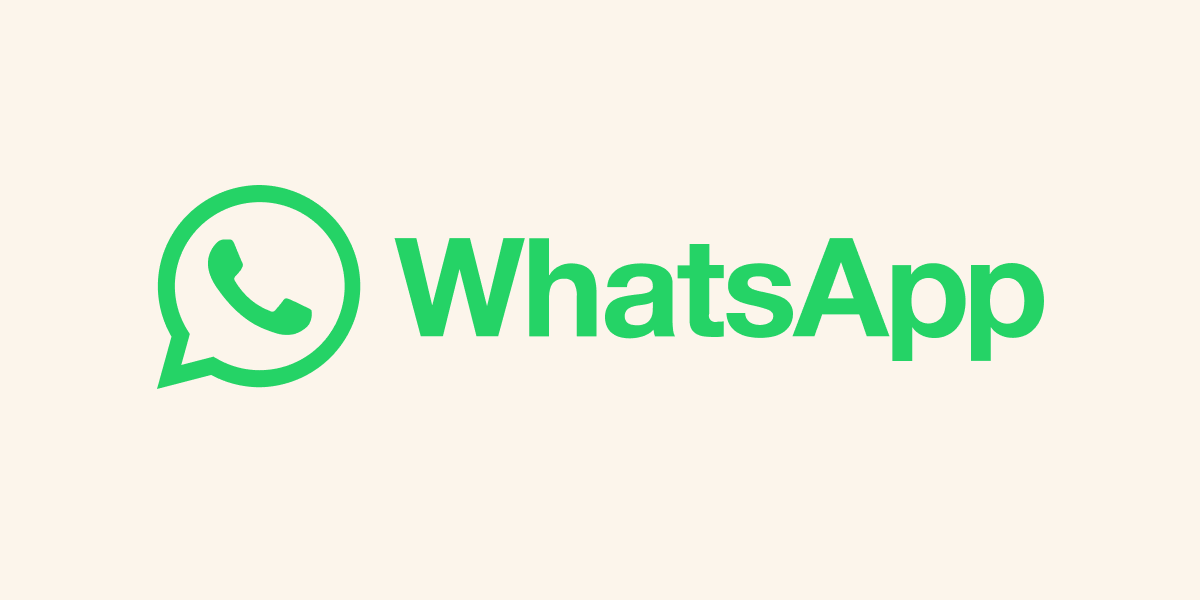Gallopinhairpin
Member
My wife recently had to send her Samsung A41 in for repair (don't ask!!) so she reverted back to her earlier J5. This all worked, no problem, but after putting the SIM back into the repaired A41 she's hit a problem with Whatsapp verification. It keeps reporting that it isn't able to send the SMS verification code, even though it's showing the correct phone number. It says to wait for 59 minutes but this just keeps repeating ad infinitum. This procedure worked when she first went back to the J5 but now doesn't. The SMS is working okay, we've exchanged messages.
In desperation we've tried uninstalling Whatsapp and downloading and installing a new copy from Play Store. This accepted the telephone number but then came up with the same error. To make matters worse there is now no Whatsapp icon on the desktop. It is installed since it appears in the list of Apps in Settings and there's a button to open it from there but when she does this it still comes up with the same error. In the verification box the buttons for resending the code and requesting a phone contact from Whatsapp are greyed out.
From searches she's done online it appears that this is a fairly common problem but so far we've not found any ways to resolve it. If anyone here has experienenced this problem and found a solution we'd be very grateful to know about it.
In desperation we've tried uninstalling Whatsapp and downloading and installing a new copy from Play Store. This accepted the telephone number but then came up with the same error. To make matters worse there is now no Whatsapp icon on the desktop. It is installed since it appears in the list of Apps in Settings and there's a button to open it from there but when she does this it still comes up with the same error. In the verification box the buttons for resending the code and requesting a phone contact from Whatsapp are greyed out.
From searches she's done online it appears that this is a fairly common problem but so far we've not found any ways to resolve it. If anyone here has experienenced this problem and found a solution we'd be very grateful to know about it.