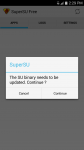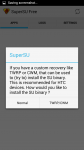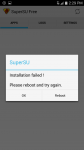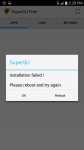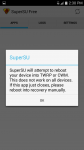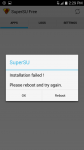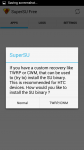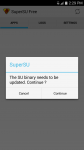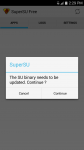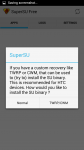Bobcat72
Newbie
Please, Please, Please I Need Your Assistance
Dear Sir or Madam:
Hi, again! Okay, my ZTE ZMAX Z970 is permanently rooted now but I couldn’t setup the SuperSu in the Mac OS X terminal because it was difficult to understand how to do it (I needed the setup of SuperSu to be explained to me in layman terms). Could you please help me setup the SuperSu in the Mac OS X terminal but I need the instructions in layman terms where I can understand it. Thank you for your consideration and time.
Sincerely,
Juliet Nour
Houston Texas
Dear Sir or Madam:
Hi, again! Okay, my ZTE ZMAX Z970 is permanently rooted now but I couldn’t setup the SuperSu in the Mac OS X terminal because it was difficult to understand how to do it (I needed the setup of SuperSu to be explained to me in layman terms). Could you please help me setup the SuperSu in the Mac OS X terminal but I need the instructions in layman terms where I can understand it. Thank you for your consideration and time.
Sincerely,
Juliet Nour
Houston Texas
Last edited by a moderator: