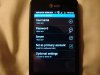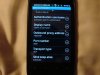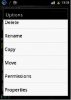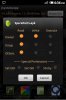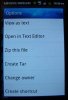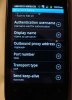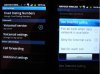This procedure documents that a stock AT&T Fusion 2 (Huawei u8665) can be safely modified to MAKE and RECEIVE FREE phone calls using SIP/VOIP, by adding the ability to install SIP accounts on the phone through newly added SIP ACCOUNT menu items. Before beginning, check for this capability on your unmodified phone by looking at
*** below, and testing your menus. If these menus are already present, you do not need to perform this procedure.
Out of the box, menu items to make SIP accounts on the ATT Fusion 2 (Huawei u8665), simply do not exist. The Android Native SIP stack menus that usually allowed creation of SIP accounts were disabled at the request of AT&T to prevent users of this phone from making free VOIP calls.
The reader/user assumes all liability by using this procedure and is wholly responsible for any damages resulting from the same. Furthermore, the owner of the Fusion 2 phone acknowledges and agrees that it is possible that the procedures contained herein may void the manufacturer's warrantee, and the author of this procedure herein will not be held liable.
After making these modifications, you will be able to setup SIP accounts on your U8665 phone and with the proper SIP credentials, make/receive free calls over Wifi or thru your mobile provider's data plan. Be aware that your mobile provider may have measures in place to prevent VOIP usage over their data network and that unless you have an unlimited data plan, the cost of making VOIP calls over your mobile data connection may be expensive. Generally VOIP call over data network use 1.2Mb per minute. VOIP calls over Wifi are free.
To add these new capabilities, your Fusion phone must be rooted in order to add the necessary files to the root directory. This will not change the look or feel of your phone and you will not lose any capabilities. You must also be a super user, in order to have permissions to copy these files to the proper directory. No other modifications to the Android operating system or the phone ROM firmware are necessary.
If you are not familiar with modifying your Android phone, please read Android forums (
Fusion 2 - All Things Root - Android Forums) and ask questions until you are comfortable with these procedures.
Root your AT&T Fusion 2 Huweui U8665 by using this guide:
http://androidforums.com/fusion-2-a...-step-root-walkthrough-huawei-fusion-2-a.html
Thanks to shagerty for the root procedure. Thanks to ZeRoseDev for her SIP step by step settings and advice help.
Then, install Supersu, Root Explorer, and Busybox apps (available at the Google Play store), to enable file/directory access.
Then make and copy the following TWO files into the root /system/etc/permissions directory on your phone:
Use your notepad to cut and paste the BLUE LINES below, for each file and save the file as named in the leading RED LINE (DO NOT include the RED lines)below:
File One name = android.software.sip.xml
<?xml version="1.0" encoding="utf-8"?>
<!-- Copyright (C) 2009 The Android Open Source Project
Licensed under the Apache License, Version 2.0 (the "License");
you may not use this file except in compliance with the License.
You may obtain a copy of the License at
www.apache.org/licenses/LICENSE-2.0
Unless required by applicable law or agreed to in writing, software
distributed under the License is distributed on an "AS IS" BASIS,
WITHOUT WARRANTIES OR CONDITIONS OF ANY KIND, either express or implied.
See the License for the specific language governing permissions and
limitations under the License.
-->
<!-- This is the standard set of features for devices that support SIP API. -->
<permissions>
<feature name="android.software.sip" />
</permissions>
File Two name = android.software.sip.voip.xml
<?xml version="1.0" encoding="utf-8"?>
<!-- Copyright (C) 2009 The Android Open Source Project
Licensed under the Apache License, Version 2.0 (the "License");
you may not use this file except in compliance with the License.
You may obtain a copy of the License at
www.apache.org/licenses/LICENSE-2.0
Unless required by applicable law or agreed to in writing, software
distributed under the License is distributed on an "AS IS" BASIS,
WITHOUT WARRANTIES OR CONDITIONS OF ANY KIND, either express or implied.
See the License for the specific language governing permissions and
limitations under the License.
-->
<!-- This is the standard set of features for devices that support SIP-based VoIP. -->
<permissions>
<feature name="android.software.sip" />
<feature name="android.software.sip.voip" />
</permissions>
Use the
Root Explorer app on your phone to :
Copy the two files to the /system/etc/permissions directory, then
Set the
permissions of these two files to
rw-r--r-- (see below)
and then
Change ownership of these two files to
owner = 0-Root, group = 0-root (see below)
Permissions and ownership are set using Root Explorer like this:
Set permissions and Change Owner with Root Explorer
SET PERMISSIONS:
0. Open Root Explorer
1. Browse to the file that you want to set permissions
2. Tap Mount R/W button in the upper right hand corner until it says Mount R/O
3. long press the file, a window will pop up:
(see pic 1 below)
4. Select Permissions and change them to
rw-r--r--
(see pic 2 below)
then
CHANGE the OWNER of the two files you copied above to
owner = 0-Root, group = 0-root
1. Browse to each of files that you want to change the owner of
2. Tap Mount R/W button in the upper right hand corner until it says Mount R/O
3. long press the file, a window will pop up, scroll down to see Change Owner:
(see pic 3 below)
change to this:
(see pic 4 below)
At this point, make sure you have completed this procedure by having copied the TWO files to the proper directory and changed the permissions and owner of both the files as directed above.
Now turn off your Fusion 2 phone. Hold volume up and power button simultaneously until it boots into recovery (15-20 seconds of holding both buttons). Reboot Device by selecting the "reboot device" option with the volume buttons (it should already start with reboot highlighted) so just press the power button to reboot. After the phone reboots you will see the following new menus: (Original Fusion on the left and Native SIP enabled Fusion 2 on the right):
(see pic 5 below)
***Now you can press SETTINGS on your phone, then CALL SETTINGS, then CALL FEATURE SETTINGS, and scroll down to the bottom, under INTERNET CALL SETTINGS, press the ACCOUNTS to setup your SIP account calling settings.
(see pic 6 below)
there are more SIP account setting under each Account you setup, press Optional Settings and see:
(see pic 7 below)
You can also see that you can setup Receiving Internet calls:
(see pic 8 below)
and that you can use Wifi and/or your mobile data network, worldwide!:
(see pic 9 below)
Actually setting up your SIP account parameters is not part of the scope of this procedure.
Now, AT&T Fusion 2 Huawei U8665 users do not have to worry about VOIP being enabled over Wifi or 3G in the original ROM. In the Fusion 2, VOIP is now enable for both Wifi and 3G.
procedure by:
captain77450
 Android Forums - View Profile: captain77450
Android Forums - View Profile: captain77450
This procedure is not to be reproduced, in whole or in part for any commercial purposes and can be freely used by Android Forum users.
If you find my procedure helpful, please say Thanks at:
http://androidforums.com/fusion-2-a...lls-over-wifi-no-mobile-service-required.html
 . I have successfully installed Android native SIP functionality on the Fusion 2, without anything more than rooting and programming. NO CWM, no cyanogenmod, no custom ROM. Now I can add SIP accounts, to make and receive FREE calls. You can see the new Android Native SIP menus in the attached pictures. The original, stock Fusion 2 is on the left.
. I have successfully installed Android native SIP functionality on the Fusion 2, without anything more than rooting and programming. NO CWM, no cyanogenmod, no custom ROM. Now I can add SIP accounts, to make and receive FREE calls. You can see the new Android Native SIP menus in the attached pictures. The original, stock Fusion 2 is on the left.