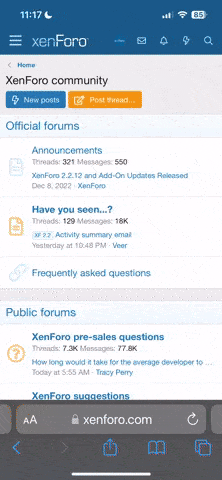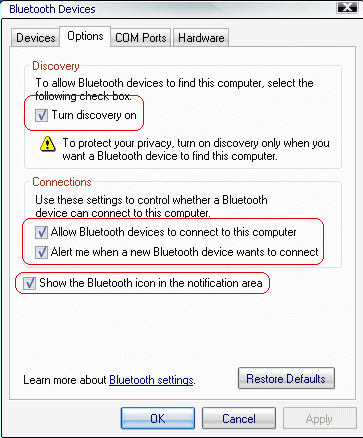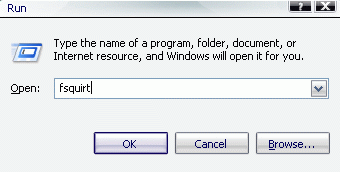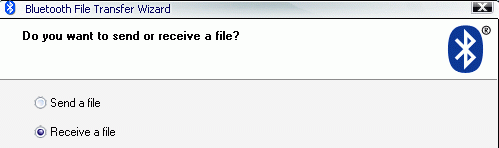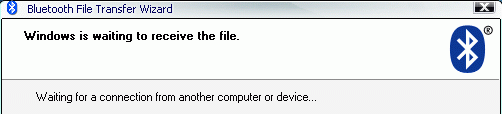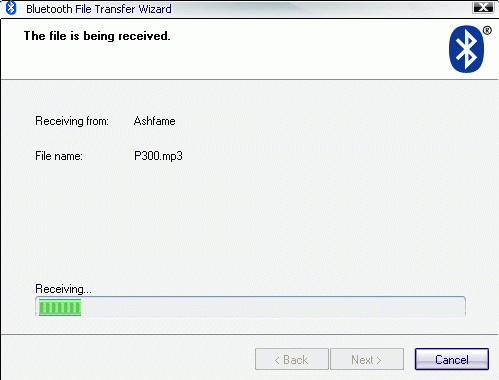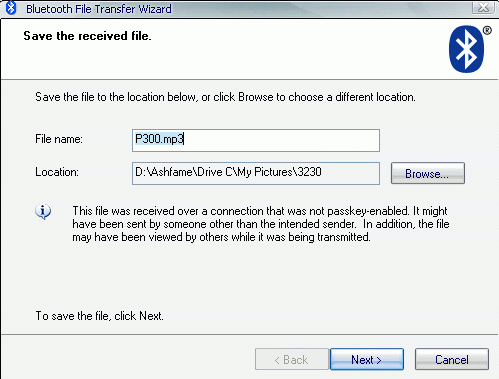Right clicking on a PC file will send it to the Optimus Elite via a USB dongle.
Trying to send a pic from the OE to PC; it sees the computer but the transfers fail.
There is a solution to install an app:
https://play.google.com/store/apps/details?id=it.medieval.blueftp&hl=en
Is there a way to go OE to PC without installing any extra software?
Trying to send a pic from the OE to PC; it sees the computer but the transfers fail.
There is a solution to install an app:
https://play.google.com/store/apps/details?id=it.medieval.blueftp&hl=en
Is there a way to go OE to PC without installing any extra software?