GamerCore
Android Enthusiast
Out of the box, the Honor 5X uses a 3rd party keyboard from the folks at Swype. It's pretty functional keyboard, but in the event you'd like to use something different (there are hundreds of great keyboard apps on Google Play), we want to show you how you can swap it out for another. Here are the steps:
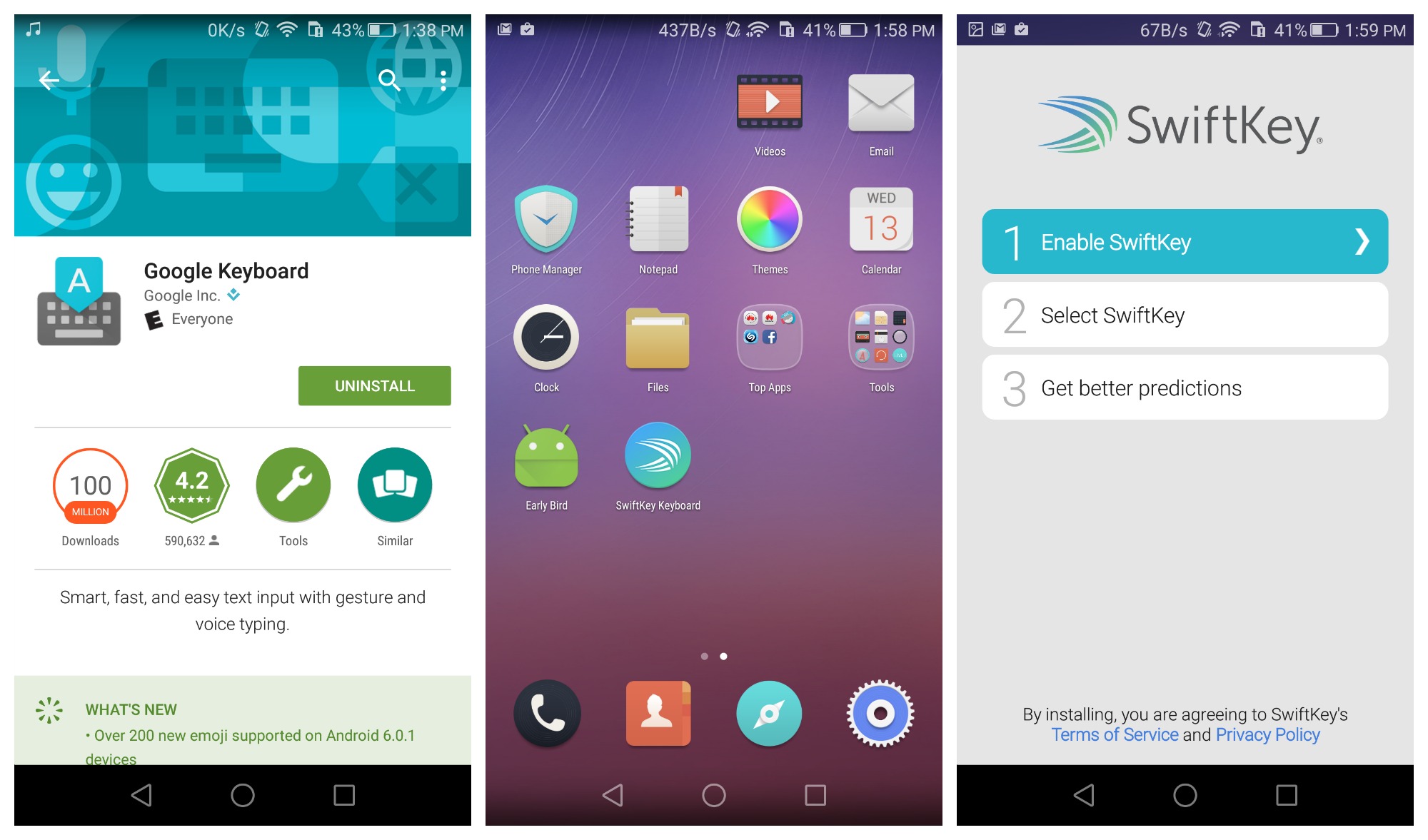
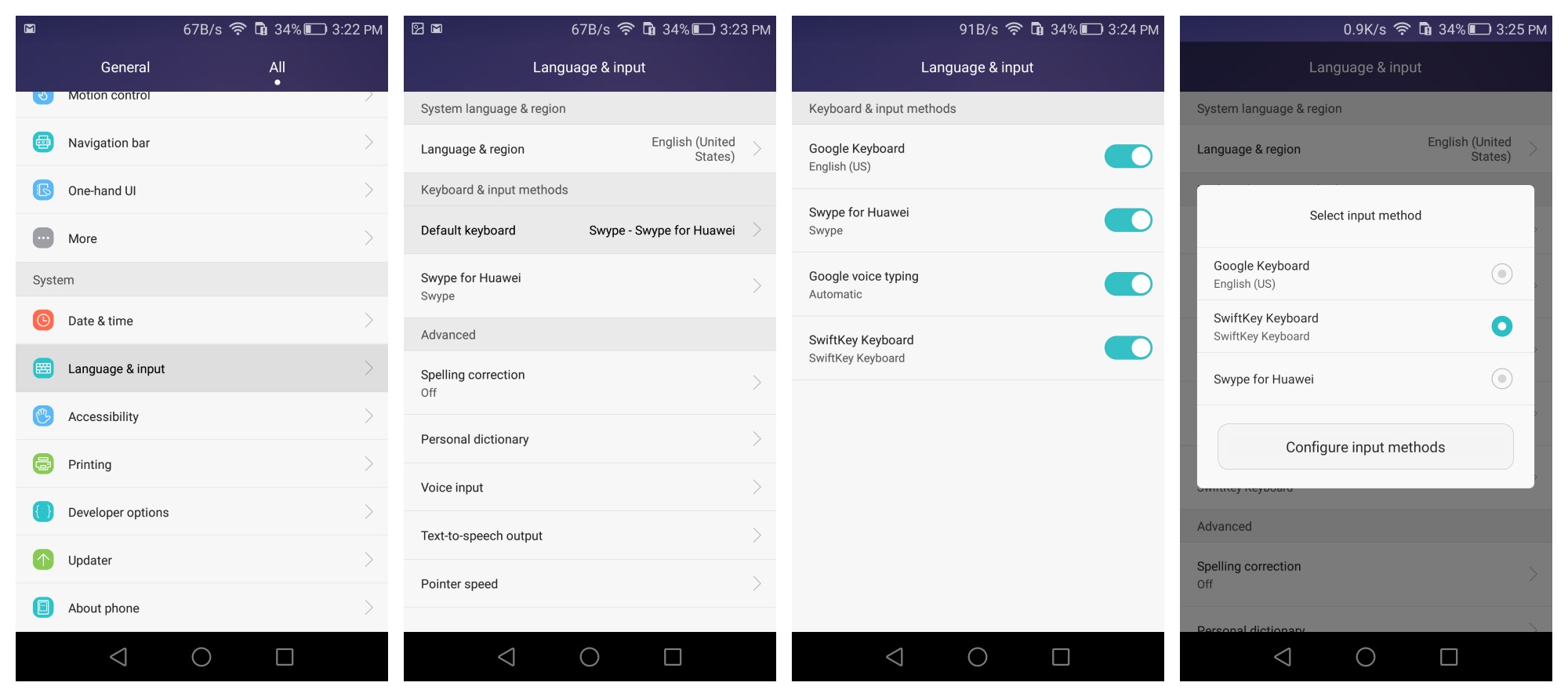
Alternatively, whenever you have a keyboard app open and ready to type, you can pull down the notification shade and choose "Select input method" from your notification shade to change keyboard apps on the fly (remember, they'll need to be turned on before they will appear in this list).
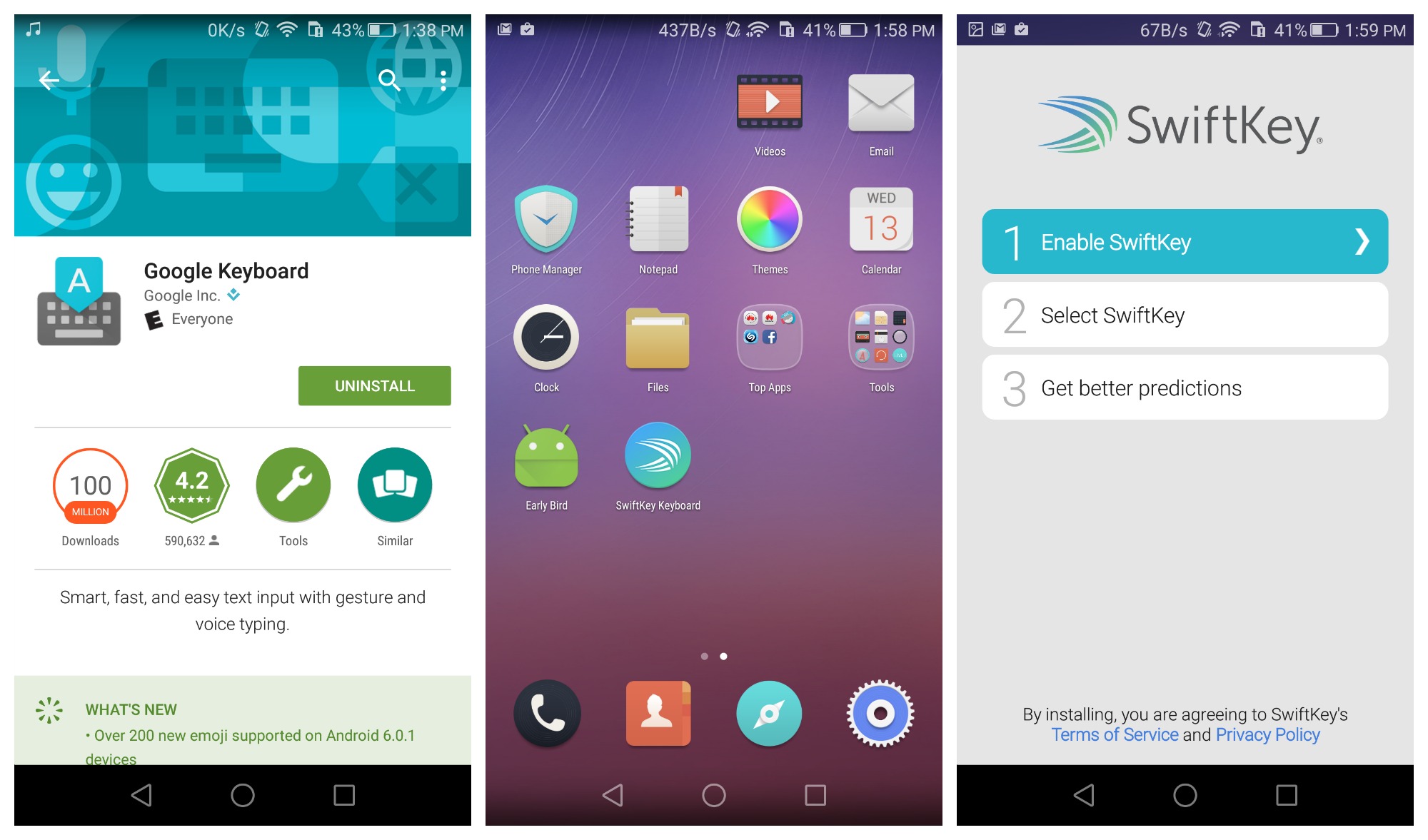
- Download any keyboard app on Google Play
- Return to the home screen and open keyboard app you've just downloaded
- Follow the app's installer to get up and running
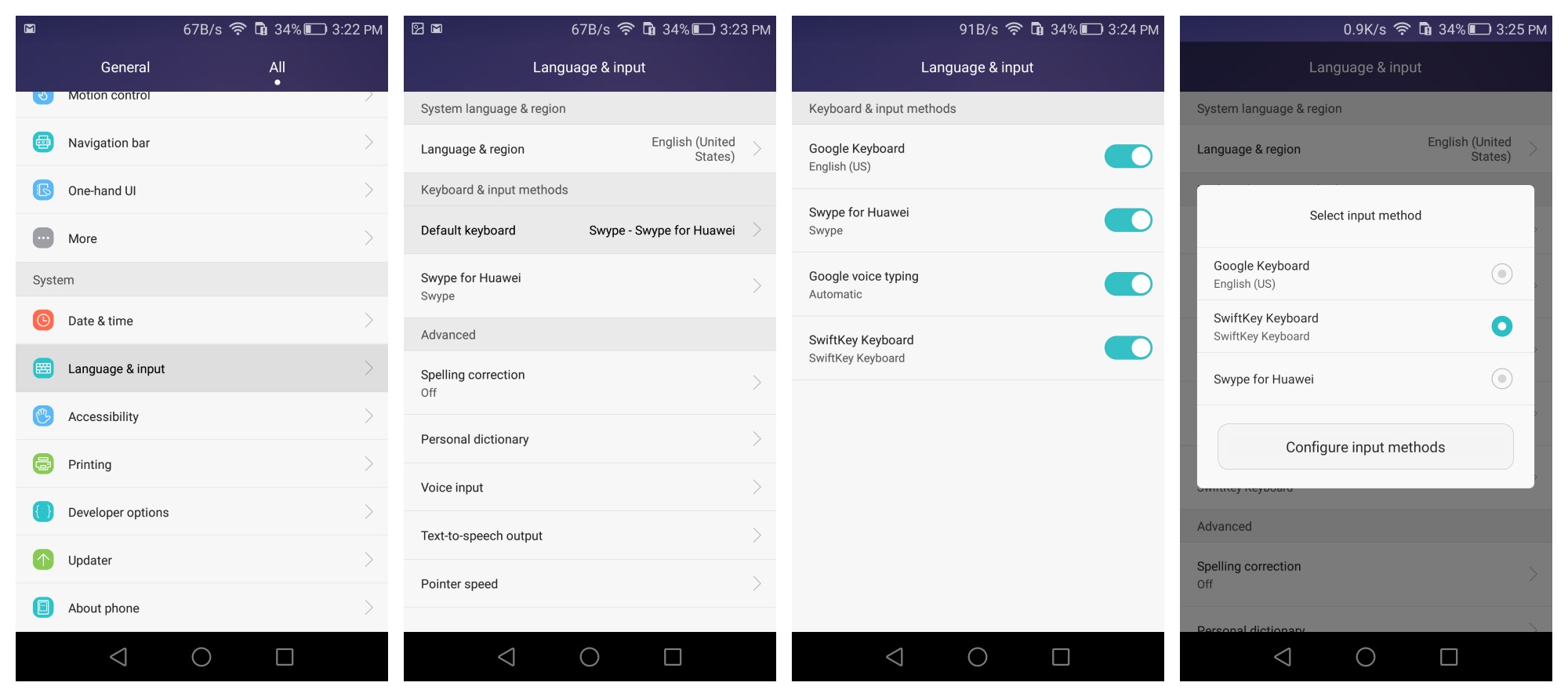
- Download any keyboard app on Google Play
- Open the Settings app and select Language and Input
- Default keyboard
- Configure input methods
- use toggles to turn on keyboard apps
- Press the back button
- Select Default keyboard setting again
- Choose whichever keyboard app you like
Alternatively, whenever you have a keyboard app open and ready to type, you can pull down the notification shade and choose "Select input method" from your notification shade to change keyboard apps on the fly (remember, they'll need to be turned on before they will appear in this list).
