Atma
Extreme Android User
If you have questions or problems with this guide, please start a new thread.
This is for the T-Mobile Galaxy S2 SGH-T989, Telus & Koodo SGH-T989D phone ONLY.
This will, technically, void your warranty. Proceed at your own risk.
That said, this is pretty simple, but read through it carefully before you begin.
You do not have to be rooted to do this. If you are rooted, this will unroot you and return your phone to stock.
Make sure on your phone USB Debugging is checked in Settings > Developer Options
Make sure your phone is charged. After you plug in the USB cable in step 2, put your phone down and don't touch it. Losing power or a loose USB cable during installation could cause a big headache.
Download and install Kies. It comes with the latest drivers. (If you already have Kies installed, or working drivers, you can skip this step). You may also need it for future updates from T-Mobile. After its installed, plug in your phone to the computer and let Kies find it to make sure the drivers are installed. After that, close out Kies. You won't need it anymore.
Make a folder on your PC to put these files (If you don't know how to extract files, download a program like winrar and install it).
Odin 1.85 - Make a sub folder and extract Odin in it.
Choose the stock rom you want to install. Download and extract it to your folder.
T-Mobile
Gingerbread 2.3.6 UVLDE (T-Mobile SGH-T989 ONLY)
ICS 4.0.3 UVLE1 (T-Mobile SGH-T989 ONLY)
ICS 4.0.4 UVLH1 (T-Mobile SGH-T989 ONLY)
ICS 4.0.4 UVLI4 (January 2013)(T-Mobile SGH-T989 ONLY)
Jellybean 4.1.2 UVMC6 (March 2013) (T-Mobile SGH-T989 ONLY)
Telus
Gingerbread 2.3.5 DTLKJ3 (Telus SGH-T989D ONLY)
ICS 4.0.3 TLLE4 (Telus SGH-T989D ONLY)
Jellybean 4.1.2 TLUMC4 (Telus SGH-T989D ONLY)
Koodo
Jellybean 4.1.2 TLUMC4 (Koodo SGH-T989D ONLY)
1 - Launch Odin by double clicking the Odin3 v1.85 file. Plug your USB cable to your computer but not your phone.
2 - Power off your phone. Then hold down both volume buttons and plug the USB cable into your phone. (Telus: hold volume down and power button). Press the volume up button when you see this menu.

You will then go to the download screen.
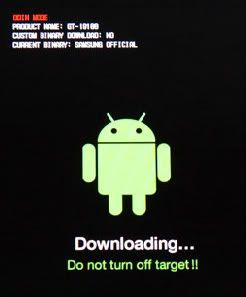
3 - Wait for the Com port in Odin to turn yellow as in the picture. You do not need to check anything that isn't already. Just be sure that Re-Partition is NOT checked. The default setting is not checked so it should be blank.
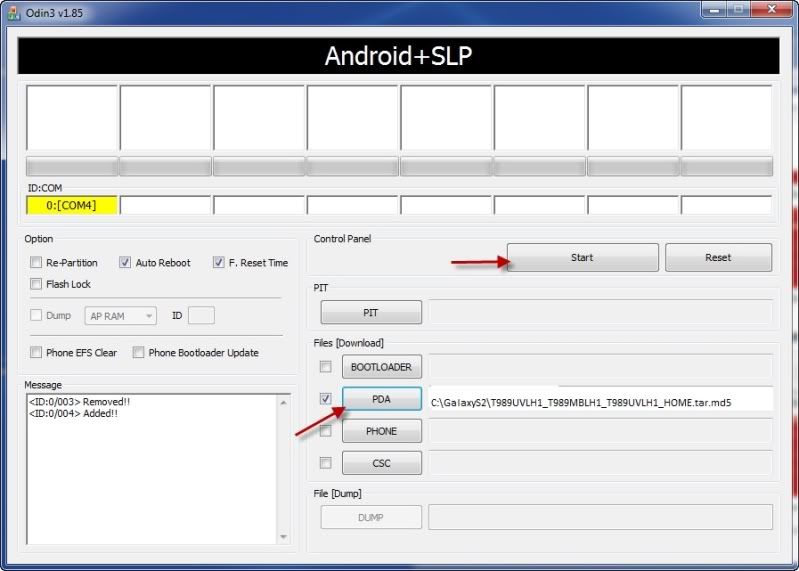
4 - Select PDA in Odin and browse to the rom file you downloaded and extracted. Select it. Now press Start and Odin will flash the stock rom. When it is finished you will see a green PASS in the top section. It should take about 7 minutes.
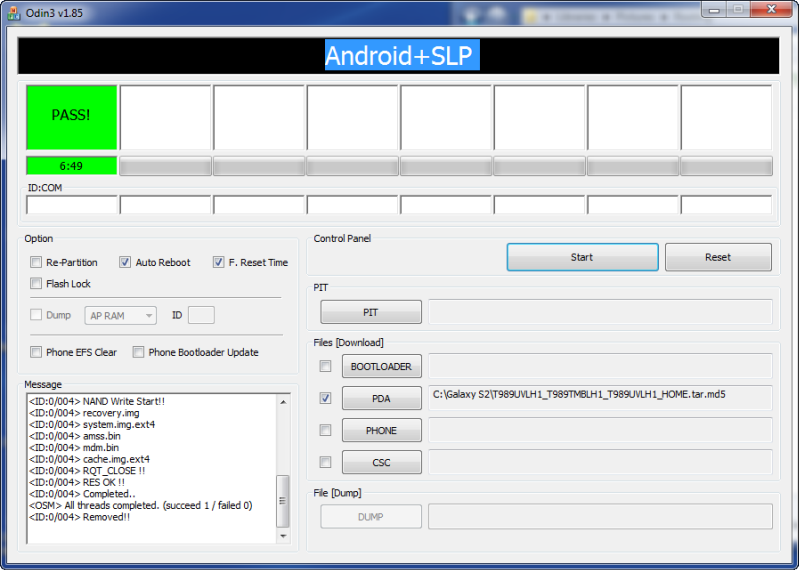
5 - Odin will reboot your phone and you can unplug it. You may get some errors and force closes. Its normal. If you do, proceed to step 6.
6 - Power off your phone again. Hold both volume buttons and the power button at the same time. When the phone vibrates, let go of the power button but keep holding both volume buttons. In a few seconds you should be in the recovery menu. Use volume buttons to move up/down and power button to select. *if power button doesn't work, use your home key*. Go to wipe data/factory reset and select it. Next, select format cache partition. Now select reboot. Enjoy your new stock rom.
This is for the T-Mobile Galaxy S2 SGH-T989, Telus & Koodo SGH-T989D phone ONLY.
This will, technically, void your warranty. Proceed at your own risk.
That said, this is pretty simple, but read through it carefully before you begin.
You do not have to be rooted to do this. If you are rooted, this will unroot you and return your phone to stock.
Make sure on your phone USB Debugging is checked in Settings > Developer Options
Make sure your phone is charged. After you plug in the USB cable in step 2, put your phone down and don't touch it. Losing power or a loose USB cable during installation could cause a big headache.
Download and install Kies. It comes with the latest drivers. (If you already have Kies installed, or working drivers, you can skip this step). You may also need it for future updates from T-Mobile. After its installed, plug in your phone to the computer and let Kies find it to make sure the drivers are installed. After that, close out Kies. You won't need it anymore.
Make a folder on your PC to put these files (If you don't know how to extract files, download a program like winrar and install it).
Odin 1.85 - Make a sub folder and extract Odin in it.
Choose the stock rom you want to install. Download and extract it to your folder.
T-Mobile
Gingerbread 2.3.6 UVLDE (T-Mobile SGH-T989 ONLY)
ICS 4.0.3 UVLE1 (T-Mobile SGH-T989 ONLY)
ICS 4.0.4 UVLH1 (T-Mobile SGH-T989 ONLY)
ICS 4.0.4 UVLI4 (January 2013)(T-Mobile SGH-T989 ONLY)
Jellybean 4.1.2 UVMC6 (March 2013) (T-Mobile SGH-T989 ONLY)
Telus
Gingerbread 2.3.5 DTLKJ3 (Telus SGH-T989D ONLY)
ICS 4.0.3 TLLE4 (Telus SGH-T989D ONLY)
Jellybean 4.1.2 TLUMC4 (Telus SGH-T989D ONLY)
Koodo
Jellybean 4.1.2 TLUMC4 (Koodo SGH-T989D ONLY)
1 - Launch Odin by double clicking the Odin3 v1.85 file. Plug your USB cable to your computer but not your phone.
2 - Power off your phone. Then hold down both volume buttons and plug the USB cable into your phone. (Telus: hold volume down and power button). Press the volume up button when you see this menu.

You will then go to the download screen.
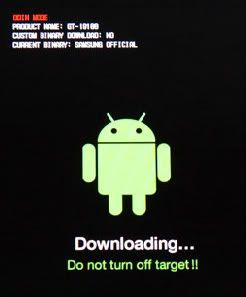
3 - Wait for the Com port in Odin to turn yellow as in the picture. You do not need to check anything that isn't already. Just be sure that Re-Partition is NOT checked. The default setting is not checked so it should be blank.
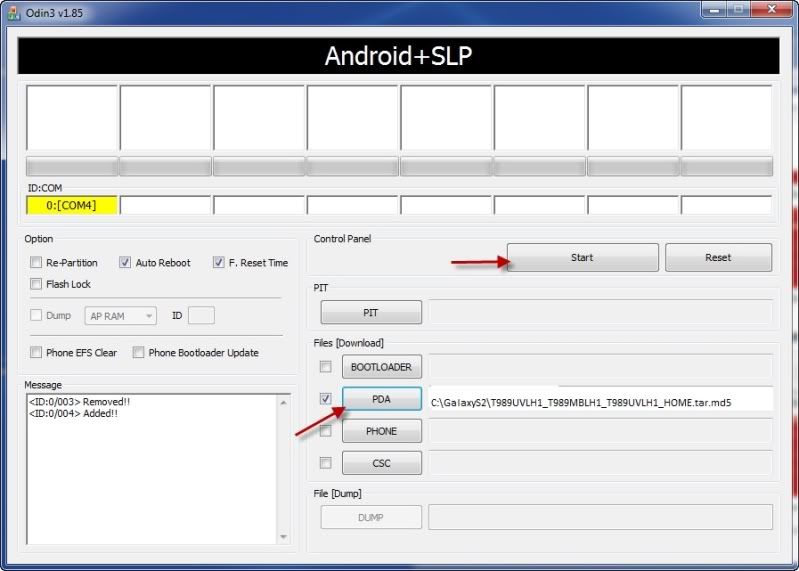
4 - Select PDA in Odin and browse to the rom file you downloaded and extracted. Select it. Now press Start and Odin will flash the stock rom. When it is finished you will see a green PASS in the top section. It should take about 7 minutes.
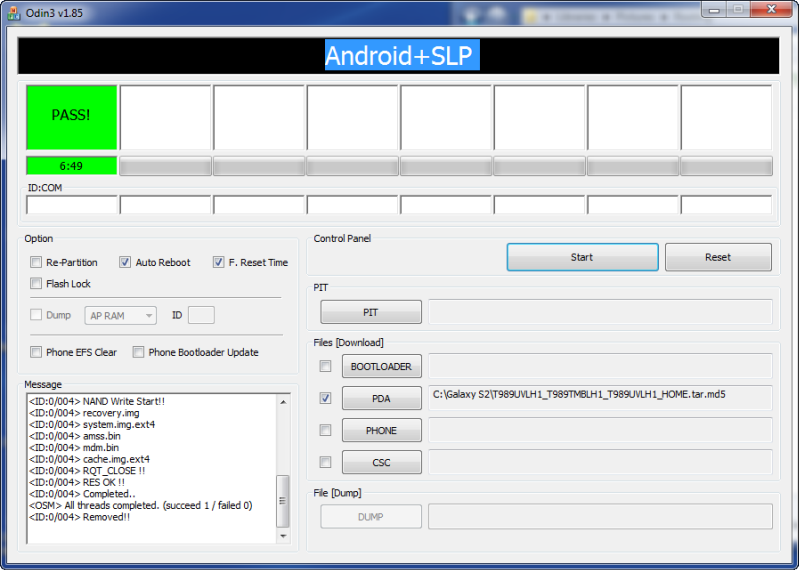
5 - Odin will reboot your phone and you can unplug it. You may get some errors and force closes. Its normal. If you do, proceed to step 6.
6 - Power off your phone again. Hold both volume buttons and the power button at the same time. When the phone vibrates, let go of the power button but keep holding both volume buttons. In a few seconds you should be in the recovery menu. Use volume buttons to move up/down and power button to select. *if power button doesn't work, use your home key*. Go to wipe data/factory reset and select it. Next, select format cache partition. Now select reboot. Enjoy your new stock rom.

