Hi John,
Thanks for moving the thread, anything that helps get the right people, I am for it.
The Nexus is not rooted. If that is necessary to do this, I am up for it, if someone can just refer me to a how-to, then I can do that and anything else I should know about rooting. It is a Nexus 7 2013, 32 GB. I dont have a service carrier, I just bought it off ebay in December of 2014. If I look under the "About tablet" it says it is using Android version 5.0.2 with Kernel version 3.4.0.
Still working on uploading the tasker video which shows what I have at the moment....slow connection here.
Thanks for moving the thread, anything that helps get the right people, I am for it.
The Nexus is not rooted. If that is necessary to do this, I am up for it, if someone can just refer me to a how-to, then I can do that and anything else I should know about rooting. It is a Nexus 7 2013, 32 GB. I dont have a service carrier, I just bought it off ebay in December of 2014. If I look under the "About tablet" it says it is using Android version 5.0.2 with Kernel version 3.4.0.
Still working on uploading the tasker video which shows what I have at the moment....slow connection here.


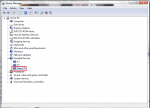



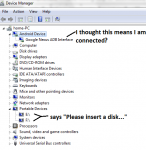
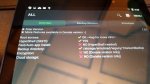
![Screenshot_2015-04-03-16-01-16[1].png](/data/attachments/67/67485-6b66cc5b49f4966c7b3c660c6f9768fd.jpg?hash=a2bMW0n0lm)