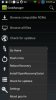Install the app
How to install the app on iOS
Follow along with the video below to see how to install our site as a web app on your home screen.
Note: This feature may not be available in some browsers.
-
After 15+ years, we've made a big change: Android Forums is now Early Bird Club. Learn more here.
You are using an out of date browser. It may not display this or other websites correctly.
You should upgrade or use an alternative browser.
You should upgrade or use an alternative browser.
Root [TOOL] [10.01.13] WinDroid HTC EVO 4G LTE Toolkit v2.0 | Unlock | S-OFF | Root | Flash |
- Thread starter Granite1
- Start date
-
- Tags
- htc evo 4g lte
tried using to get supercid, doesn't seem to work. am running s-on 1.12 hboot any suggestions?
Yep, you basically have to update your setup, there are no current s-off methods for 1.12.
Also, check your inbox.
Factory reset: FAILED.
Hmmm...
This is very distressing. I used the WinDROID tool to help root my phone (I had to manually implement HTC's Unlock, but once that was done, WinDROID completed the process and allowed me to install TWRP.
After I configured my EVO 4G LTE to the preferred backdrop with the minimum set of Apps I always want, I used TWRP to make a complete backup.
However, all is not well. In the following weeks, I installed and uninstalled several Apps to try them out. Eventually, I noticed the phone seemed to slow down, so I booted into TWRP and restored from backup.
My backdrop was reset to stock and several of the Apps that I knew were in the backup (including CoPilot and Sudoku Daily) were gone.
The worst part is that, when I try to re-install the Apps, they fail with an error code of "-24".
My software is currently 3.17.651.4 710RD, if that is of any help.[FONT="] Also, I approved an OTA when I first received the phone (before rooting).[/FONT]
I am still doing research before I try to wipe or Factory Reset, so I'd appreciate any information as to what's happening. I got no response to a post on the TWRP site for the EVO 4G LTE, so I am hoping someone here can help me.
Thanks in advance,
Jeff
What version of TWRP are you on?
Did you back up anything else besides boot, system, and data?
Did you back up anything else besides boot, system, and data?
Cache and recovery you don't need. In fact, you only want to restore recovery in some exceptional cases, but usually you just flash that. Cache - never. Unless you're doing something extraordinary, which happens, you don't need to worry about Android secure.
Wipe boot, Dalvik, cache, system and data, restore just boot, system, and data from that backup, tell me what you get.
Wipe boot, Dalvik, cache, system and data, restore just boot, system, and data from that backup, tell me what you get.
I found Dalvik Cache and most of the others under Wipe / Advanced Wipe, but I don't see a Boot selection.
Unfortunately, it didn't occur to me that I could selectively restore, so I deleted the backups because they didn't work.
I have another problem that seems to be associated with my bungled restore operation: some of the Apps I installed before the backup disappeared after the restore and I cannot be re-install them (they fail with a notice of "-24").
I was thinking I should do a Factory Reset, but when I did that on my EVO 4G (not the LTE), it lost the Recovery I had installed and I will have to go through the entire procedure to unlock and root it.
I was hoping to avoid that with the 4G LTE. Do you have a recommended procedure to restore my phone to full operability? Please keep in mind that I accepted an OTA when I first turned on the phone.
Thanks in advance,
Jeff
Unfortunately, it didn't occur to me that I could selectively restore, so I deleted the backups because they didn't work.
I have another problem that seems to be associated with my bungled restore operation: some of the Apps I installed before the backup disappeared after the restore and I cannot be re-install them (they fail with a notice of "-24").
I was thinking I should do a Factory Reset, but when I did that on my EVO 4G (not the LTE), it lost the Recovery I had installed and I will have to go through the entire procedure to unlock and root it.
I was hoping to avoid that with the 4G LTE. Do you have a recommended procedure to restore my phone to full operability? Please keep in mind that I accepted an OTA when I first turned on the phone.
Thanks in advance,
Jeff
Play Store error -24 says there's app data left behind (usually in /data/data) for that particular app and the app can't get deal with that - an install expects things to be clean.
Not sure what state your Evo 4G was in to lose recovery on a factory data reset. I did that on mine all the time with zero bad side effects.
fdr is the same as going in to advanced and wiping cache, Dalvik and data.
I promise it won't trash your recovery on this phone, whether done from TWRP or the settings menu.
In any case, I suspect you may have gotten a flaky TWRP install - it's happened to me.
Plus, you're behind a cycle.
Grab TWRP 2.6.3 and install that either giving goo manager (Play Store) a try or by fastboot flashing it from your pc.
Not sure what state your Evo 4G was in to lose recovery on a factory data reset. I did that on mine all the time with zero bad side effects.
fdr is the same as going in to advanced and wiping cache, Dalvik and data.
I promise it won't trash your recovery on this phone, whether done from TWRP or the settings menu.
In any case, I suspect you may have gotten a flaky TWRP install - it's happened to me.
Plus, you're behind a cycle.
Grab TWRP 2.6.3 and install that either giving goo manager (Play Store) a try or by fastboot flashing it from your pc.
I checked my EVO 4G again and it does still have ClockWorkMod installed, but it doesn't support any applications requiring root. Oddly, the first time after doing a Factory Reset, it would not boot into the Recovery screen, but did the second time I tried.
On the EVO 4G LTE, I have Astro File Manager installed. I went to the root and found a /data folder, but no /data/data folder (nothing under /data at all). Under /storage/sdcard0/ext_sd, there is another /data folder, but the only folder in that is for Titanium Backup (which doesn't work because it says it could not get root privileges).
I also have SuperSU, which says it needs to be updated and suggests doing that via TWRP (I couldn't figure out how to do that). If I select Normal, the installation fails (no code indicating why).
Oh, yes... every time I reboot into TWRP Recovery then reboot into System (even if I don't do anything in Recovery), I see an error notice about an Abnormal Reset with a prompt to submit it to htc. Is this normal?
And another thing... I'm pretty sure it was much faster when I first got the phone, but when I reboot my phone now, it takes ~18 seconds before the three hard buttons at the bottom of the faceplate go dark (and several more seconds after that before it reboots). Is this normal?
You can understand why I think I have to reset the phone to Factory and re-install everything, but I have not had the best of luck getting a description of what has to be done and what to expect, so I appreciate the information you are providing.
Thanks,
Jeff
On the EVO 4G LTE, I have Astro File Manager installed. I went to the root and found a /data folder, but no /data/data folder (nothing under /data at all). Under /storage/sdcard0/ext_sd, there is another /data folder, but the only folder in that is for Titanium Backup (which doesn't work because it says it could not get root privileges).
I also have SuperSU, which says it needs to be updated and suggests doing that via TWRP (I couldn't figure out how to do that). If I select Normal, the installation fails (no code indicating why).
Oh, yes... every time I reboot into TWRP Recovery then reboot into System (even if I don't do anything in Recovery), I see an error notice about an Abnormal Reset with a prompt to submit it to htc. Is this normal?
And another thing... I'm pretty sure it was much faster when I first got the phone, but when I reboot my phone now, it takes ~18 seconds before the three hard buttons at the bottom of the faceplate go dark (and several more seconds after that before it reboots). Is this normal?
You can understand why I think I have to reset the phone to Factory and re-install everything, but I have not had the best of luck getting a description of what has to be done and what to expect, so I appreciate the information you are providing.
Thanks,
Jeff
Grab TWRP 2.6.3 and install that either giving goo manager (Play Store) a try or by fastboot flashing it from your pc.
I installed Goo Manager and clicked on "Check for updates". It responded with "no updates for your rom were found". I checked All Files and found a teamwin entry, but it only listed "cm".
It seems that, while my phone does say that it is unlocked (and 'tampered with'), plus goes to TWRP when I select Recovery, my phone is not actually rooted.
What do you suggest I do to fix this?
Thanks in advance,
Jeff
While you try that, I'll start working on this post to cover what's what. 
Edit -
While this WinDroid tool is nice and all, it's probably obscuring a lot about rooting your phone and putting you in a guessing situation, so let's fix that.
There are three required steps to rooting a modern HTC and a fourth optional one.
1. Unlock bootloader with HTCdev.com - which leaves encrypted signature security intact, aka, s-on.
2. Install the supported custom recovery for the model - in our case, TWRP.
3. Obtain root by using TWRP to either flash a superuser package or by flashing a rom that already has that baked in.
Superuser (same exact thing as admin privileges on a PC) consists of two parts - a binary bit under the hood and an apk that you use to control root access by other apps. The superuser apk is the bridge between that superuser binary and the other apps that want root access.
The best and comprehensive superuser is SuperSU and here's where you can get it from -
http://download.chainfire.eu/supersu
There are more basic superuser packages and those are popular. The SuperSU from the Play Store will work with those and install itself over them, replacing them. If such a package wasn't there in the first place, the SuperSU app from the Play Store alone is useless to you.
But - you can always grab the flashable zip package from that link above and apply it, it'll give you the whole deal.
If you want to do that without changing your stock rom that you are presently using, do that.
Goo Manager may have failed you, even with the right instructions. It happens. It's happened to me.
To be completely prepared to handle your rooted phone, I recommend that you install our Mini-SDK, that allows you to manage things directly from your pc with just a few simple commands, without something like WinDroid trying to help.
Here's where you can get TWRP - http://techerrata.com/browse/twrp2/jewel
Here's the link to the latest 2.6.3 version - http://techerrata.com/file/twrp2/jewel/openrecovery-twrp-2.6.3.0-jewel.img
Here's where you can get our Mini-SDK - http://androidforums.com/faqs/443072-adb-guide-updated-2013-05-21-a.html#post5389081
Follow the directions, unzip and put it in a C:\sdk-tools folder.
Open a dos/command window, here's how if you're not sure - http://pcsupport.about.com/od/commandlinereference/f/open-command-prompt.htm
Plug your phone in to a USB 2 - not 3 - port on your pc.
If it says you need drivers, use these - http://www.htc.com/www/help/htc-evo-3d/#download - but if you installed HTC Sync, then you have the drivers you need.
To flash TWRP -
1. Using your file explorer, go ahead and move the downloaded openrecovery image file to the sdk-tools folder.
2. Open the dos/command window.
3. First, get to your folder -
cd C:\sdk-tools
4. On your phone, turn off what it calls fastboot - main settings, Power, uncheck Fast boot.
5. Get your phone into fastboot USB mode -
adb reboot bootloader
5. After you're in fastboot USB mode, do this to install TWRP -
fastboot flash recovery openrecovery-twrp-2.6.3.0-jewel.img
^^^ Notice that that last file name has to match exactly what you downloaded - you can confirm that in your file explorer on your pc.
That's the sure fire way to update TWRP as new releases happen.
Once you have a good TWRP, go ahead, put that SuperSU.zip from earlier onto your sd card (internal or external), and flash that from recovery.
~~~~~~~~~
Whenever you flash a new rom or whenever you have any trouble whatsoever, go into TWRP, Wipe, Advanced, and clear cache and Dalvik.
Doing that and cleaning app caches (a topic we'll save until after you get everything else squared away) will solve your slowdown problems too.
For things as confused as your phone got (not your fault, I really suspect a bad TWRP flash here a whole lot) - go ahead, do the factory data reset.
If you want to save what apps you have first, along with their data, you can use Titanium Backup (once SuperSU is installed) or use the one I do, it's easier -
https://play.google.com/store/apps/details?id=com.rerware.android.MyBackupRoot
- and then restore that backup.
So long as you don't mind repeating some setups and doing MyBackup Root saves and restores, you can factory data reset any time you like to untangle your phone - and personally, I'm a big proponent of that, it does a lot of good. So much so that it's the default wipe in TWRP these days. But - you can do it from your phone settings - just don't erase your sd card areas.
~~~~~~~~
When you're all squared away, I'm going to want to talk to you about that fourth optional step I mentioned earlier for rooting - getting rid of s-on security so you can manage updates to your radios and install kernels easily and so forth.
But first, let's get you all squared away on the basics first.
Hope you don't find the details offensive, I thought it would save time to just lay it all out on the line for you without any assumptions because my schedule - as you've seen - is a bit spotty.
This post has everything in it you'll need and I'll check back as soon as I can.

Edit -
While this WinDroid tool is nice and all, it's probably obscuring a lot about rooting your phone and putting you in a guessing situation, so let's fix that.
There are three required steps to rooting a modern HTC and a fourth optional one.
1. Unlock bootloader with HTCdev.com - which leaves encrypted signature security intact, aka, s-on.
2. Install the supported custom recovery for the model - in our case, TWRP.
3. Obtain root by using TWRP to either flash a superuser package or by flashing a rom that already has that baked in.
Superuser (same exact thing as admin privileges on a PC) consists of two parts - a binary bit under the hood and an apk that you use to control root access by other apps. The superuser apk is the bridge between that superuser binary and the other apps that want root access.
The best and comprehensive superuser is SuperSU and here's where you can get it from -
http://download.chainfire.eu/supersu
There are more basic superuser packages and those are popular. The SuperSU from the Play Store will work with those and install itself over them, replacing them. If such a package wasn't there in the first place, the SuperSU app from the Play Store alone is useless to you.
But - you can always grab the flashable zip package from that link above and apply it, it'll give you the whole deal.
If you want to do that without changing your stock rom that you are presently using, do that.
Goo Manager may have failed you, even with the right instructions. It happens. It's happened to me.
To be completely prepared to handle your rooted phone, I recommend that you install our Mini-SDK, that allows you to manage things directly from your pc with just a few simple commands, without something like WinDroid trying to help.
Here's where you can get TWRP - http://techerrata.com/browse/twrp2/jewel
Here's the link to the latest 2.6.3 version - http://techerrata.com/file/twrp2/jewel/openrecovery-twrp-2.6.3.0-jewel.img
Here's where you can get our Mini-SDK - http://androidforums.com/faqs/443072-adb-guide-updated-2013-05-21-a.html#post5389081
Follow the directions, unzip and put it in a C:\sdk-tools folder.
Open a dos/command window, here's how if you're not sure - http://pcsupport.about.com/od/commandlinereference/f/open-command-prompt.htm
Plug your phone in to a USB 2 - not 3 - port on your pc.
If it says you need drivers, use these - http://www.htc.com/www/help/htc-evo-3d/#download - but if you installed HTC Sync, then you have the drivers you need.
To flash TWRP -
1. Using your file explorer, go ahead and move the downloaded openrecovery image file to the sdk-tools folder.
2. Open the dos/command window.
3. First, get to your folder -
cd C:\sdk-tools
4. On your phone, turn off what it calls fastboot - main settings, Power, uncheck Fast boot.
5. Get your phone into fastboot USB mode -
adb reboot bootloader
5. After you're in fastboot USB mode, do this to install TWRP -
fastboot flash recovery openrecovery-twrp-2.6.3.0-jewel.img
^^^ Notice that that last file name has to match exactly what you downloaded - you can confirm that in your file explorer on your pc.
That's the sure fire way to update TWRP as new releases happen.
Once you have a good TWRP, go ahead, put that SuperSU.zip from earlier onto your sd card (internal or external), and flash that from recovery.
~~~~~~~~~
Whenever you flash a new rom or whenever you have any trouble whatsoever, go into TWRP, Wipe, Advanced, and clear cache and Dalvik.
Doing that and cleaning app caches (a topic we'll save until after you get everything else squared away) will solve your slowdown problems too.
For things as confused as your phone got (not your fault, I really suspect a bad TWRP flash here a whole lot) - go ahead, do the factory data reset.
If you want to save what apps you have first, along with their data, you can use Titanium Backup (once SuperSU is installed) or use the one I do, it's easier -
https://play.google.com/store/apps/details?id=com.rerware.android.MyBackupRoot
- and then restore that backup.
So long as you don't mind repeating some setups and doing MyBackup Root saves and restores, you can factory data reset any time you like to untangle your phone - and personally, I'm a big proponent of that, it does a lot of good. So much so that it's the default wipe in TWRP these days. But - you can do it from your phone settings - just don't erase your sd card areas.
~~~~~~~~
When you're all squared away, I'm going to want to talk to you about that fourth optional step I mentioned earlier for rooting - getting rid of s-on security so you can manage updates to your radios and install kernels easily and so forth.
But first, let's get you all squared away on the basics first.
Hope you don't find the details offensive, I thought it would save time to just lay it all out on the line for you without any assumptions because my schedule - as you've seen - is a bit spotty.
This post has everything in it you'll need and I'll check back as soon as I can.

BTW - Astro is outdated.
Use this -
https://play.google.com/store/apps/details?id=com.estrongs.android.pop
And I'll cover details about root management with that later, as I said, let's get you squared away otherwise first.
And if all else fails - don't sweat it, you will not be stuck - you can re-install your rom, make your phone just like new, only unlocked and with a good TWRP under the hood, and we can take it from the top, and remove any doubts. We can even get that installed for you with SuperSU already on-board, just flash this -
[ROM][OTA] 3.17.651.4 Stock Rooted Base - xda-developers
Either the Download or Download-deodexed links are fine.
That has superuser, after flashing that, install SuperSU from the Play Store and let it do the update.
Use this -
https://play.google.com/store/apps/details?id=com.estrongs.android.pop
And I'll cover details about root management with that later, as I said, let's get you squared away otherwise first.
And if all else fails - don't sweat it, you will not be stuck - you can re-install your rom, make your phone just like new, only unlocked and with a good TWRP under the hood, and we can take it from the top, and remove any doubts. We can even get that installed for you with SuperSU already on-board, just flash this -
[ROM][OTA] 3.17.651.4 Stock Rooted Base - xda-developers
Either the Download or Download-deodexed links are fine.
That has superuser, after flashing that, install SuperSU from the Play Store and let it do the update.
I've tried using Goo Manager to update TWRP twice. No joy there. The first time, I absent-mindedly tapped the 'contribute' link above the message that the download was starting and GM went bye-bye when I hit the back button. The second time, I just let it run for 15 minutes. Still no go.
I'll read your other posts in the morning (it's past beddy-bye time here).
Thanks for the help. I appreciate the effort.
Jeff
I'll read your other posts in the morning (it's past beddy-bye time here).
Thanks for the help. I appreciate the effort.
Jeff
I'm without my computer until I get home tomorrow, but this is some fascinating information. Up til now, I thought that the step that installed TWRP got me a rooted phone because, before I restored the TWRP backup, Titanium Backup would start up on my phone with no errors (although it looks just too complicated to use without a large user manual).
Again, thanks for the continuing help.
Jeff
Again, thanks for the continuing help.
Jeff
Yeah, my pleasure.
When you're a user on a lot of PCs and you want to do something requiring privileges, you'll get a pop-up - that's what the superuser app does, that's it.
Sprint and HTC are already the root user, they can do anything over an OTA if you let them.
TWRP simply provides you a way to install things so you don't need the uber-secret encrypted signature that only Sprint/HTC has.
And unlocking is required to install TWRP and modify system contents.
~~~~~~~
As for being rooted - a lot of apps, like Titanium, require busybox.
Android = embedded real-time Linux operating system + Dalvik Virtual Machine + apps that run in the Dalvik VM and use Linux services
Busybox adds the extra, and very common on a desktop, Linux commands so that devs can make better root apps - it's like a toolbox.
Rooted roms usually (not always) include it.
To really get the root features, you'll need busybox. There are many of them, they're all much the same, but I've always sworn by this one because it's never given me a lick of trouble and everything works with it -
https://play.google.com/store/apps/details?id=stericson.busybox
If you're going with a stock root and adding the pieces yourself (and nothing wrong with that, I've done it very often myself) then that's the last piece of the puzzle right there.
When you're a user on a lot of PCs and you want to do something requiring privileges, you'll get a pop-up - that's what the superuser app does, that's it.
Sprint and HTC are already the root user, they can do anything over an OTA if you let them.
TWRP simply provides you a way to install things so you don't need the uber-secret encrypted signature that only Sprint/HTC has.
And unlocking is required to install TWRP and modify system contents.
~~~~~~~
As for being rooted - a lot of apps, like Titanium, require busybox.
Android = embedded real-time Linux operating system + Dalvik Virtual Machine + apps that run in the Dalvik VM and use Linux services
Busybox adds the extra, and very common on a desktop, Linux commands so that devs can make better root apps - it's like a toolbox.
Rooted roms usually (not always) include it.
To really get the root features, you'll need busybox. There are many of them, they're all much the same, but I've always sworn by this one because it's never given me a lick of trouble and everything works with it -
https://play.google.com/store/apps/details?id=stericson.busybox
If you're going with a stock root and adding the pieces yourself (and nothing wrong with that, I've done it very often myself) then that's the last piece of the puzzle right there.
Any problem with putting it in L: (I would think not, but there could be hard-coded references).Here's where you can get our Mini-SDK - http://androidforums.com/faqs/443072-adb-guide-updated-2013-05-21-a.html#post5389081
Follow the directions, unzip and put it in a C:\sdk-tools folder.
Once you have a good TWRP, go ahead, put that SuperSU.zip from earlier onto your sd card (internal or external), and flash that from recovery.
... [stuff deleted]
For things as confused as your phone got (not your fault, I really suspect a bad TWRP flash here a whole lot) - go ahead, do the factory data reset.
If you want to save what apps you have first, along with their data, you can use Titanium Backup (once SuperSU is installed) or use the one I do, it's easier -
https://play.google.com/store/apps/details?id=com.rerware.android.MyBackupRoot
GotRoot says I have SuperSU V1.61 and I am rooted, but there is no BusyBox reported on my phone (even though Google Play says that it is installed).
For the last week or so, Titanium Backup wasn't starting (reported that it was denied access), but it just now started (my phone really needs a reset). Root access seems stable for now as I could install MyBackup Root and it says that it is backing up now (and, yes, it is much easier than Titanium Backup to figure out, although I just noticed that it is backing up the TV shows I put on the external SD out to SD, which seems a waste of time that I couldn't de-select it).
So... if I understand everything, I do the following in order:
0. Make a note of my WiFi password (I use that instead of 4G Data to install from Play), my Google account (so I can get back on Play) and the name of the backup software that I will be using (MyBackup Root, in my case, but what should people who are not yet rooted use if they want to adapt this procedure?).
1. Backup the phone's apps and data (should I bother backing up 'system' as well as 'non-system'?). Make sure the backup is to the external SD card and, for safety, copy that file to your PC after the phone is connected to it.
2. Reboot into the Bootloader (same as Step 4, except that I select FASTBOOT), then connect the phone to a USB 2.0 data port on the PC, use the mini-ADB to flash the latest TWRP from the link you provided (probably best to put the commands and ZIP files in the same folder so that path specifications can be avoided).
3. Copy the SuperSU ZIP archive to the phone's external SD card (a file management utility on my PC should be able to do this more easily than using the command line).
4. Disconnect the phone and reboot into the Bootloader (hold Volume Down and Power while rebooting), then select Recovery to go into TWRP.
5. Select Wipe / Advanced and select Cache & Dalvik Cache.
6. Return to the top level menu in TWRP and select Install to select and flash the SuperSU V1.80 from external the SD card (probably on 'sdcard2', but this may differ depending on OS version).
7. Return to the top level menu in TWRP and select Reboot / System.
8. After the phone has re-booted, do another backup because of the changes made.
9. Return to the top level menu in TWRP (re-do Step 4) and select Wipe (do not select Advanced) and Swipe to Factory Reset. Alternatively, I could ignore TWRP (stay in the phone's normal operating system), select Settings, Backup and reset / Reset phone. If the latter, ignore step 10.
10. Return to the top level menu in TWRP and select Reboot / System.
11. In normal operating mode, set my Google Account (and WiFi password) so I can get into Play.
12. Install the backup software used to create my backup.
13. Restore my apps, data and settings (may be in two files).
That about wrap it up?
Jeff
That's got it. 
Drive letter doesn't matter for the sdk tools.
A good non-rooted backup solution is Helium Backup, MyBackup Pro is popular as well.

Drive letter doesn't matter for the sdk tools.
A good non-rooted backup solution is Helium Backup, MyBackup Pro is popular as well.
1. Backup the phone's apps and data (should I bother backing up 'system' as well as 'non-system'?). Make sure the backup is to the external SD card and, for safety, copy that file to your PC after the phone is connected to it.
I finally found the time to prepare for re-rooting my phone. There were plusses and minuses to the outcome.
On the plus side, I can now re-install the apps which were not allowed (kept getting a -24 error).
On the minus side, the app that was supposed to restore my apps, data and configuration (MyBackup Root) failed miserably.
The Shortcuts were not restored.
The camera icon on the Launch Bar disappeared (I had to place it on a screen, then drag it down to the Bar
Sorry that failed for you. I can only guess that I'm using an older version without the defects. I went back to it when Titanium got buggy for me. I wish these guys wouldn't improve things to the point of not working sometimes, but it's not a perfect world.
Glad you got root sorted though.
Glad you got root sorted though.
I will NOT be using MyBackup Root in the future.
If you do decide to use the software, do not back up Google Contacts. I had done so to make sure I had backups of contact information even if I didn't have wireless access, but now I have duplicates of every entry.
Jeff
Yeah, I ought to have mentioned that, same thing for your calendar.
Back up if you want, but don't restore.
Restore goes to local storage and if they're on Google, that's where the duplication occurs.
Back up if you want, but don't restore.
Restore goes to local storage and if they're on Google, that's where the duplication occurs.