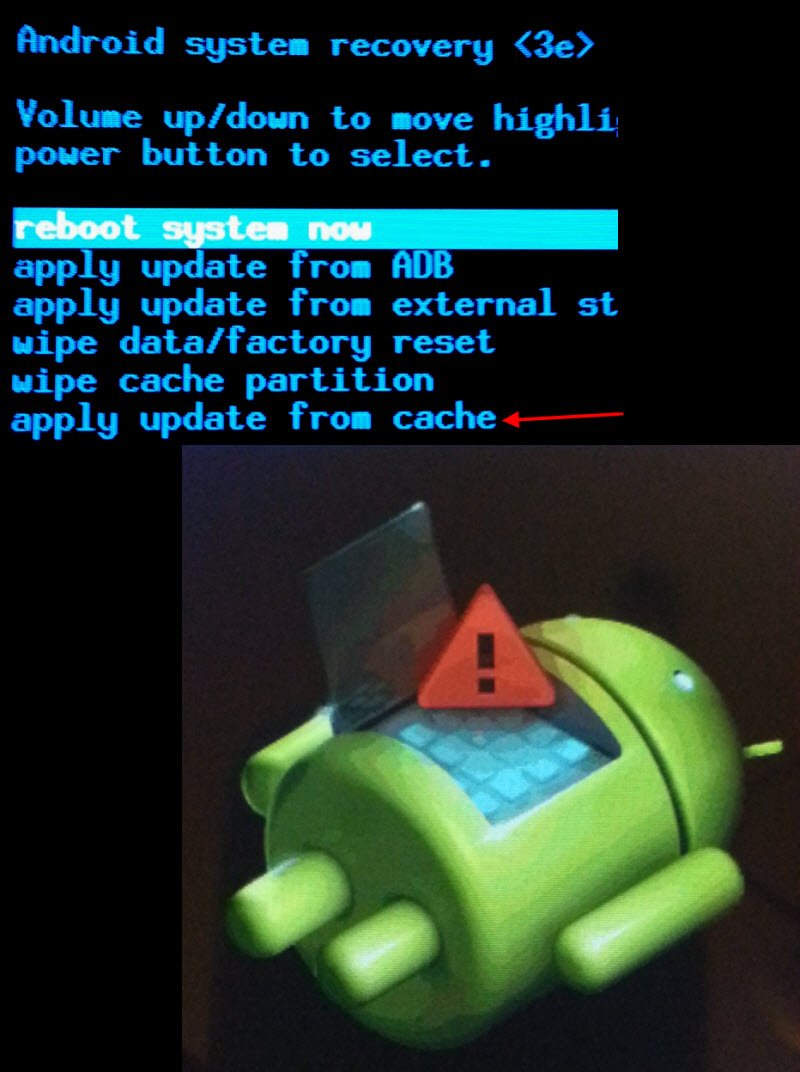Install the app
How to install the app on iOS
Follow along with the video below to see how to install our site as a web app on your home screen.
Note: This feature may not be available in some browsers.
-
After 15+ years, we've made a big change: Android Forums is now Early Bird Club. Learn more here.
You are using an out of date browser. It may not display this or other websites correctly.
You should upgrade or use an alternative browser.
You should upgrade or use an alternative browser.
Help Unable to Update to new Firmware and and Still Dealing with Tab not Shutting Down
- Thread starter horselovinggal
- Start date
I've been trying for days to install a waiting upgrade on my Samsung Galaxy Tab 2 10.1. I am at 4.2.2 on the Android OS and was at Build JDQ39.P5113UEUCMH2. The MH2 is translated as M=2013, H=August, and 2=revision. The upgrade I was trying to install was MK3 (2013, November, revision 3). Every time I tried the OTA upgrade, I'd follow all the steps to the reboot. At reboot, I'd never get the little green Android; it would just continue with a normal boot. Then I'd get a message that the update failed. Also tried using a computer and Samsung Kies. I tried the upgrade several times (a dozen or more) with Kies. That would also fail at different stages every time. Once I got to level MK3, my shutdown problem was gone. Note, you will still be at 4.2.2 on your Android OS. If you were lucky enough to bypass the MH2 upgrade, you probably aren't having these problems.
The 2 problems (can't shutdown and can't upgrade) are interrelated. Because the Tab can't completely shutdown, it can't install the OTA upgrade. It never gets to a low enough state during the reboot process to install the upgrade. As far as Kies goes, I don't know what its problem is. It just stops working or fails at different points every time I try it. I gave up on using Kies to upgrade the Tab. BTW, Samsung knew about the shutdown issue for some time. They've been having people do factory resets to no avail. Then they've had them bring in their Tabs to dealers for repair. A FACTORY RESET WILL NOT SOLVE YOUR PROBLEM. It will just give you more headaches later when you have to recover everything.
So, what to do first. You have to figure out how to get your Tab to fully shutdown. Here's what worked for me. Have your charger close at hand. Execute a Shutdown. As soon as your Tab starts rebooting, quickly plug in the charger. Then quickly press and HOLD the power button. After holding for a few seconds, the Tab will actually shutdown and show the battery charging screen. Practice this until you get it right. It may take some "fiddling" around. It's IMPERATIVE that you be able to stop the Tab from fully rebooting during the upgrade process. So, get it right. If you have another method of shutting down your Tab, feel free to use it. Do NOT run down or remove the battery to get it to shutdown. You will need a FULLY charged battery to do the upgrade.
Now you're ready for the upgrade. Make sure your battery is fully charged and your charger is NOT connected. Start the OTA upgrade, Settings > About device > Software update > Update. If the update is not offered to you, then you're either already at the latest level or you'll have to try again later. Check your Build level to make sure you're not already at MK3 or later. Once the upgrade starts, let it download (60+ Meg on mine). At this point, the upgrade install file is in the filesystem. Follow the instructions and select a reboot when asked. This is the point where you have to prevent a full reboot or you'll lose the file you just downloaded and get an "Update failed" message when a reboot is complete. As soon as your Tab starts rebooting, use the method above to get your Tab completely shutdown. You're almost there.
With the Tab shutdown, UNPLUG the charger. Press and HOLD both the Power button and the Volume Down button. Release the Power button when the Tab comes alive but CONTINUE TO HOLD the Volume Down button. In a few seconds you should see the little Android guy and a menu (see image below). Release the Volume Down button. Be very CAREFUL with this menu; you could render your Tab completely useless. Using the Volume button, navigate to the "apply update from cache" and press the Power button to execute it. On the next menu, execute the "fota/" item. You should find the upgrade install file in this directory. Select and execute it. Follow any instructions then sit and wait. The upgrade will take several minutes. If the Tab doesn't automatically reboot after the upgrade, navigate back to the main menu and select "reboot system now". When your Tab is back up and running, go into settings and make sure you're at build MK3 (or later). The upgrade install file in the "fota/" directory automatically gets deleted during the reboot process. Your shutdown problem should be gone and future OTA upgrades should go smoothly without having to go through this mess.
Happy Tabbing!
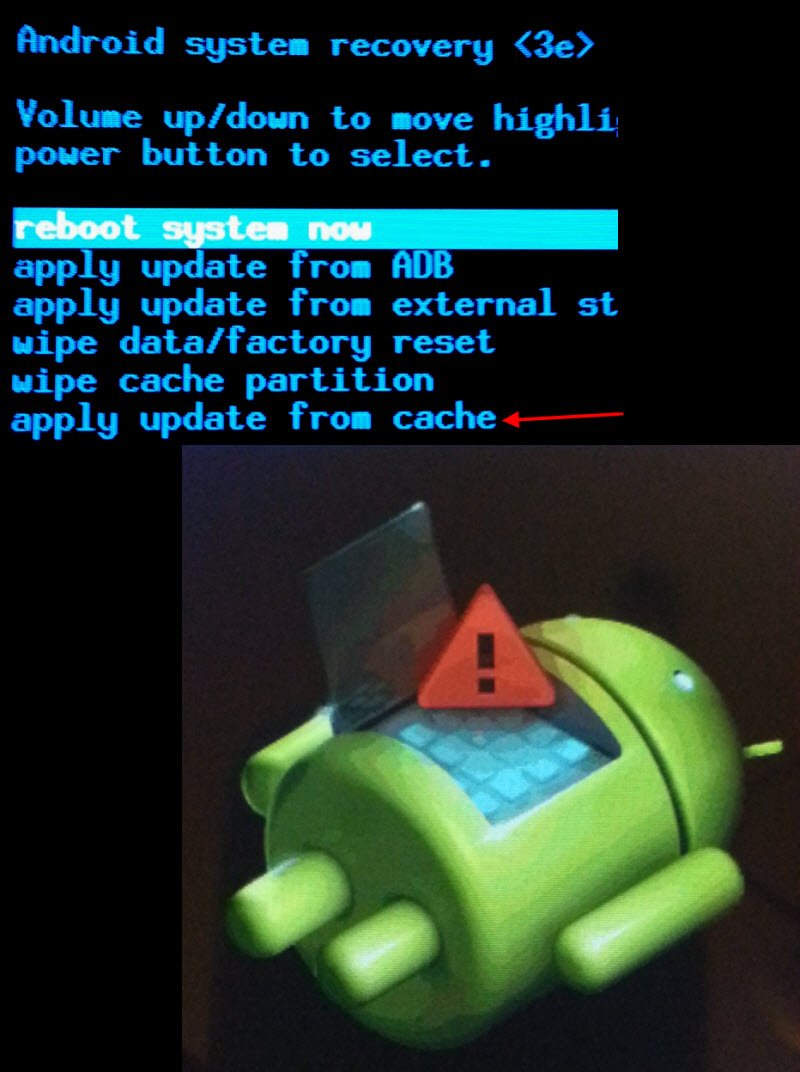
I followed dlzurns instructions exactly and it completely messed up my tablet. It got stuck on the samsung logo screen and wouldn't do anything else. I took it to best buys geek squad and they did everything in their power and knowledge to fix it but it was toast. Now I'm tabletless
 if you are not tec savy PLEASE see someone who is to perform the update! You could completely lose your tablet like I did.
if you are not tec savy PLEASE see someone who is to perform the update! You could completely lose your tablet like I did.I have a problem that I haven't seen addressed. Mt Tab2 doesn't have the MK3 update yet. I have the no shut down problem, like everyone else has. I can get my tab to the point where my tab shuts down. I can then boot it up with no issues. My problem is, my tablet does not see the update. When I do the check for update, nothing shoes up. How do I get my tab to see the update?
n0z
Lurker
Got it. I had to use a combination of the methods posted here, but I FINALLY got my tab to see, and dl the update. Back to working properly now. Thanks to everyone for the posts.
Katy5
Lurker
I'm still having issues with this.I've been trying for days to install a waiting upgrade on my Samsung Galaxy Tab 2 10.1. I am at 4.2.2 on the Android OS and was at Build JDQ39.P5113UEUCMH2. The MH2 is translated as M=2013, H=August, and 2=revision. The upgrade I was trying to install was MK3 (2013, November, revision 3). Every time I tried the OTA upgrade, I'd follow all the steps to the reboot. At reboot, I'd never get the little green Android; it would just continue with a normal boot. Then I'd get a message that the update failed. Also tried using a computer and Samsung Kies. I tried the upgrade several times (a dozen or more) with Kies. That would also fail at different stages every time. Once I got to level MK3, my shutdown problem was gone. Note, you will still be at 4.2.2 on your Android OS. If you were lucky enough to bypass the MH2 upgrade, you probably aren't having these problems.
The 2 problems (can't shutdown and can't upgrade) are interrelated. Because the Tab can't completely shutdown, it can't install the OTA upgrade. It never gets to a low enough state during the reboot process to install the upgrade. As far as Kies goes, I don't know what its problem is. It just stops working or fails at different points every time I try it. I gave up on using Kies to upgrade the Tab. BTW, Samsung knew about the shutdown issue for some time. They've been having people do factory resets to no avail. Then they've had them bring in their Tabs to dealers for repair. A FACTORY RESET WILL NOT SOLVE YOUR PROBLEM. It will just give you more headaches later when you have to recover everything.
So, what to do first. You have to figure out how to get your Tab to fully shutdown. Here's what worked for me. Have your charger close at hand. Execute a Shutdown. As soon as your Tab starts rebooting, quickly plug in the charger. Then quickly press and HOLD the power button. After holding for a few seconds, the Tab will actually shutdown and show the battery charging screen. Practice this until you get it right. It may take some "fiddling" around. It's IMPERATIVE that you be able to stop the Tab from fully rebooting during the upgrade process. So, get it right. If you have another method of shutting down your Tab, feel free to use it. Do NOT run down or remove the battery to get it to shutdown. You will need a FULLY charged battery to do the upgrade.
Now you're ready for the upgrade. Make sure your battery is fully charged and your charger is NOT connected. Start the OTA upgrade, Settings > About device > Software update > Update. If the update is not offered to you, then you're either already at the latest level or you'll have to try again later. Check your Build level to make sure you're not already at MK3 or later. Once the upgrade starts, let it download (60+ Meg on mine). At this point, the upgrade install file is in the filesystem. Follow the instructions and select a reboot when asked. This is the point where you have to prevent a full reboot or you'll lose the file you just downloaded and get an "Update failed" message when a reboot is complete. As soon as your Tab starts rebooting, use the method above to get your Tab completely shutdown. You're almost there.
With the Tab shutdown, UNPLUG the charger. Press and HOLD both the Power button and the Volume Down button. Release the Power button when the Tab comes alive but CONTINUE TO HOLD the Volume Down button. In a few seconds you should see the little Android guy and a menu (see image below). Release the Volume Down button. Be very CAREFUL with this menu; you could render your Tab completely useless. Using the Volume button, navigate to the "apply update from cache" and press the Power button to execute it. On the next menu, execute the "fota/" item. You should find the upgrade install file in this directory. Select and execute it. Follow any instructions then sit and wait. The upgrade will take several minutes. If the Tab doesn't automatically reboot after the upgrade, navigate back to the main menu and select "reboot system now". When your Tab is back up and running, go into settings and make sure you're at build MK3 (or later). The upgrade install file in the "fota/" directory automatically gets deleted during the reboot process. Your shutdown problem should be gone and future OTA upgrades should go smoothly without having to go through this mess.
Happy Tabbing!
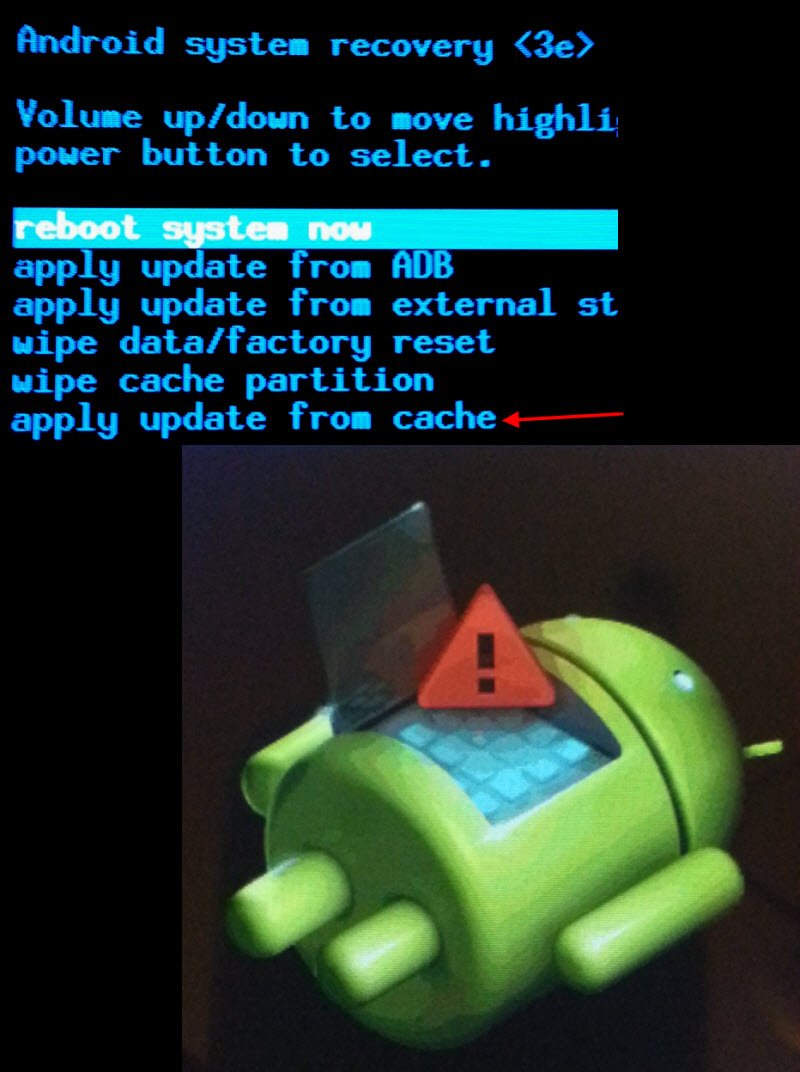
Not sure if anyone will still be active on this post.
It's been years and my tablet still wont update!
I've followed all the advice from dlzurn on numerous occasions and always got too stressed and given up.
Today I've spent well over an hour on this, I've download the update file god knows how many times, and forced shut downs till I almost have blisters.
I've tried every combination to get the android menu up, but it just jumps straight to updating the system. I keep shutting it down in the hopes of finally getting the menu...but nope.
Some people on here have said that this has worked for them, after they'd managed a force shut down it gets to 100%. But my annoying green android still dies and shows error at 30%.
This is driving me absolutely crazy.
No matter what combination I hold I can't get the menu to get into the fota/ file.
Ive practiced this without the file update and can get into the menu (but obviously the file isn't there)...I download the update file and try again and I'm back to square one and cant get to the menu.
What am I doing wrong?
Someone please help me before I turn psycho and smash the tablet into tiny tiny pieces.
I happened to get an email alert from this site and wanted to reply again. As I said, I used a slight combination of the methods that were posted here, but it was mainly following the method posted by dlzurn. I wish I could remember EXACTLY what I did, but it was six months ago and I honestly don't recall, but it really was mainly just trying and trying repeatedly to get my tablet to see and download the update. If my memory serves, for me, it was CRITICAL that the charger was used as he stated. It definitely had something to do with having my tab on and off the charger at the exact proper time. I also made sure that my tablet was charged to 100%. I kind of recall having alot of trouble getting the timing right on the charger part. I also kind of recall that I had the charger on the tablet for a part that it wasn't supposed to be on there. I'm not 100% certain of that, but for some reason that sticks in my memory. I don't know if this is going to help or not. It did take me a lot of messing around to finally get it right, and the timing had to be perfect, but it did end up working and my tablet still is working fine. I use it every day. Best of luck.
Katy5
Lurker
I happened to get an email alert from this site and wanted to reply again. As I said, I used a slight combination of the methods that were posted here, but it was mainly following the method posted by dlzurn. I wish I could remember EXACTLY what I did, but it was six months ago and I honestly don't recall, but it really was mainly just trying and trying repeatedly to get my tablet to see and download the update. If my memory serves, for me, it was CRITICAL that the charger was used as he stated. It definitely had something to do with having my tab on and off the charger at the exact proper time. I also made sure that my tablet was charged to 100%. I kind of recall having alot of trouble getting the timing right on the charger part. I also kind of recall that I had the charger on the tablet for a part that it wasn't supposed to be on there. I'm not 100% certain of that, but for some reason that sticks in my memory. I don't know if this is going to help or not. It did take me a lot of messing around to finally get it right, and the timing had to be perfect, but it did end up working and my tablet still is working fine. I use it every day. Best of luck.
Thank you. I'll keep trying...and hopefully it will eventually work an the tab will stay in one piece. Lol.
Thanks again.
Did you ever get your tablet fixed? I'm working on mine now and its doing what yours was doing.Thank you. I'll keep trying...and hopefully it will eventually work an the tab will stay in one piece. Lol.
Thanks again.

I've been trying for days to install a waiting upgrade on my Samsung Galaxy Tab 2 10.1. I am at 4.2.2 on the Android OS and was at Build JDQ39.P5113UEUCMH2. The MH2 is translated as M=2013, H=August, and 2=revision. The upgrade I was trying to install was MK3 (2013, November, revision 3). Every time I tried the OTA upgrade, I'd follow all the steps to the reboot. At reboot, I'd never get the little green Android; it would just continue with a normal boot. Then I'd get a message that the update failed. Also tried using a computer and Samsung Kies. I tried the upgrade several times (a dozen or more) with Kies. That would also fail at different stages every time. Once I got to level MK3, my shutdown problem was gone. Note, you will still be at 4.2.2 on your Android OS. If you were lucky enough to bypass the MH2 upgrade, you probably aren't having these problems.
The 2 problems (can't shutdown and can't upgrade) are interrelated. Because the Tab can't completely shutdown, it can't install the OTA upgrade. It never gets to a low enough state during the reboot process to install the upgrade. As far as Kies goes, I don't know what its problem is. It just stops working or fails at different points every time I try it. I gave up on using Kies to upgrade the Tab. BTW, Samsung knew about the shutdown issue for some time. They've been having people do factory resets to no avail. Then they've had them bring in their Tabs to dealers for repair. A FACTORY RESET WILL NOT SOLVE YOUR PROBLEM. It will just give you more headaches later when you have to recover everything.
So, what to do first. You have to figure out how to get your Tab to fully shutdown. Here's what worked for me. Have your charger close at hand. Execute a Shutdown. As soon as your Tab starts rebooting, quickly plug in the charger. Then quickly press and HOLD the power button. After holding for a few seconds, the Tab will actually shutdown and show the battery charging screen. Practice this until you get it right. It may take some "fiddling" around. It's IMPERATIVE that you be able to stop the Tab from fully rebooting during the upgrade process. So, get it right. If you have another method of shutting down your Tab, feel free to use it. Do NOT run down or remove the battery to get it to shutdown. You will need a FULLY charged battery to do the upgrade.
Now you're ready for the upgrade. Make sure your battery is fully charged and your charger is NOT connected. Start the OTA upgrade, Settings > About device > Software update > Update. If the update is not offered to you, then you're either already at the latest level or you'll have to try again later. Check your Build level to make sure you're not already at MK3 or later. Once the upgrade starts, let it download (60+ Meg on mine). At this point, the upgrade install file is in the filesystem. Follow the instructions and select a reboot when asked. This is the point where you have to prevent a full reboot or you'll lose the file you just downloaded and get an "Update failed" message when a reboot is complete. As soon as your Tab starts rebooting, use the method above to get your Tab completely shutdown. You're almost there.
With the Tab shutdown, UNPLUG the charger. Press and HOLD both the Power button and the Volume Down button. Release the Power button when the Tab comes alive but CONTINUE TO HOLD the Volume Down button. In a few seconds you should see the little Android guy and a menu (see image below). Release the Volume Down button. Be very CAREFUL with this menu; you could render your Tab completely useless. Using the Volume button, navigate to the "apply update from cache" and press the Power button to execute it. On the next menu, execute the "fota/" item. You should find the upgrade install file in this directory. Select and execute it. Follow any instructions then sit and wait. The upgrade will take several minutes. If the Tab doesn't automatically reboot after the upgrade, navigate back to the main menu and select "reboot system now". When your Tab is back up and running, go into settings and make sure you're at build MK3 (or later). The upgrade install file in the "fota/" directory automatically gets deleted during the reboot process. Your shutdown problem should be gone and future OTA upgrades should go smoothly without having to go through this mess.
Happy Tabbing!