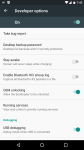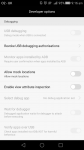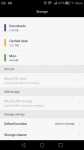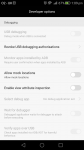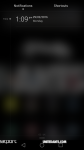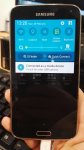H
Huawei P8
Guest
Hi everyone,
Need some help here please. Starting off, I'm using a Huawei P8 great phone just stuck at the moment. Basically few months back in the notifications pull down when you connect your phone via USB cable it gives you the option to have charge only, PTP and MTTP if I remember rightly (correct me if I'm wrong). And well I selected charge only because I only wanted to charge the phone whilst connected to my college computer. Few days after I decided to transfer to pictures over from my recent holiday to the PC, only to find there was no drop down option appearing (automatically choosing charge only) could someone please help me change this and get the options back when I connect my phone via USB. *also side note I tried USB debugging but it's greyed out for some reason
Thanks in advance
Need some help here please. Starting off, I'm using a Huawei P8 great phone just stuck at the moment. Basically few months back in the notifications pull down when you connect your phone via USB cable it gives you the option to have charge only, PTP and MTTP if I remember rightly (correct me if I'm wrong). And well I selected charge only because I only wanted to charge the phone whilst connected to my college computer. Few days after I decided to transfer to pictures over from my recent holiday to the PC, only to find there was no drop down option appearing (automatically choosing charge only) could someone please help me change this and get the options back when I connect my phone via USB. *also side note I tried USB debugging but it's greyed out for some reason

Thanks in advance