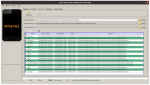D
Deleted User
Guest
ZTE BLADE A3 PRIME GENERAL THREAD
PHONE SPECS
As we find out more about the device I will list it here. Again I do not have one of these myself so I'm relying on people that do to feed me this info
- Codename: Z5157, could be V or Y as a suffix depending on if it's Visible or Yahoo
- Android: 10 stock
- OS level 32 or 64 bit: 32 bit, with 64 bit binders (for GSIs)
- Chipset: Quad Core MTK6761 2GHz, aka Helio A22
- RAM: 2GB DDR4 (LPDDR4 I think)
- Display: 5.4 inch 720x1440
- Battery: 2660mAh removable
- Storage: 32GB on board, up to 2TB SD card expansion
- Headphone Jack: yes, 3.5mm
- USB: Type C
- Connection: up to 4G LTE
- Network: Visible Mobile, Yahoo Mobile, or GABB. Not sure if network unlockable. Stock firmware can be switched while retaining original network capabilities (see below)
BOOTLOADER UNLOCKING (DO THIS FIRST)
Unlocking the bootloader is a pretty standard affair. No additional hoops to jump through. As far as I am aware this works on the latest security patch/firmware update so there's no reason not to update. Big shoutout to XDA user zaduma for finding this out, check out his original XDA thread HERE.
- Enable OEM Unlocking in the Development Menu in Android
- Reboot to bootloader, plug the phone into your computer where you have ADB/Fastboot installed
- Plug it into the computer and issue a "fastboot flashing unlock" and confirm
- Then issue a "fastboot flashing unlock_critical" and confirm
- Reboot with "fastboot reboot". Phone should wipe itself, yada yada, standard bootloader unlocking affair
Reboot to fastboot mode and flash over the vbmeta partition with this one here. Extract the IMG file out of the ZIP before flashing. Thanks to XDA user lopesom for providing this to me. You must unlock your bootloader prior to doing this. The command is as follows:
fastboot --disable-verity --disable-verification flash vbmeta /path/to/custom/vbmeta.img
KERNEL SOURCE
Believe it or not ZTE actually made it available on their ZTE Open Source website. It's the Z5157V_Q source, kernel version 4.4. HUGE thanks to XDA user zaduma again for this. Great find! GitHub mirror HERE contains both kernel and vendor tree source.
STOCK ROM DUMP
Stock ROMs confirmed to work by XDA user Talysdaddy, flashable via SPFT v5.1924. He started out with the Visible variant but bricked it, using these to try and restore functionality. There are multiple variants for this phone for multiple carriers, however this user confirmed that firmwares for other carriers will indeed work on this phone if you brick it and you'll at least retain basic device functionality.
- GABB variant: HERE. This is a network aimed at kids. Features like Developer Options will be locked out. Pretty stripped down and useless, but only linking for archival purposes
- **Yahoo Mobile variant: HERE. Similar in function to Visible Mobile. This is the one Talysdaddy recommends because he thinks it's the more complete ROM. XDA user tlopez51 confirmed that Yahoo Mobile firmware works on Visible Mobile devices WITH cellular.
- Visible Mobile variant: HERE. Thanks once again to XDA user tlopez51 for pulling all of this and posting it up online for everyone to benefit from. He's confirmed that this firmware is 100% functional, you can do a full Format All + Download in SPFT with this firmware package and it'll restore everything just fine.
STOCK ROM FLASHING VIA SPFT
As stated in the section above, this was tested using SPFT version 5.1924. Flashing this phone via SPFT will be the same as any other MediaTek device, the only difference being when you plug this phone in to flash, it must be completely off, and you need to be holding Volume Down as you plug it for flashing/reading to work.
Make sure when flashing, set the mode to Download Only.
When flashing over my phone from Visible to Yahoo, I flashed everything EXCEPT THE PRELOADER. That might be safe to flash, but I choose not to touch that because if you screw up your preloader, your phone is pretty much toast. But I can confirm that Yahoo-everything else with Visible-preloader seems to work just fine.
ROOT PRIVILEGES WITH MAGISK
This took us a long time to get. We're pretty sure it was just due to a glitch in Magisk that (at the time of writing this) is only present in Canary testing and not in the normal stable release branch. Anyway, do the following steps below, and if that doesn't work then patch your boot image further before flashing with the OSS Patcher.
- Download the stock firmware that corresponds with your phone, and in the archive pull out the boot.img file. Send the boot.img to your phone's storage for later
- Install the Magisk Manager app on your phone. For now you want to use the CANARY testing branch because the normal release branch doesn't have some patches needed to make it work.
- In the Magisk app, select Install, then Select and Patch Image (the one that implies you're giving it a boot image to patch, NOT direct patch mode). Browse and select the boot.img you put on your phone earlier.
- Once it's done, pull the image Magisk spit back out to your computer
- Reboot the phone to fastboot, and on a computer flash the boot image that Magisk spit back out with the following command: fastboot --disable-verity --disable-verification flash boot /path/to/magisk/boot/image.img
- Reboot the phone again and you should now have full root privs!
If you have Yahoo Stock firmware, follow THESE steps instead from XDA user Jerry12798
CUSTOM RECOVERY
It appears that the recovery partition is stored in the boot image. I think the Xperia Z2 did something similar. Custom recovery on this phone might be possible, albeit very tricky.
CUSTOM ROMS VIA GSI IMAGES
XDA user tlopez51 helped us out a lot with this part. The GSI used for his instructions was this one here, but in theory any Android 10+ GSI should work. You need to do the vbmeta stuff outlined above before flashing a GSI or it might not work. When picking a GSI, look for the following 3 things or else it won't work:
- Built for A/B partition
- "a64", not "aarch64". This means 32 bit Android, with 64 bit binders
- VNDK support built in
I will outline below the steps I used to get GSI's working on here, starting from a Yahoo Mobile firmware base flashed with SPFT. You will need the LATEST FASTBOOT, you can install the latest ones from XDA RIGHT HERE. I say this because if you're running an old version, you'll probably end up soft bricking your phone like I did. I used the adb and fastboot from Linux Mint 20.2's sources, but it was too old and didn't have all of the commands listed below. Anyway, without further ado:
- From powered off, hold Vol Up and Power until you see ZTE then let go. This will boot you to recovery
- Select Boot to Fastboot from recovery. This will get you to fastbootd. This is where you want to be
- fastboot -w to erase userdata and cache and all that
- fastboot delete-logical-partition system to nuke the system partitions, you need to clean them out to give the GSI enough space to install into
- fastboot --disable-verity --disable-verification --skip-reboot --slot all flash system PATHTOIMAGE.img to flash the actual image. When you download the image, it will probably be a .img.xz file. You need to extract the .img file itself from the .img.xz before flashing.
- Reboot the phone, wait a while, and then it should boot!
Last edited by a moderator: