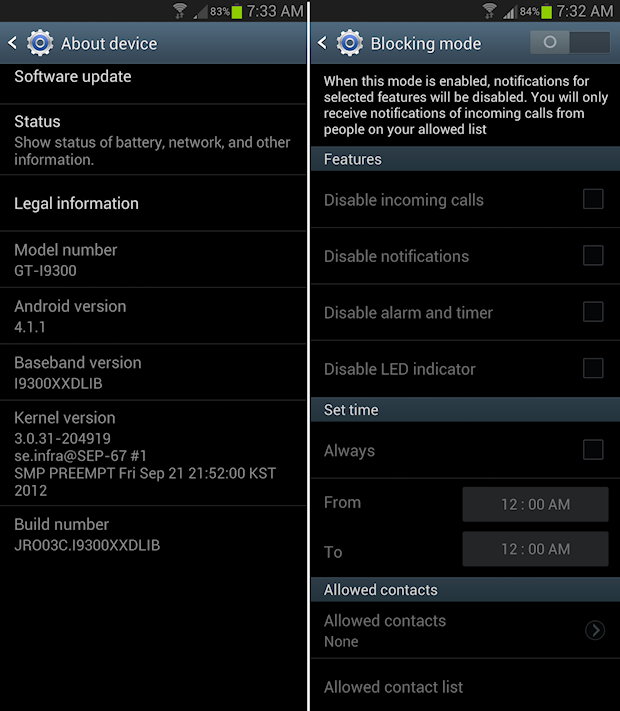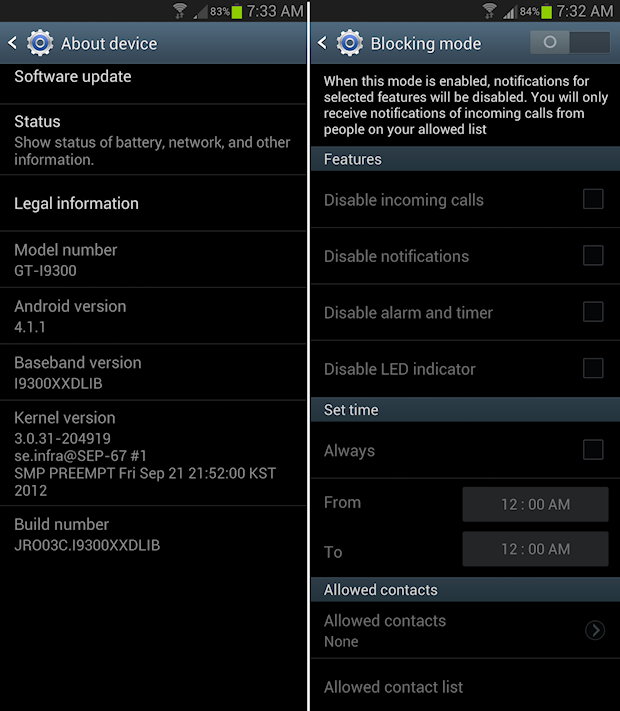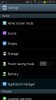Ever since I upgraded to Jelly Bean, I have found Blocking Mode to be useful in a number of ways especially turning off all notifications, calls and even SMS when you're asleep. It's a great way to conserve battery overnight when you need the phone least. I'm a professional photographer and there's no such thing as an urgent last minute photo shoot that I need to drag myself out of bed for. Family emergency exceptions are settable (see bottom of screen shot). Source: Shimworld