ral
Android Expert
4Ext Recovery Control (which you now have a preview of) will allow you to do stuff from within Android. I don't do this. I use it only for two things:
Make sure you have about 1.6 GB free on your SDCard (700-800 MB for recovery the rest you will need later to install the new ROM, actually this is more than you need now, but for future ROM's this is a minimum figure).
Select power menu and lets reboot into recovery.

The phone will reboot... and welcome to Mars (sorry Mods, scaled down images fuzzy so switching to larger images).

This has the same effect as booting volume down/power. You don't have to disable fastboot.
Select backup | restore

Select backup and confirm that you want to do this.

The process should take 4-5 minutes.
Once done, you can use the <-- button on the bottom of each page or on your phone to get back to the main screen and select reboot.
Congratulations, you created your first Nandroid back-up.
- Update 4 Ext Recovery
- Reboot into recovery (saves my power and volume buttons from some wear
Make sure you have about 1.6 GB free on your SDCard (700-800 MB for recovery the rest you will need later to install the new ROM, actually this is more than you need now, but for future ROM's this is a minimum figure).
Select power menu and lets reboot into recovery.

The phone will reboot... and welcome to Mars (sorry Mods, scaled down images fuzzy so switching to larger images).

This has the same effect as booting volume down/power. You don't have to disable fastboot.
Select backup | restore

Select backup and confirm that you want to do this.

The process should take 4-5 minutes.
Once done, you can use the <-- button on the bottom of each page or on your phone to get back to the main screen and select reboot.
Congratulations, you created your first Nandroid back-up.





 ) where is my backup stored? I can't seem to find it with explorer...
) where is my backup stored? I can't seem to find it with explorer...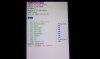


 format all partitions should wipe,well,all partitions
format all partitions should wipe,well,all partitions  why is there not an "oh snap!" button?!
why is there not an "oh snap!" button?!