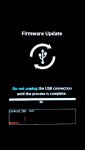bg4m3r
Android Expert
This guide is intended for recovering from a brick where you can't access recovery or boot the phone. If you can do either of these, you are not bricked and this guide is an extreme solution to your problem. Access to download mode and a computer is required.
Several of the files have an MD5 listed below them. You can use this to verify that the file downloaded correctly. Install this hash checker and compare the MD5 of your file to the one listed. (Android MD5 Checker)
Step 1 - Gather materials for zv3 downgrade
What you will need:
zv3 stock tot file - DL to computer
MD5 = 0D7AAAFB6742CEAB7BCAEECBAE3C1F39
LG Flash Tool 1.8, Megalock, and LS740 - DL to computer
MD5= C1825BA208611B23B9B0D4aBDD0C5731
LG Universal Drivers - DL to computer
Step 2 - Setup your computer
Uninstall any and all phone related drivers and software currently on your computer from any phone you've had. You can reinstall them once the downgrade is complete if you still need them.
Reboot the computer.
Install the driver package.
Reboot the computer.
Install the LG Flash Tool to the root of your drive.
Place the DLLs (megalock and ls740) and tot file in the folder with the flash tool.
With the phone off, and USB cable plugged into your computer, hold Vol + and plug the cable into the phone. (Some drivers may install, allow this to happen.)
Continue holding Vol + until download mode loads. See screenshot.
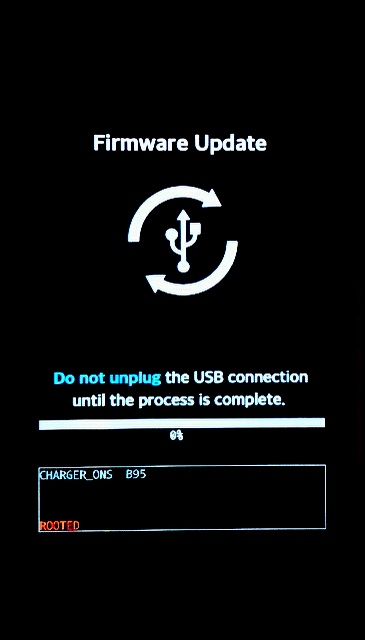
In Device Manager on your computer, find LGE AndroidNet USB Serial Port (under Ports) and set it to port 41 (COM41).
Leave your phone connected and set it aside for now.
Step 3 - Flashing zv3
Open the LG Flash Tool. On the config window, make it look like the picture below
(note the DLL, S/W, and Action Mode) and hit OK:
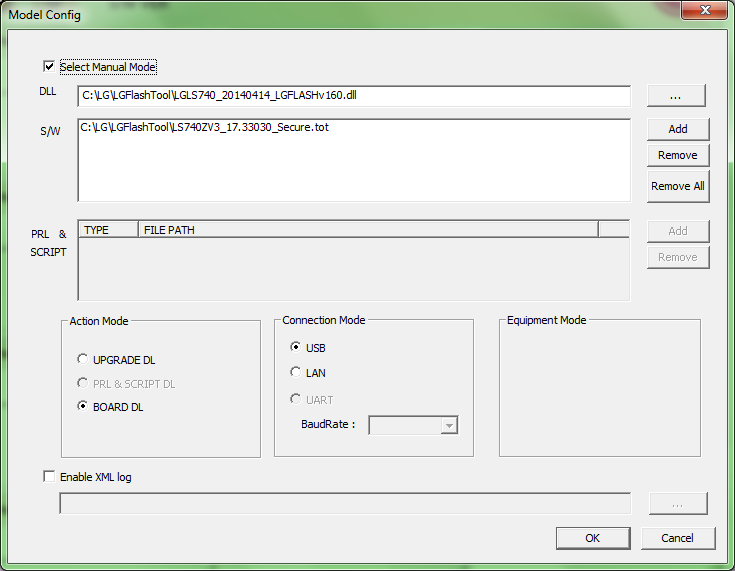
On the main window, hit the yellow arrow at the far left.
Once it finishes, unplug the cable from the computer, and plug it back in to start the flashing process.
When the phone reboots, it will boot into the MiniOS setup screen.
(You can now disconnect the phone and close the Flash Tool.
Don't worry about any fail messages from the flash tool.)
On the MiniOS screen, hold power and tap Normal Boot.
Rebooting will take several minutes, DON'T PANIC!
If you don't have service, just use ##72786# dialer code to reactivate.
Step 4 - Allow your phone to update to the current version
Once you've reinstalled the stock software, it will need to update to the current version. Doing this on WiFi is recommended as it will take up about half a GB by the time it's fully updated.
Step 5 (optional) - Restore carrier labeling
Flash this universal APN Fix in custom recovery.
http://androidforums.com/index.php?posts/7283452
Disclaimer
As always, the responsibility for the results of this information is at your own risk.
We'll happily help you fix any problems, just don't blame us for breaking your phone.
Credits
Huge credit to asmugone for getting the stock zv3 tot file!
He had to pay for this, so please send him a donation!
Thanks to Team Codefire for creating bump.
Thanks to whoshotjr2006 for TWRP
Thanks to kwknott for the zv5 ROM.
Thanks to everyone else who contributed time and knowledge to getting this stuff working!
Several of the files have an MD5 listed below them. You can use this to verify that the file downloaded correctly. Install this hash checker and compare the MD5 of your file to the one listed. (Android MD5 Checker)
Step 1 - Gather materials for zv3 downgrade
What you will need:
zv3 stock tot file - DL to computer
MD5 = 0D7AAAFB6742CEAB7BCAEECBAE3C1F39
LG Flash Tool 1.8, Megalock, and LS740 - DL to computer
MD5= C1825BA208611B23B9B0D4aBDD0C5731
LG Universal Drivers - DL to computer
Step 2 - Setup your computer
Uninstall any and all phone related drivers and software currently on your computer from any phone you've had. You can reinstall them once the downgrade is complete if you still need them.
Reboot the computer.
Install the driver package.
Reboot the computer.
Install the LG Flash Tool to the root of your drive.
Place the DLLs (megalock and ls740) and tot file in the folder with the flash tool.
With the phone off, and USB cable plugged into your computer, hold Vol + and plug the cable into the phone. (Some drivers may install, allow this to happen.)
Continue holding Vol + until download mode loads. See screenshot.
In Device Manager on your computer, find LGE AndroidNet USB Serial Port (under Ports) and set it to port 41 (COM41).
Leave your phone connected and set it aside for now.
Step 3 - Flashing zv3
Open the LG Flash Tool. On the config window, make it look like the picture below
(note the DLL, S/W, and Action Mode) and hit OK:
On the main window, hit the yellow arrow at the far left.
Once it finishes, unplug the cable from the computer, and plug it back in to start the flashing process.
When the phone reboots, it will boot into the MiniOS setup screen.
(You can now disconnect the phone and close the Flash Tool.
Don't worry about any fail messages from the flash tool.)
On the MiniOS screen, hold power and tap Normal Boot.
Rebooting will take several minutes, DON'T PANIC!

If you don't have service, just use ##72786# dialer code to reactivate.
Step 4 - Allow your phone to update to the current version
Once you've reinstalled the stock software, it will need to update to the current version. Doing this on WiFi is recommended as it will take up about half a GB by the time it's fully updated.
Step 5 (optional) - Restore carrier labeling
Flash this universal APN Fix in custom recovery.
http://androidforums.com/index.php?posts/7283452
Disclaimer
As always, the responsibility for the results of this information is at your own risk.
We'll happily help you fix any problems, just don't blame us for breaking your phone.
Credits
Huge credit to asmugone for getting the stock zv3 tot file!
He had to pay for this, so please send him a donation!
Thanks to Team Codefire for creating bump.
Thanks to whoshotjr2006 for TWRP
Thanks to kwknott for the zv5 ROM.
Thanks to everyone else who contributed time and knowledge to getting this stuff working!
Last edited: