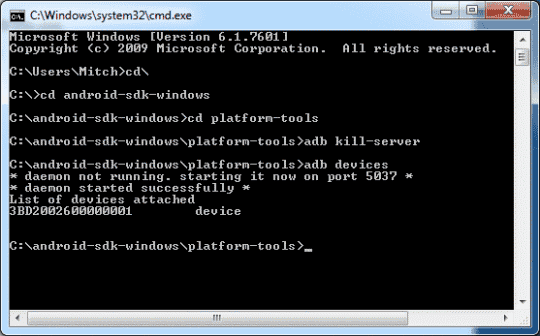I just wanted to add some issues I ran into using rooting method 2 since I spent hours googling around, woulda been nice if ppl keep adding googleable issues in one place. I'm on windows 7, SP1, 64 bit. This will border on stupid obvious for most of you, so feel free to ignore

first, which method? What's my firmware? system settings > about phone: CyanogenMod version: 11.0-XNPH44S is what mine said, which doesn't seem to match
XNPH22Q & XNPH25R, so no method 1 for me. method 2 it is I guess.
second, getting these drivers to work was ridiculous.
control panel: search dev, select device manager. Connect your usb cord to the phone, and under Portable Devices, I have "A0001" appear. In the end, whatever drivers came with android studio and google usb extra feature download didn't cover it. I learned others just use the generic samsung drivers to finally connect.
I followed this:
http://www.technobuzz.net/install-oneplus-one-usb-drivers-windows/
whose link seemed sketchy so I googled more to find
http://forum.xda-developers.com/showthread.php?t=961956
which links to a samsung site and downloaded that one instead. Followed directions on the technobuzz site.
Only then could I get "adb devices" to list some numbers, but it was unauthorized. There was a popup on my phone to confirm my computer was ok, but my screen had long since gone to sleep. That RSA fingerprint thing won't work till the correct drivers are installed and computer restarted.
Also, finding the location may not be easy for some people. It defaulted for me to
C:\Users\Me\AppData\Local\Android\sdk\platform-tools
But AppData is a hidden folder. If you don't see it, using windows explorer, go to
C:\Users\Me\
And click Tools > Folder Options: View tab: Show hidden files and folders.
Then you can navigate to that "AppData" folder and keep going to platform_tools.
Then hold shift, right click in the blank space of that folder (not on a file), and choose "open command window here". Then type your "adb devices" into the new cmd window.
Finally I got it listing a real device like in the photos by OP, got into fastboot mode fine. Unlocked fine.
Trying to find the custom recovery files was a bit painful. I learned the OnePlus needs twrp 2 bacon. I couldn't get far on the CWM's pages, twrp seemed easier to navigate to actual files. However, the TWRP official site's download page links to 5kb .img files (
http://teamw.in/project/twrp2/231). All say they're not a bootable image when I type "fastboot flash recovery recovery.img"
FAILED (remote: image is not a boot image)
Tried all, all bad. Googling, found this:
https://goo.im/devs/OpenRecovery/bacon/
Which has proper 12mb img files.
Link non-sketchy make-sure-its-probably-ok:
http://forum.xda-developers.com/showthread.php?t=2766186
(second posting)
Then, success, new error once that is fixed:
FAILED(remote: partition table doesn't exist)
Turns out, you need the full path of your recovery.img, even though I had the .img file in the platform_tools folder:
fastboot flash recovery C:/Users/Me/AppData/Local/Android/sdk/platform-tools/recovery.img
fastboot boot recovery.img
I KNOW this all might be obvious for most, but it's not for everyone, considering how many forums I sifted through with lots of ppl with each of these issues. The guide is really well written, but never underestimate how many things can go wrong with the people+technology combo, haha!
Anyway, after much struggling, my OnePlus is rooted, I have a twrp custom recovery, I have the pre-root backed up. Yipee! Thank you loads!