This is not a full guide but a simple thread to share my success with flashing the latest OTA on my rooted Nexus 6P that had DP3 currently installed. In the past, well for a very long time, I always had to download the .img and manually flash. After the flash, then root the system again.
FlashFire has solved this issue! FlashFire actually creates all the script steps, verifies the OTA, flashes the system, and then to top it off... patches the updated OS to be rooted again!
Make sure you do a backup before you try this. Flash at your own risk and make sure you know what you are doing!
Here are the simple steps that I took to have a successful flash:

FlashFire has solved this issue! FlashFire actually creates all the script steps, verifies the OTA, flashes the system, and then to top it off... patches the updated OS to be rooted again!
Make sure you do a backup before you try this. Flash at your own risk and make sure you know what you are doing!
Here are the simple steps that I took to have a successful flash:
- OTA update notification received, opened the system update and downloaded... but did not install.
- I removed BusyBox to better my success with a less modified file system. This step could be totally unnecessary but I want to list what I did exactly.
- Opened FlashFire, the app detected the downloaded OTA update.
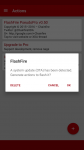
- Hit OK on the dialog, it will set up all the necessary steps for the flash script.
- Hit the Flash button and follow the dialogs. The device will reboot and will do it's thing. You will see text output on what it's doing. Be patient. It will sit for a while to verify the system and you will eventually see a red progress bar across the bottom of the screen. (sorry for the terrible pictures)


- The device will reboot a few times and could take a little bit to finally get into the updated OS.
- Open the settings -> about phone and confirm you are on NPD56N.
- Reinstall BusyBox if you also uninstalled prior to flashing.
- Rejoice and thank Baby Jesus.

Last edited:




