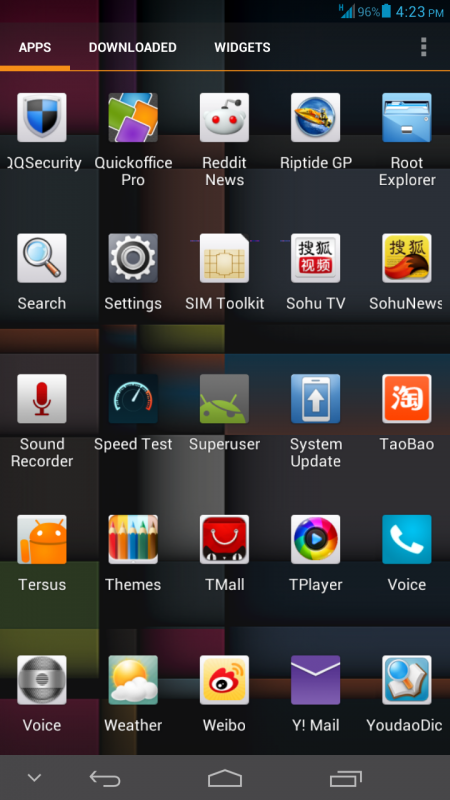* Do it at your own risk. I am not responsible for any damage that you've done to your phone.
Requirement:
- Huawei Ascend Mate phone stock
- Driver for the phone. If you don't have it down load it https://www.dropbox.com/s/4qoacn4hqqw9h5v/WinDriver.exe
Root your phone:
- Enable ADB debugging on your phone
Go to Settings -> Developer options - > USB debugging and turn it on
- Download the package https://www.dropbox.com/s/0pblr115dr2l4zt/MATE_ROOT.zip
- Unzip the package you downloaded and click on "open it ROOT_MATE)
- An MS DOS window appears then click any key to continue
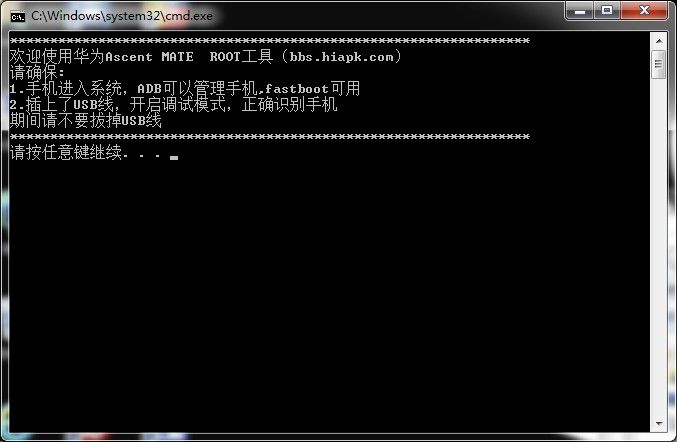
your phone will reboot and wait for the MS window said "successful and enjoy it" and click any key to finish.
- Download this file https://www.dropbox.com/s/omgdr4zkn224l9q/RootAssistantV2.0.apkand manually install it ( You must enable Unknown sources from your phone setting in order to install this file)
- After installing the file you will see the app with the wrench image click on it.
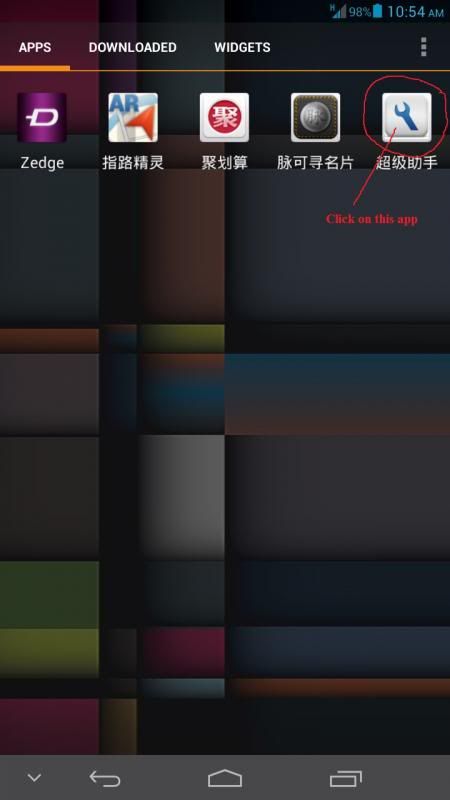
And you will see the Root option untick, tick it
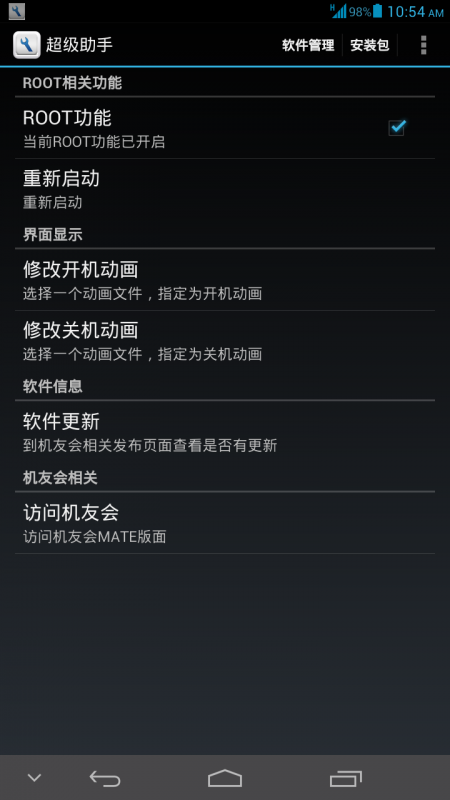
Then the super user icon will show on your phone. That's it.
Install Google Play service on Huawei Ascend Mate:
Download the following zip file https://www.dropbox.com/s/ubql19m4k7y15ab/play_store_huawei.zip and extract them, then copy them to the internal storage or external SD card on your phone.
Using the file manager and go to the folder where you copied the extracted file to your phone. Manually install the Google play service first then Google play store. Now you can access the Google play store.
Requirement:
- Huawei Ascend Mate phone stock
- Driver for the phone. If you don't have it down load it https://www.dropbox.com/s/4qoacn4hqqw9h5v/WinDriver.exe
Root your phone:
- Enable ADB debugging on your phone
Go to Settings -> Developer options - > USB debugging and turn it on
- Download the package https://www.dropbox.com/s/0pblr115dr2l4zt/MATE_ROOT.zip
- Unzip the package you downloaded and click on "open it ROOT_MATE)
- An MS DOS window appears then click any key to continue
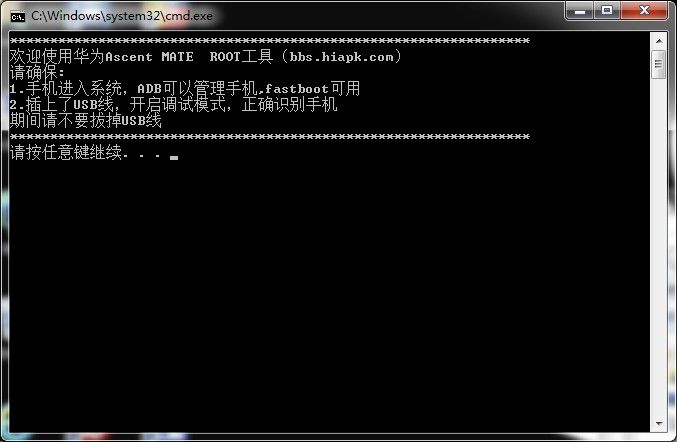
your phone will reboot and wait for the MS window said "successful and enjoy it" and click any key to finish.
- Download this file https://www.dropbox.com/s/omgdr4zkn224l9q/RootAssistantV2.0.apkand manually install it ( You must enable Unknown sources from your phone setting in order to install this file)
- After installing the file you will see the app with the wrench image click on it.
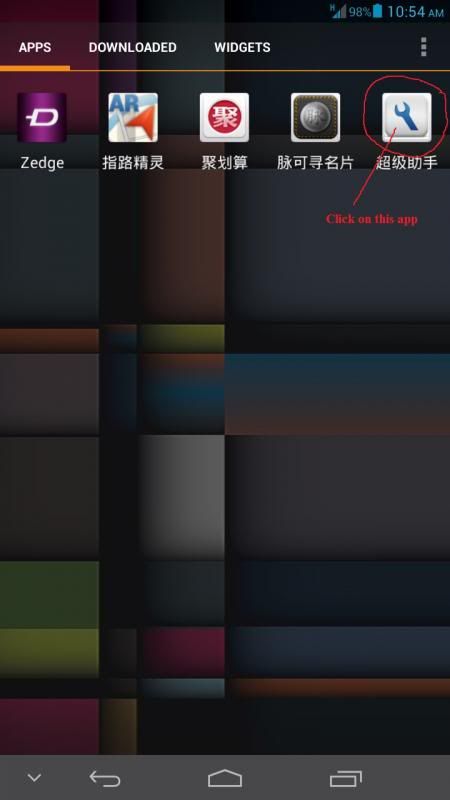
And you will see the Root option untick, tick it
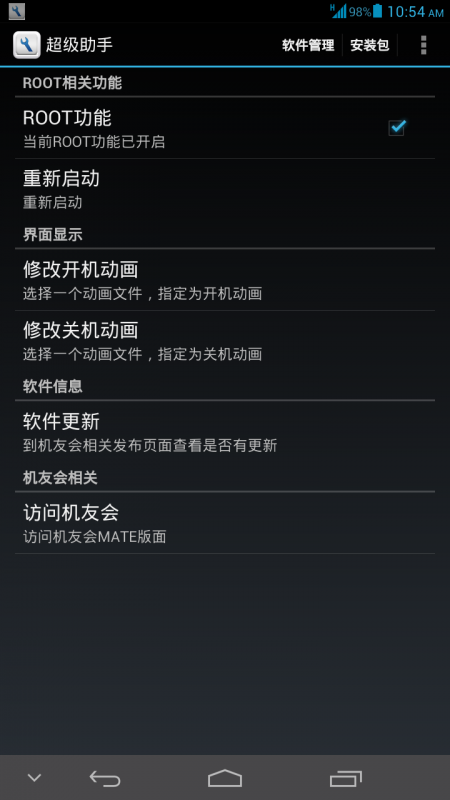
Then the super user icon will show on your phone. That's it.
Install Google Play service on Huawei Ascend Mate:
Download the following zip file https://www.dropbox.com/s/ubql19m4k7y15ab/play_store_huawei.zip and extract them, then copy them to the internal storage or external SD card on your phone.
Using the file manager and go to the folder where you copied the extracted file to your phone. Manually install the Google play service first then Google play store. Now you can access the Google play store.