I love the simplicity of your wallpaper. Any information on where I can get it?
-Cheers
+1

Follow along with the video below to see how to install our site as a web app on your home screen.
Note: This feature may not be available in some browsers.
I love the simplicity of your wallpaper. Any information on where I can get it?
-Cheers

I love the simplicity of your wallpaper. Any information on where I can get it?
-Cheers

finally learned and started theming widgets and such.
finally learned and started theming widgets and such.
Can you explain how you're theming widgets?
Thanks.

Sweet that looks awesome love the orange!
Post what apps your using and widgets please thanks!






phone: droid incredible
rom: ultimate droid 1.0 themed my way with awesomesauce
l

Thanks for the tip on fancy widget, I will definitely give it a try.
For the lock screen, I assumed that I would probably have to dish out some cash for WidgetLocker.
How does one go about changing the look of the notification bar?

it's been so long since i've been unrooted and looking into rooted stuff i honestly can't remember if you have to be rooted or not to change your framework-res.apk. that is where you will find most of your notification bar icons in which you will want to change or mod, unless your looking to change the notification icon for gmail, or mms, or any other app, in which those icons will reside in the respective apk. simply adb pull or use root explorer to get your framework-res.apk (located in system/framework folder) onto your pc. using 7zip open it up (not unzip, just double click it) and go into res folder, then copy the drawable hdpi folder to your desktop for easy locating. keep all your 7zip windows open. click on you drawable hdpi folder you just made on your desktop and it'll pop open showing you all the png's inside which you can not do what you wish with. when done drag that folder back into the archive and itll replace the original drawable hdpi folder with your edited one. tada! now the easiest way ive been able to implement the new framework-res.apk is to use update.zip maker (found in xda forums) and just make a flashable but you will have to be rooted for that method. and in all honesty....root that dam thang, that's what this is all about. any further questions or explanation is here if needed
I changed my WidgetLocker lock screen and added BattStatt to my main home... so I thought I would post them:

how did you get all the lock screens on one side? all ive seen is the ones where they have one on each side

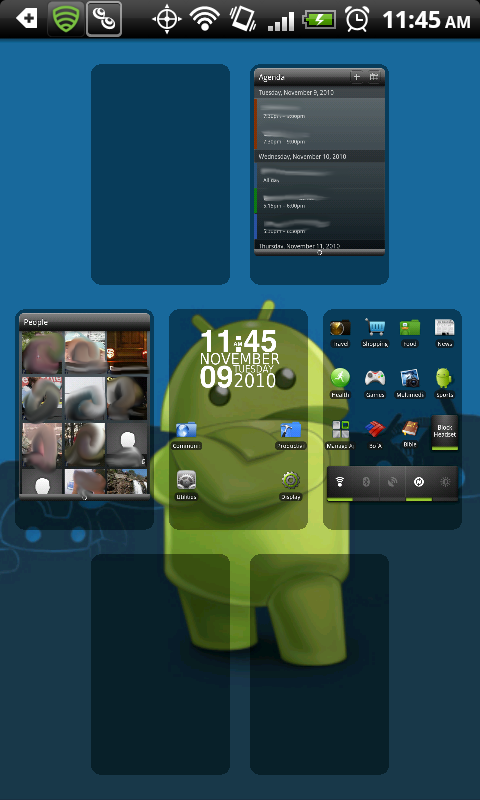
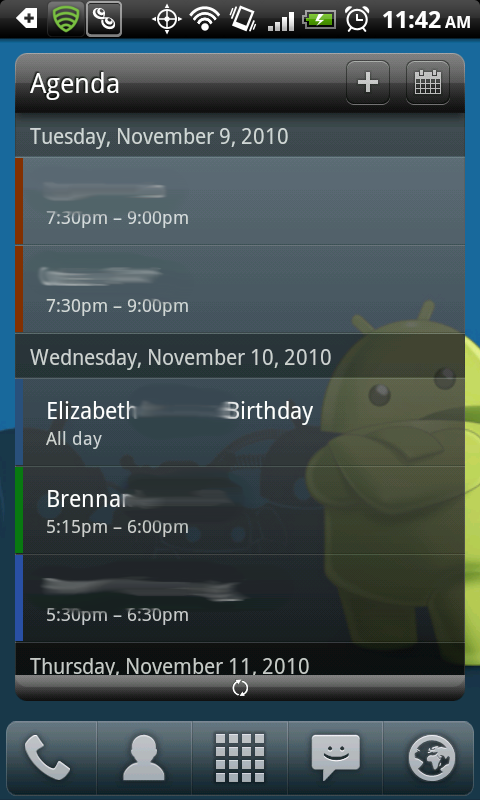
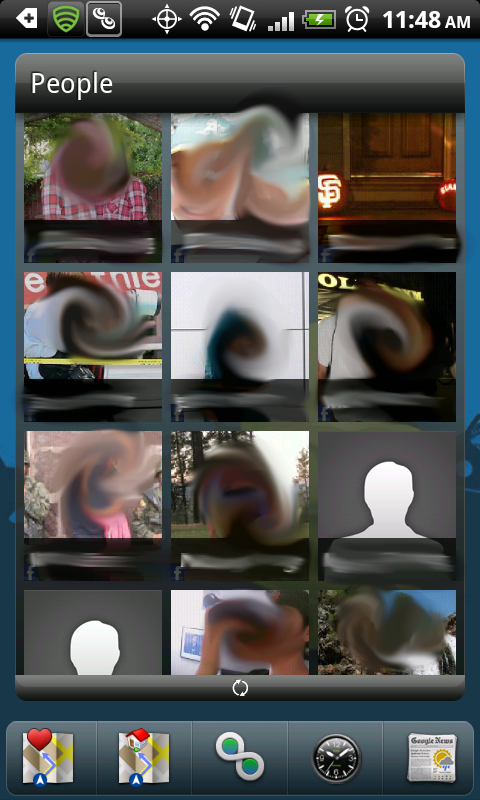
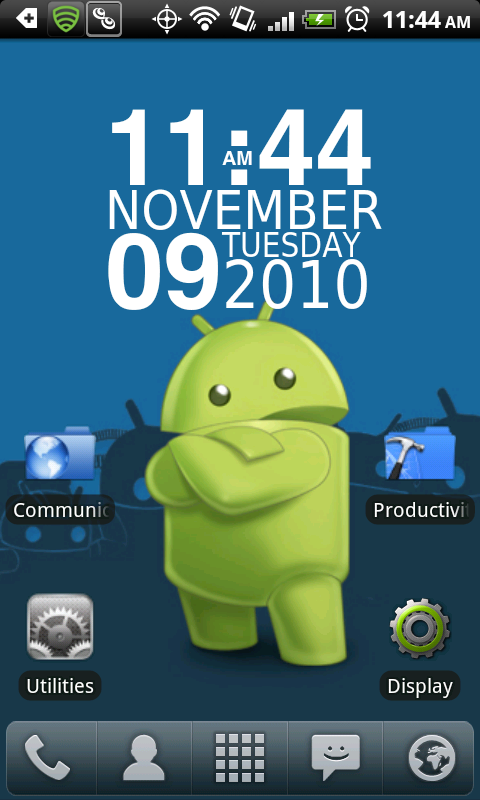

thank you sir...here ya gofifthstreet,that's a very clean setup, would you mind posting the wallpaper or pointing me to a place where I can find it?


Still playing with miui 10.29.1 rom using dsktop viualizer and "glassy icons" (@ deviant art). My only screen

Dude... background please? I love stormy beach pics!

how did you get all the lock screens on one side? all ive seen is the ones where they have one on each side






Still playing with miui 10.29.1 rom using dsktop viualizer and "glassy icons" (@ deviant art). My only screen

I apologize but I can't find these icons anywhere on that site. Maybe a link? Thanks a ton!


