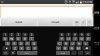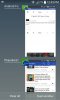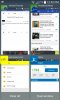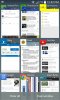Install the app
How to install the app on iOS
Follow along with the video below to see how to install our site as a web app on your home screen.
Note: This feature may not be available in some browsers.
-
After 15+ years, we've made a big change: Android Forums is now Early Bird Club. Learn more here.
You are using an out of date browser. It may not display this or other websites correctly.
You should upgrade or use an alternative browser.
You should upgrade or use an alternative browser.
In addition to using a knock code to unlock the screen, a double-tap on the notification area will lock the screen (it works on any unoccupied screen area, but this isn't easy if you're on a home screen full of apps, or have an app open). This means you can unlock and re-lock the phone without even picking it up.
My phone came with McAfee Mobile Security pre-installed. I was going to ditch this for Avast until I discovered that McAfee has a "Lock Down Device" option. This claims to "Block Factory Reset, Rooting and USB port." This is in addition to the usual Security Scan, Backup and Find Device functions.
On my previous phone I used Avast to achieve the equivalent of the Lock Down Device function, but the phone had to be rooted to use this. With McAfee and the G3, rooting is not necessary.
p.s. Interestingly, the website for remote phone tracking and control is a specific LG/McAfee one.
On my previous phone I used Avast to achieve the equivalent of the Lock Down Device function, but the phone had to be rooted to use this. With McAfee and the G3, rooting is not necessary.
p.s. Interestingly, the website for remote phone tracking and control is a specific LG/McAfee one.
pandacookie
Panda-riffic!
My phone came with McAfee Mobile Security pre-installed. I was going to ditch this for Avast until I discovered that McAfee has a "Lock Down Device" option. This claims to "Block Factory Reset, Rooting and USB port." This is in addition to the usual Security Scan, Backup and Find Device functions.
On my previous phone I used Avast to achieve the equivalent of the Lock Down Device function, but the phone had to be rooted to use this. With McAfee and the G3, rooting is not necessary.
p.s. Interestingly, the website for remote phone tracking and control is a specific LG/McAfee one.
T-Mobile has been using Lookout Security for their phones (in conjunction with the Jump service) since I've been with them. It'll be interesting to see if they keep Lookout or go with McAffee.
K
KOLIO
Guest
T-Mobile has been using Lookout Security for their phones (in conjunction with the Jump service) since I've been with them. It'll be interesting to see if they keep Lookout or go with McAffee.
Still has LOOKOUT on-board.
Maine Coon
Android Expert
How to disable Lookout:
/Settings/Security/Phone administrators, Disable.
/Settings/Security/Phone administrators, Disable.
Take a screenshot by pressing the power button and the volume down button on the back at the same time.
It took me a week or so to get used to the keys being on the rear of the phone, but now I like them. I've tried taking screenshots in the way you suggest but find that quite awkward. I prefer using Quick Memo+ to do it... just pull down the toggles from the notification area and press the Quick Memo+ button. Then press the key on the right-hand side, one in from the QM+ settings. This'll grab a screenshot. It's a bit more long-winded but at least I don't get the volume slider showing up in the screenshots!
I like LG's Clip Tray, but it's too easy to cut and paste sensitive information, such as passwords, and then forget it's visible to anyone who gets their hands on your phone.
I suggest doing a follow-up long-press after pasting, so you can select "Clip Tray" and then delete all contents.
What's really needed, of course, is a utility that allows users to set a latency so all Clip Tray contents are automatically wiped after, say, ten minutes.
I suggest doing a follow-up long-press after pasting, so you can select "Clip Tray" and then delete all contents.
What's really needed, of course, is a utility that allows users to set a latency so all Clip Tray contents are automatically wiped after, say, ten minutes.
Good idea. Find someone to write an xposed app for that.What's really needed, of course, is a utility that allows users to set a latency so all Clip Tray contents are automatically wiped after, say, ten minutes.
I don't have my phone yet, but just read a review that stated if you long press the down volume, it will activate the camera.
Must have done that in my pocket yesterday and all of a sudden I felt a bad burning on my leg and the phone was blistering hot and the LED flash was stuck on I guess and . . . ouch :nurse:.. seriously hot. Gotta be more careful or wear looser pants or something...
A really informative series of tips and tricks, many of which I'd not come across before.
LG G3 - 40 Tips & Tricks for LG's most powerful smartphone ever
LG G3 - 40 Tips & Tricks for LG's most powerful smartphone ever
In addition to using a knock code to unlock the screen, a double-tap on the notification area will lock the screen (it works on any unoccupied screen area, but this isn't easy if you're on a home screen full of apps, or have an app open). This means you can unlock and re-lock the phone without even picking it up.
I was disappointed to find that knocking to turn off the screen didn't work with Nova (except in the notification bar), but I found out you can download an app called "Screen Off" (there are several, I'm using the one by icillin) and then set a double tap action in Nova (Prime only) to activate that app. Works like a charm!
zipred
Android Expert
I was disappointed to find that knocking to turn off the screen didn't work with Nova (except in the notification bar), but I found out you can download an app called "Screen Off" (there are several, I'm using the one by icillin) and then set a double tap action in Nova (Prime only) to activate that app. Works like a charm!
Thanks for this tip, it's very handy.
I've enjoyed Nova Prime (I always buy pay Apps if offered because I believe in paying developers) on my last few Androids and really like it.
Maine Coon
Android Expert
I use Apex launcher and I like it.
Try to convince me that Nova is better.
Try to convince me that Nova is better.