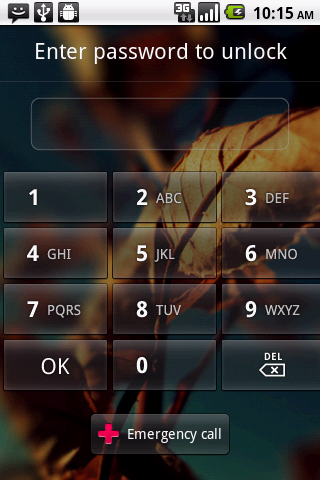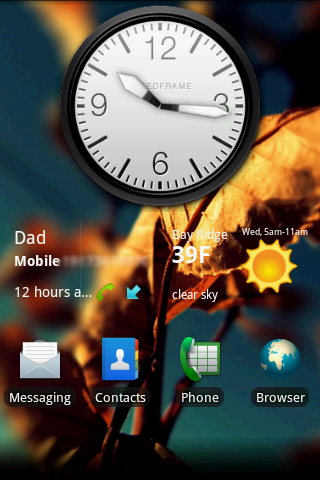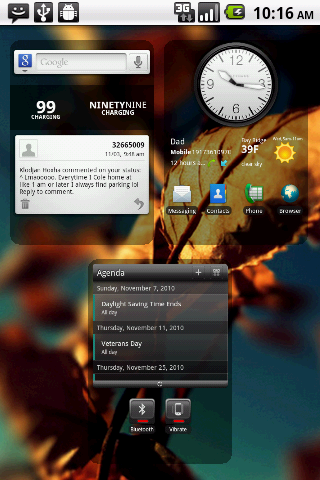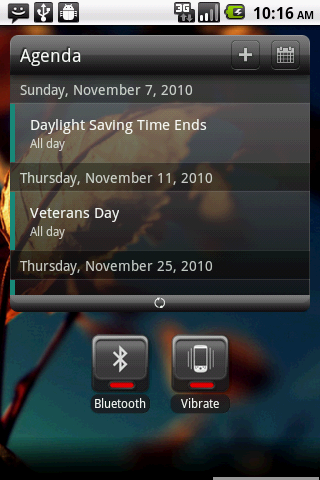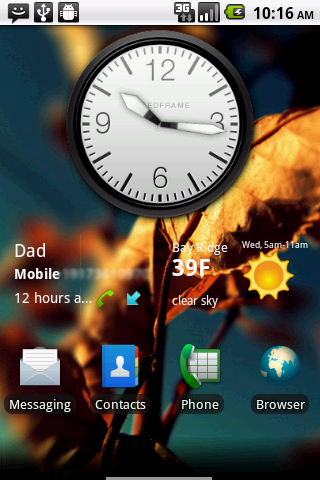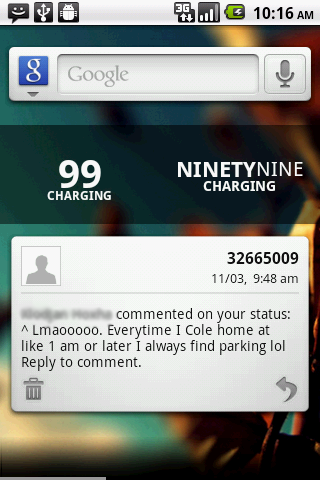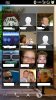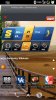Install the app
How to install the app on iOS
Follow along with the video below to see how to install our site as a web app on your home screen.
Note: This feature may not be available in some browsers.
-
After 15+ years, we've made a big change: Android Forums is now Early Bird Club. Learn more here.
You are using an out of date browser. It may not display this or other websites correctly.
You should upgrade or use an alternative browser.
You should upgrade or use an alternative browser.
niteowl360
Android Enthusiast
@maxipad
I think the way you have used your text on the W7 theme here stands out from everything I have seen. Images not too shabby either, plus layout
@apheonixboy
See lots of effort in selecting and laying out your images. Looks great.
Both of you have managed to bring a fresh look to the original awesome theme.
I'm sure paulmz is proud of U2
I think the way you have used your text on the W7 theme here stands out from everything I have seen. Images not too shabby either, plus layout

@apheonixboy
See lots of effort in selecting and laying out your images. Looks great.
Both of you have managed to bring a fresh look to the original awesome theme.
I'm sure paulmz is proud of U2

What clock is this?
Still a work in progress on mine but for now I have:

What icons are these please?
Look great.
johnny quest
Member
I'm making adjustments to the way my Eris looks. I like the kiteUI so I've been working on my own version for me. The clock I made and the icons I've made except for the dock ones those are "Tokens"
I'm still improving it.
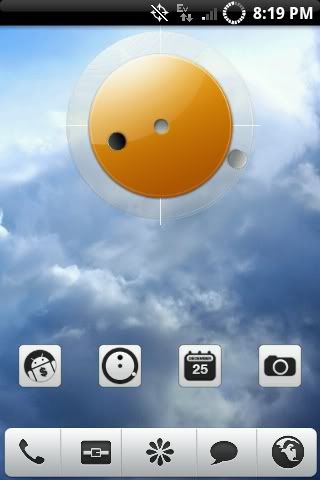
I'm still improving it.
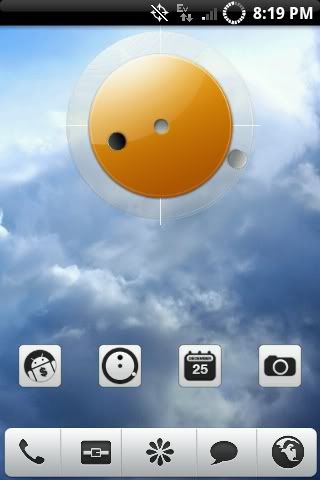
RadYOacTiVe
Android Expert
+1 on the icons, they look good. Thanks.
What icons are these please?
Look great.
heyitsericc
Well-Known Member
I know this sounds stupid, but how do I take a screenshot of my desktop to post a picture on this thread. Thanks!
paulmz
Android Expert
I know this sounds stupid, but how do I take a screenshot of my desktop to post a picture on this thread. Thanks!
You didn't specify whether your phone is rooted or not.
If it is rooted, just download ShootMe Screen Grabber app from the Market.
If you are not rooted:
I do my screenshots without rooting through the SDK. I honestly can't remember where I found the information about how to do it, but the most recent places I find the correct info are:
Android Central - Taking Screenshots Without Root
Android Community - Screenshot Without Root
Basically, it comes down to four things: make sure you have the USB drivers for your phone installed on the computer, make sure your Java is complete and up to date, download the SDK (Android SDK), and make sure your phone is set to USB Debug Mode. After that, on your computer just go to the folder with your SDK-> android-sdk-windows-> tools-> ddms. Once the "Dalvik Debug Monitor" comes up, click on your phone (connect it via USB if it's not already), then click "Device" in the menu bar, and click "Screen Capture". Save the image and you're done.
NOTE: When you save multiple images using the DDMS, type a new filename for each... the DDMS will use the same default name each time and it doesn't prompt you to overwrite the existing file.
paulmz
Android Expert
Hello, I have some noob questions.
I love the look of maxipad's UI and I'm wondering if I can make something similar on a Desire HD? How hard will it be to learn the configurations? And does the phone have to be rooted?
Thanks in advance!
Check out the original tutorial thread:
Android Phone 7 Theme by Paul M. Zahorosky
There... all of your questions will be answered.
paulmz
Android Expert
maxipad:
Good job. Pretty much all of your images rock. I especially like the "Market", "Contacts", and "Internet" images. (The "Text" one freaks me out a bit... kinda looks like a perfume commercial... artsy and moody.)
Don't forget to post your screenshots here, too: Android Phone 7 Theme by Paul M. Zahorosky.
(Also, and feel free to ignore this completely, but my OCD noticed the image sizes were a bit off. I can't tell which device it is and the image size of the screenshots doesn't relate. Just making sure that you saw this, too: DROID Incredible Desktop Visualizer Image Dimensions With Notification Bar Hiding. I haven't figured out the dimensions for any other device without the notification bar yet, though.)
Also, just for everyone else's FYI: the text at the bottom of the images is the standard Desktop Visualizer label. You can do this by entering text in the "Label" box in as you set the attributes of your widget. You can also adjust the text color from white or black and the background from black, blue, red, green, or transparent. It's a bit of an easier way of doing the widget labels without messing around with Photoshop/GIMP.
heyitsericc
Well-Known Member
You didn't specify whether your phone is rooted or not.
If it is rooted, just download ShootMe Screen Grabber app from the Market.
If you are not rooted:
I do my screenshots without rooting through the SDK. I honestly can't remember where I found the information about how to do it, but the most recent places I find the correct info are:
Android Central - Taking Screenshots Without Root
Android Community - Screenshot Without Root
Basically, it comes down to four things: make sure you have the USB drivers for your phone installed on the computer, make sure your Java is complete and up to date, download the SDK (Android SDK), and make sure your phone is set to USB Debug Mode. After that, on your computer just go to the folder with your SDK-> android-sdk-windows-> tools-> ddms. Once the "Dalvik Debug Monitor" comes up, click on your phone (connect it via USB if it's not already), then click "Device" in the menu bar, and click "Screen Capture". Save the image and you're done.
NOTE: When you save multiple images using the DDMS, type a new filename for each... the DDMS will use the same default name each time and it doesn't prompt you to overwrite the existing file.
Wow, thanks. That seems like a pain compared to the iPod's "hold two buttons" screenshot =/
paulmz
Android Expert
Wow, thanks. That seems like a pain compared to the iPod's "hold two buttons" screenshot =/
It was kind of a pain, but after the initial setup the screenshots are a piece of cake. I even put a shortcut to the DDMS on my desktop that will open it right up so I essentially have a single click to start and two clicks to take a screenshot. Works really well.
maxipad:
Good job. Pretty much all of your images rock. I especially like the "Market", "Contacts", and "Internet" images. (The "Text" one freaks me out a bit... kinda looks like a perfume commercial... artsy and moody.)
Don't forget to post your screenshots here, too: Android Phone 7 Theme by Paul M. Zahorosky.
(Also, and feel free to ignore this completely, but my OCD noticed the image sizes were a bit off. I can't tell which device it is and the image size of the screenshots doesn't relate. Just making sure that you saw this, too: DROID Incredible Desktop Visualizer Image Dimensions With Notification Bar Hiding. I haven't figured out the dimensions for any other device without the notification bar yet, though.)
Also, just for everyone else's FYI: the text at the bottom of the images is the standard Desktop Visualizer label. You can do this by entering text in the "Label" box in as you set the attributes of your widget. You can also adjust the text color from white or black and the background from black, blue, red, green, or transparent. It's a bit of an easier way of doing the widget labels without messing around with Photoshop/GIMP.
Thanks for the reply, I too, did notice the images being off. Was using different sizes which I thought was right:
4x1- 475w x 124h
3x1- 355w x 124h
2x1- 230w x 124h
1x1- 110w x 124h
1x2- 115w x 266h
But thanks too your reply, now I know the correct dimensions...Thanks!
Definitely will fix the images. I'm also picky about those little things too

My phone: Samsung Captivate
Cognition 2.1.6 w/HSUPA
Beautiful Widget
Desktop Visualizer
SwitchPro Widget
crznsunshine
Newbie
New setup! Miui with Purple Kush theme!


the_nexus_one
Lurker
Heres mine!
I got 5 Pages and the 3rd one is my default home page!

incredible work, can you share your icons if you dont mind?? and the name of your clock/weather widget
Superbrowndude
Well-Known Member
I just started learning how to use PS CS5,Heres a wallpaper I did for my self.


D
Deleted User
Guest
incredible work, can you share your icons if you dont mind?? and the name of your clock/weather widget
That looks like Beautiful Widgets "Beautiful Smaller Home Weather" Widget. Not sure what skins, though.
D
Deleted User
Guest

The live wallpaper is WorldView Live Wallpaper by Revision Zero. I also like Earth Live Wallpaper 2 by unixseb.
AHoL2206
Newbie
okay, here is my D1's flavor of the week...haha. This is my first attempt at something simple and clean. was thinking about going to a Galaxy S theme, wondering what all you think about that?
kinda having trouble finding something i am happy with right now....
Let me know if anyone has any really good suggestions or comments......
kinda having trouble finding something i am happy with right now....
Let me know if anyone has any really good suggestions or comments......