cooper1010
Android Enthusiast
Where are you guys finding good wallpapers for this phone?
Internet.
But seriously, google image search for any subject + 1280 x 720 (right?), and you'll get a ton of stuff.
Follow along with the video below to see how to install our site as a web app on your home screen.
Note: This feature may not be available in some browsers.
Where are you guys finding good wallpapers for this phone?
Where are you guys finding good wallpapers for this phone?
Could you please tell me how you did the speed dial? I am curious on my moms Galaxy Touch2. She has been complaining it is too many clicks to dial someone while driving. My reply was you are driving.lol I think she will get voice activated Bluetooth, but thought if the option was there, I would check her phone next time I see her..Thanks


The "speed dial" folder is easier on this phone. Not sure if it's Sense or ICS that makes it so easy as compared to my OG EVO. (I *think* it's a feature of the actual Android OS, though).
On the LTEvo, just hard-press on your home screen and select "Shortcuts". Then, select "Direct Dial". It will ask you to select a contact and the number you want to use. It will then add that shortcut link to your home screen. If you click the shortcut, it will immediately dial the number. Once you have at least two of these shortcuts on your home screen, simply drag one of them ON TOP OF THE OTHER and you will see a box will be created around both of them! They are now in a folder. Click on the group folder, then click on the default name of the folder and change it to whatever you want (such as "Speed Dial"). Keep adding shortcuts to your home screen and then dragging them into the group folder until you have all your speed dial shortcuts set. You can - of course - leave your most-used shortcut on your desktop and your others in the folder, but even if ALL are in your folder, you are simply two clicks away from dialing whomever you want.
PART TWO: I think the Galaxy Touch comes with Gingerbread (like the OG EVO), so here's how to do the same thing on the OG EVO:
Hard-press on your home screen, then click "Folder" and select "New Folder". It will create a folder on the screen. Click on the folder to open it, then click the word "Folder" and it will open up a dialog allowing you to rename the folder.
Next, hard-press again and this time, select "Shortcut" then select "Direct Dial". Once again, select the contact and number you want for the shortcut. Create as many direct dial shortcuts as you want, and drag them into the folder.
The big difference between my OG EVO folders and the ones on my LTEvo, is you can drag something OUT of the folder on the LTEvo, but not on the OG EVO.
Hopefully one of the two above options will work for your Mom. I haven't seen the "Direct Dial" option on ALL Android phones, so it might not be there for her Galaxy.
By the way, I've also used the above to create a "Speed Text" folder filled with shortcuts to text someone with one click. You simply select "Direct Message" rather than "Direct Dial" for your shortcuts.
Where are you guys finding good wallpapers for this phone?
I wish we had the option to turn off sense like in earlier HTC/Android devices. I really like the stock ICS launcher the best.
Mind sharing that wallpaper?

I know. I just dont like 3rd party launchers. They lag too much!!!See the Sense section of the FAQ.
You can replace the launcher, including with a stock ICS one. See link in Sense section of the FAQ.
I've been testing out Apex Launcher and Nova Launcher, and both are very speedy. Nova in particular, you can speed up the transitions and animations which makes it feel quite fast.I know. I just dont like 3rd party launchers. They lag too much!!!

Ok I kinda figured it out! These backgrounds are mostly space galactic images that change every second or so. Here are a couple of shots..
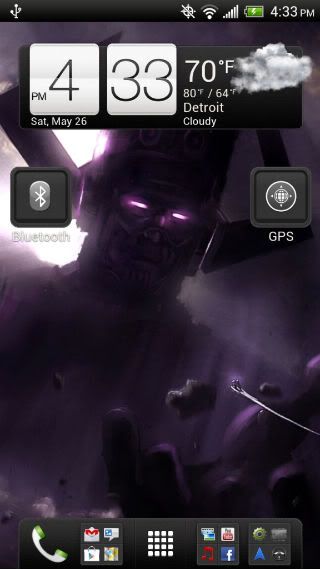
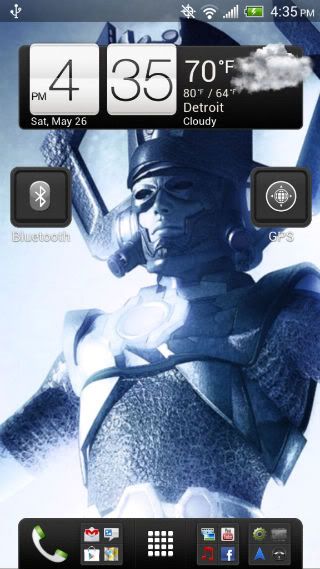
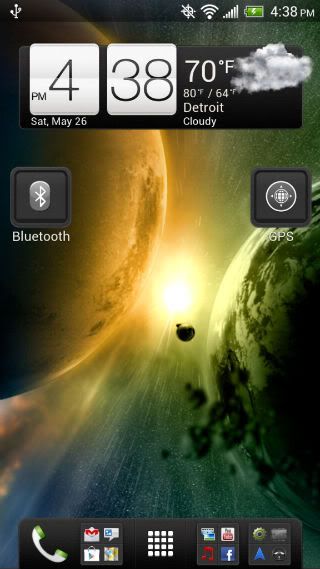
..still "a work in progress"

I love my lock screen...

settings>personalize>skinIs there an option in the Sense settings to change the color of the reticle or are you using a third party lock screen?
settings>personalize>skin


^^^Is that Apex Launcher?
By the way, I've also used the above to create a "Speed Text" folder filled with shortcuts to text someone with one click. You simply select "Direct Message" rather than "Direct Dial" for your shortcuts.



