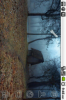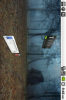Install the app
How to install the app on iOS
Follow along with the video below to see how to install our site as a web app on your home screen.
Note: This feature may not be available in some browsers.
-
After 15+ years, we've made a big change: Android Forums is now Early Bird Club. Learn more here.
You are using an out of date browser. It may not display this or other websites correctly.
You should upgrade or use an alternative browser.
You should upgrade or use an alternative browser.
Favorite apps for HUAWEI ASCEND users!
- Thread starter Jazziette
- Start date
-
- Tags
- huawei ascend
efeigenbaum
Android Enthusiast
Ok. I installed Go Launcher as my new launcher. What are the advantages of Go Launcher? What should I be doing with this to get the best out of it? Any suggestions? Thanks.
One thing I love about is the app drawer. You can scroll side to side to view your apps rather than just having a continuous list you scroll up and down through. I like the multiple docks that you can customize. You can also lock the wallpaper so it doesn't scroll which I like.
efeigenbaum
Android Enthusiast
Another great feature is the ability to see running apps from the app draw. Also id advise getting the go launched notifications.
I'd forgotten about the notifications. They are very good too so you can see the number of missed calls, msgs & emails.
Tokenpoke
Android Expert
writing this just for this thread.....
first time intensively using the full post option, so bear with me.
the x's next to setting indicate that i have them checked. if there are multiple settings available i will put the first three letters such as (tra) for the transparent dock setting. screenshot below if you like them use these settings.
this is a short over view of the controls and menu options for GO LAUNCHER. there will also be links for useful apps and items.
Go Launcher (GL) Preferences.
yes, the menu tells you what these do, but i'm also going to give tips and try to clarify a few things.
Screen display
Display Settings
Status bar- check on to show the status bar at the top of your phone, uncheck to hide it. this only hides the status bar while in home screen view if something occurs the stat bar will show back up. it will also remain visible while using certain apps and when in menus.
xScreens scroll circularly- if you swipe left on the first screen you go to the last and vice verce. i only use two screens so its nice being able to swipe either direction to get to my common apps. (see screenshots below)
xWallpaper scrolling- check to have the wall paper move in unison to your home screen swipes. if you are running stock rom and have choppy transition try turning this off.
App icon labels- shows or hides app names on the home screen.
(5x5)Grid size- adjusts the number of rows and columns available for apps and widgets. the first number indicates rows the second, columns.
Home Screen Transition
(f/s)Transition- changes the screen change animation to-
Default- no effect the screen just slides left or right.
Bounce- apps and widgets bounce, like a kid making a paper doll walk /\/\/\ like so.
Bulldoze- peels the apps and widgets, imagine you are scraping them off with a bulldozer.
Cube (inside)- moves apps to look like yo are in a room and looking from wall to wall. best with four or more screens
Cube(outside)- now you are turning a cube in your hands, again, best with four screens
Flip(simple)- your apps and widgets flip over as if on pages.
Flip (with wallpaper)- flips as though the wallpaper is also on a card. you may want to disable wallpaper scrolling for a nicer transition.
Roll- imagine your apps and widgets are on a wheel. you may want to bring down your fling speed for this one and the next two.
Wave- apps and widgets move like waves are under them.
Windmill- apps move as if the top is attached to the hub of a wind mill. best with four or more screens.
(100)Fling speed-how fast your home screen transition occurs. if you are having choppy transitions turn this down.
(100)Elasticity-controls how far your screen overshoots during fast transitions.
Screen indicator-
Screen indicator-/B] shows a small line of dots indicating your screen.
xAuto hide screen indicator- the afore mentioned dots will disappear after a short period of time. only active if the previous box is checked.
screen settings-
you can add and delete home screens from here. tap the "+" on a blank screen to add a screen and the little x in the top right of a screen to delete it.
screens can also be re ordered by dragging them to a new spot.
Dock settings
(tra)Select style- choose one of the following styles for your dock icons.
Transparent- uses the GL transparent theme for dock icons. see screenshot.
Christmast- uses the GL christmas icons.
Custom theme- uses one of these themes icons ... https://market.android.com/search?q=Golauncher+themes&c=apps
dock icons can also be set by long holding any icon and tapping choose icon
(2)Dock row-changes how many available docks there are. change docks by sliding left or right on the dock.
Custom background- use any picture as a background for your dock. large pics must be cropped.
a nice list of docks... Most Recent Docks | LauncherPro Icons simply save the images to your sd card.
Select dock background- choose your dock picture. only available if previous box checked.
xLoop mode same as circular scrolling, only for the dock.
App drawer settings
(ver)Scrolling orientation-controls which way your apps move/scroll.
if you use vertical you can also scroll up and down by sliding your finger left and right.
Custom background set any picture as a background in the app drawer.
Select drawer background- choose your pic. only available if the previous box is checked.
grid size- set how many apps show at a time by controlling number of rows/columns.
xApp icon labels- shows or hides app names.
Hide app icons- you can choose to hide apps from your drawer from here. check the apps you want to hide and press the back button on the phone to save.
(alp)Icon sorting-choose how your icons are sorted, alphabetically, chronologically from newest to oldest or vice verce.
(win)Show effect-adds an effect to the app drawer appearing.
Running tab
Show locked apps- check to show apps you have locked on.
choose locked apps-choose which apps to lock (keep running at all times)
Operation settings
Gravity sensor
xScreen rotation-check to enable a landscape view when your phone is turned sideways.
Popup quick menu
xPopup quick menu-check to enable the popup menu when you long press an icon/widget. the menu lets you change icons, their displayed names, remove them from home screen, uninstall apps, and delete or resize widgets.
Key and gestures
(1st)Home key action-changes what happens when you hold the back key...
Disable- self explanatory.
Application- launches the app of your choice)
Shortcut- select a shortcut from the menu that pops up. you will go to this when you hold back at the home screen.
Show home screen- shows your main home screen (generally center)
Show home screen, then preview- returns you to your main screen, from main screen hold again to go to screen settings.
Show preview- goes to screen settings menu.
Show app drawer- self explanatory.
Show notification- shows drop down notification box.
Show/Hide status bar- self explanatory.
(7th)Glide up action-what happens when you slide your finger from to to bottom on a screen... actions are same as above
(9th)Glide down action- what happens when you slide from top to bottom.
Advanced settings
System persistant- not sure. the warning scared me.
xPrevent force close- tries to prevent fc's when memory low.
Font choose your font for app labels. i can't find any ANYWHERE.
Clean rubbish data if you resize your grid some apps may "disappear" they are still there but can't be shown. if you resize your screen and it gets choppy come tap this. it removes those poofed widgets and apps from memory.
go launcher ex notification
Unread text message count- displays missed texts in the GL notification app (separate app)
Missed call count-same as above for missed calls
Unread gmail count-...and gmail
well thats it for the menu (whew) now for...
tips/tricks
resizing widgets-
almost any widget can be resized (stretched or squashed) to your preference. some cannot, such as the cpuboost nitrous widget. usefull for bringing apps down to a convenient size or larger for bigger fingers.
long press a widget and select resize. drag the edges to the desired size.
changing app icons
any picture can be used as an icon.
long hold an icon, choose "replace", choose a theme to take icons from it or use any picture.
to select a pic choose "custom icon" large pics must be cropped...
some good icons... LauncherPro Icons | Custom Android app icons for the awesome LauncherPro home screen replacement
change app display names
long press an app and select "rename"
dock actions
long press the dock on any icon.
select "change shortcut" to change the app/shortcut set to that spot. choose "blank" to remove the app/ shortcut. use this to get rid of unwanted +'s too.
select "choose icon" to use a custom icon.
select "change gesture response" to change what happens when yuo slide your finger along the dock
well, that's really all there is to it. enjoy!
first time intensively using the full post option, so bear with me.
the x's next to setting indicate that i have them checked. if there are multiple settings available i will put the first three letters such as (tra) for the transparent dock setting. screenshot below if you like them use these settings.
this is a short over view of the controls and menu options for GO LAUNCHER. there will also be links for useful apps and items.
Go Launcher (GL) Preferences.
yes, the menu tells you what these do, but i'm also going to give tips and try to clarify a few things.
Screen display
Display Settings
Status bar- check on to show the status bar at the top of your phone, uncheck to hide it. this only hides the status bar while in home screen view if something occurs the stat bar will show back up. it will also remain visible while using certain apps and when in menus.
xScreens scroll circularly- if you swipe left on the first screen you go to the last and vice verce. i only use two screens so its nice being able to swipe either direction to get to my common apps. (see screenshots below)
xWallpaper scrolling- check to have the wall paper move in unison to your home screen swipes. if you are running stock rom and have choppy transition try turning this off.
App icon labels- shows or hides app names on the home screen.
(5x5)Grid size- adjusts the number of rows and columns available for apps and widgets. the first number indicates rows the second, columns.
Home Screen Transition
(f/s)Transition- changes the screen change animation to-
Default- no effect the screen just slides left or right.
Bounce- apps and widgets bounce, like a kid making a paper doll walk /\/\/\ like so.
Bulldoze- peels the apps and widgets, imagine you are scraping them off with a bulldozer.
Cube (inside)- moves apps to look like yo are in a room and looking from wall to wall. best with four or more screens
Cube(outside)- now you are turning a cube in your hands, again, best with four screens
Flip(simple)- your apps and widgets flip over as if on pages.
Flip (with wallpaper)- flips as though the wallpaper is also on a card. you may want to disable wallpaper scrolling for a nicer transition.
Roll- imagine your apps and widgets are on a wheel. you may want to bring down your fling speed for this one and the next two.
Wave- apps and widgets move like waves are under them.
Windmill- apps move as if the top is attached to the hub of a wind mill. best with four or more screens.
(100)Fling speed-how fast your home screen transition occurs. if you are having choppy transitions turn this down.
(100)Elasticity-controls how far your screen overshoots during fast transitions.
Screen indicator-
Screen indicator-/B] shows a small line of dots indicating your screen.
xAuto hide screen indicator- the afore mentioned dots will disappear after a short period of time. only active if the previous box is checked.
screen settings-
you can add and delete home screens from here. tap the "+" on a blank screen to add a screen and the little x in the top right of a screen to delete it.
screens can also be re ordered by dragging them to a new spot.
Dock settings
(tra)Select style- choose one of the following styles for your dock icons.
Transparent- uses the GL transparent theme for dock icons. see screenshot.
Christmast- uses the GL christmas icons.
Custom theme- uses one of these themes icons ... https://market.android.com/search?q=Golauncher+themes&c=apps
dock icons can also be set by long holding any icon and tapping choose icon
(2)Dock row-changes how many available docks there are. change docks by sliding left or right on the dock.
Custom background- use any picture as a background for your dock. large pics must be cropped.
a nice list of docks... Most Recent Docks | LauncherPro Icons simply save the images to your sd card.
Select dock background- choose your dock picture. only available if previous box checked.
xLoop mode same as circular scrolling, only for the dock.
App drawer settings
(ver)Scrolling orientation-controls which way your apps move/scroll.
if you use vertical you can also scroll up and down by sliding your finger left and right.
Custom background set any picture as a background in the app drawer.
Select drawer background- choose your pic. only available if the previous box is checked.
grid size- set how many apps show at a time by controlling number of rows/columns.
xApp icon labels- shows or hides app names.
Hide app icons- you can choose to hide apps from your drawer from here. check the apps you want to hide and press the back button on the phone to save.
(alp)Icon sorting-choose how your icons are sorted, alphabetically, chronologically from newest to oldest or vice verce.
(win)Show effect-adds an effect to the app drawer appearing.
Running tab
Show locked apps- check to show apps you have locked on.
choose locked apps-choose which apps to lock (keep running at all times)
Operation settings
Gravity sensor
xScreen rotation-check to enable a landscape view when your phone is turned sideways.
Popup quick menu
xPopup quick menu-check to enable the popup menu when you long press an icon/widget. the menu lets you change icons, their displayed names, remove them from home screen, uninstall apps, and delete or resize widgets.
Key and gestures
(1st)Home key action-changes what happens when you hold the back key...
Disable- self explanatory.
Application- launches the app of your choice)
Shortcut- select a shortcut from the menu that pops up. you will go to this when you hold back at the home screen.
Show home screen- shows your main home screen (generally center)
Show home screen, then preview- returns you to your main screen, from main screen hold again to go to screen settings.
Show preview- goes to screen settings menu.
Show app drawer- self explanatory.
Show notification- shows drop down notification box.
Show/Hide status bar- self explanatory.
(7th)Glide up action-what happens when you slide your finger from to to bottom on a screen... actions are same as above
(9th)Glide down action- what happens when you slide from top to bottom.
Advanced settings
System persistant- not sure. the warning scared me.
xPrevent force close- tries to prevent fc's when memory low.
Font choose your font for app labels. i can't find any ANYWHERE.
Clean rubbish data if you resize your grid some apps may "disappear" they are still there but can't be shown. if you resize your screen and it gets choppy come tap this. it removes those poofed widgets and apps from memory.
go launcher ex notification
Unread text message count- displays missed texts in the GL notification app (separate app)
Missed call count-same as above for missed calls
Unread gmail count-...and gmail
well thats it for the menu (whew) now for...
tips/tricks
resizing widgets-
almost any widget can be resized (stretched or squashed) to your preference. some cannot, such as the cpuboost nitrous widget. usefull for bringing apps down to a convenient size or larger for bigger fingers.
long press a widget and select resize. drag the edges to the desired size.
changing app icons
any picture can be used as an icon.
long hold an icon, choose "replace", choose a theme to take icons from it or use any picture.
to select a pic choose "custom icon" large pics must be cropped...
some good icons... LauncherPro Icons | Custom Android app icons for the awesome LauncherPro home screen replacement
change app display names
long press an app and select "rename"
dock actions
long press the dock on any icon.
select "change shortcut" to change the app/shortcut set to that spot. choose "blank" to remove the app/ shortcut. use this to get rid of unwanted +'s too.
select "choose icon" to use a custom icon.
select "change gesture response" to change what happens when yuo slide your finger along the dock
well, that's really all there is to it. enjoy!
Tokenpoke
Android Expert
Great post, thanks for the work. There are a few more home screen transitions you didn't list. (bulldoze, bounce, cube inside and out)
yeah, i just updated my app and found those. must have glitched while restoring with titbu i'll edit now.
btw your "sad, sad news" post on myascend pissed me off for about ten seconds till i hit reply with quote.
efeigenbaum
Android Enthusiast
Great post, thanks for the work. There are a few more home screen transitions you didn't list. (bulldoze, bounce, cube inside and out)
I wish to add my thanks to Gmash's. That was a very comprehensive post; you are a valuable resource to the forum.
Tokenpoke
Android Expert
I wish to add my thanks to Gmash's. That was a very comprehensive post; you are a valuable resource to the forum.
i like helping. it's my thing.
hope it all helped, when i have time, ill resize and post my screens.
Tokenpoke
Android Expert
So, with Go Launcher Ex do I need the Go Launcher Ex Notifiaction App?
Just curious because I don't have that yet.
No. Its optional.
It shows a few things on your dock that already show in your status bar
Gmash
Extreme Android User
Huh? I'm not even on myascend. I don't know what you're talking about.yeah, i just updated my app and found those. must have glitched while restoring with titbu i'll edit now.
btw your "sad, sad news" post on myascend pissed me off for about ten seconds till i hit reply with quote.
Tokenpoke
Android Expert
Huh? I'm not even on myascend. I don't know what you're talking about.
ah, as they say. "when you assume you make an ass out of u and me... oops.
efeigenbaum
Android Enthusiast
ah, as they say. "when you assume you make an ass out of u and me... oops.
I tried going to myascend.org. I found it difficult to navigate and the color scheme is simply painful to look at.
Gmash
Extreme Android User
So what was the sad news?ah, as they say. "when you assume you make an ass out of u and me... oops.
Tokenpoke
Android Expert
So what was the sad news?
of some reason i thought you were blastgt. i was a bit stoned. you wouldn't understand unless you were signed up for myascend.org.
it is a bit of a pain to navigate but blast helped clean out the rubbish people. goo support and i'm in shout box pretty often, like now for instance.
Gmash
Extreme Android User
of some reason i thought you were blastgt. i was a bit stoned. you wouldn't understand unless you were signed up for myascend.org.
it is a bit of a pain to navigate but blast helped clean out the rubbish people. goo support and i'm in shout box pretty often, like now for instance.
 Haha sweet leaf strikes again!
Haha sweet leaf strikes again! 
I have the ex, and hd, installed. What really made me stay with this app, was the option to create your own personalized folders, and the ability to move app shortcuts. You can clean up a lot of crud with this. I like to keep it simplistic, like my pc's desktop. A bunch of apps, and to the untrained eye, it doesn't look like much.
I have one thing to say about Go Launcher: Win.
Plain and simple. The best launcher I've tried. I've had experience with LauncherPro(free version), ADW, and Go Launcher EX.
Pros of Go Launcher are: extremely customizable, stable, many features, no paid version, and very small RAM wise.
Cons are: Limited # of themes. Paid ones, but other than that not many. Maybe there might be some on DeviantArt or something, but IDK.
Just play around with the settings, and you'll grow to love it in no time.
Plain and simple. The best launcher I've tried. I've had experience with LauncherPro(free version), ADW, and Go Launcher EX.
Pros of Go Launcher are: extremely customizable, stable, many features, no paid version, and very small RAM wise.
Cons are: Limited # of themes. Paid ones, but other than that not many. Maybe there might be some on DeviantArt or something, but IDK.
Just play around with the settings, and you'll grow to love it in no time.
efeigenbaum
Android Enthusiast
I have one thing to say about Go Launcher: Win.
Plain and simple. The best launcher I've tried. I've had experience with LauncherPro(free version), ADW, and Go Launcher EX.
Pros of Go Launcher are: extremely customizable, stable, many features, no paid version, and very small RAM wise.
Cons are: Limited # of themes. Paid ones, but other than that not many. Maybe there might be some on DeviantArt or something, but IDK.
Just play around with the settings, and you'll grow to love it in no time.
I am in total agreement. IMO, the only other theme that comes close is LauncherPro. I don't use themes b/c I have a wallpaper that I like and I've customized all the icons I want to. It runs with the least lag and has all the features I like.