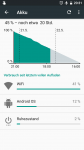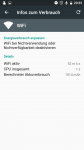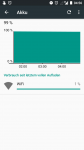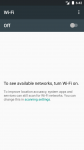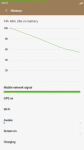BIZIS
Lurker
I solved Android 6.0.1 wifi battery drain for CAT S60 in such way:
comment from CATPhones:
Thank you for contacting CATPhones Support regarding Wi-Fi consuming your battery.
With regard to the issue that even with WiFi not in use the battery drains considerably, please be advised that this is a new Android feature, the Marshmallow has a setting that most customers will accept by default.
To avoid the drain on the batteries, we would advise you to perform a factory reset. This is a factory reset, which means that the software on your phone after this procedure will become just like when the phone was purchased. Please ensure you have backed up all your files such as music, photos, etc on your memory card beforehand, because all data will be deleted.
In the latest releases of Android 5.1+ Google has implemented a security feature to ensure that if your phone is stolen and a factory reset was performed the user will need to input the login details of the last used Google Account on that phone, which means that for example if you sell your phone or give it to somebody and you have not previously removed your Google account and pin or pattern lock the new user will need your account details in order to unlock the phone.
Please make sure you are aware of the last used Google Account on your phone, as the device will request this details after the factory reset.
Factory reset:
1. Go to settings menu
2. Select 'Backup & Reset'
3. Select 'Factory data reset'.
3. Select 'Reset phone' and 'Erase everything'
After Protect your phone you will come across “Bullitt Privacy Policy” Agree to that then you come to the magic screen.
“Google Services” – Legend – These services put Google to work for you, and you can turn them on off at any time. Data will be used in accordance
with Googles privacy Policy.
Kindly these are all ticked by default. Most customers just click next and next again and then next again.
However in here is the section you need to leave un-ticked.
First one is Help Apps find your location – no issue.
Second one: This is the puppy. Scroll down to ‘Improve Location Accuracy’ allowing apps and services to scan for Wi-Fi networks and Bluetooth devices, even when Wi-Fi and Bluetooth are off. This needs to be un-ticked, which will stop the battery drain when turned off.
Note if you reset at this point the section becomes ticked by default again.
We sincerely hope this helps!
If you have any further questions, please do not hesitate to contact us.
comment from CATPhones:
Thank you for contacting CATPhones Support regarding Wi-Fi consuming your battery.
With regard to the issue that even with WiFi not in use the battery drains considerably, please be advised that this is a new Android feature, the Marshmallow has a setting that most customers will accept by default.
To avoid the drain on the batteries, we would advise you to perform a factory reset. This is a factory reset, which means that the software on your phone after this procedure will become just like when the phone was purchased. Please ensure you have backed up all your files such as music, photos, etc on your memory card beforehand, because all data will be deleted.
In the latest releases of Android 5.1+ Google has implemented a security feature to ensure that if your phone is stolen and a factory reset was performed the user will need to input the login details of the last used Google Account on that phone, which means that for example if you sell your phone or give it to somebody and you have not previously removed your Google account and pin or pattern lock the new user will need your account details in order to unlock the phone.
Please make sure you are aware of the last used Google Account on your phone, as the device will request this details after the factory reset.
Factory reset:
1. Go to settings menu
2. Select 'Backup & Reset'
3. Select 'Factory data reset'.
3. Select 'Reset phone' and 'Erase everything'
After Protect your phone you will come across “Bullitt Privacy Policy” Agree to that then you come to the magic screen.
“Google Services” – Legend – These services put Google to work for you, and you can turn them on off at any time. Data will be used in accordance
with Googles privacy Policy.
Kindly these are all ticked by default. Most customers just click next and next again and then next again.
However in here is the section you need to leave un-ticked.
First one is Help Apps find your location – no issue.
Second one: This is the puppy. Scroll down to ‘Improve Location Accuracy’ allowing apps and services to scan for Wi-Fi networks and Bluetooth devices, even when Wi-Fi and Bluetooth are off. This needs to be un-ticked, which will stop the battery drain when turned off.
Note if you reset at this point the section becomes ticked by default again.
We sincerely hope this helps!
If you have any further questions, please do not hesitate to contact us.