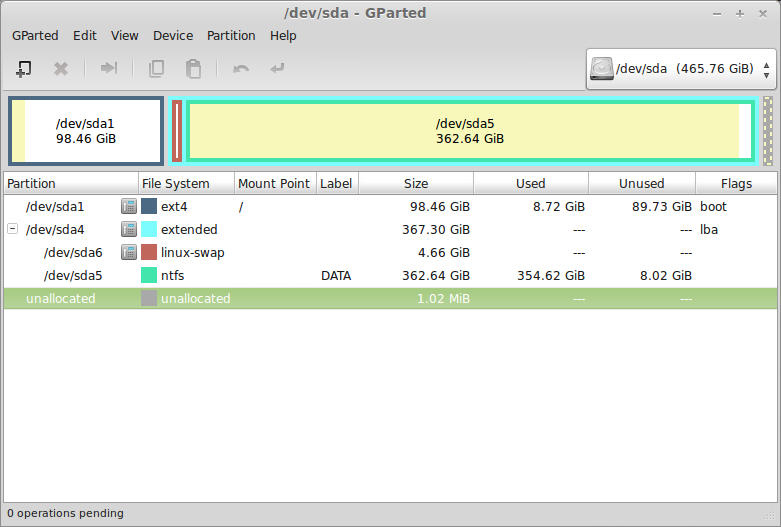Hey guys, I've just recently installed Linux Mint on my Dell laptop (I have a thread in this forum about it slowing down) and there are (quite) a few things I don't understand. No really!
One of the things that came up in my other thread was that Moodyblues asked me why I only had one mount point. LOL. No reason except that I have no idea what mount points are or how many I should have. I only set one up ("/") because the installer wouldn't install Linux without it.
This is what my system looked like when Moody asked me:
She got me wondering whether I should set up other mount points, but... without consciously doing anything that would change things, I now have TWO mount points:
For some reason my DATA partition (from my old Win 7 installation) now has a mount point /media/dave/DATA.
I don't know how this happened or whether it is ideal. Could anyone enlighten this poor ignorant soul?
ANOTHER thing... I have setup Dropbox but it isn't working as I would expect. Every time I reboot my computer, Dropbox cannot find my dropbox folder - which is on the DATA partition. I have found I need to click on DATA in files because the drive isn't mounted. Then I need to kill Dropbox in Terminal and restart it and then it syncs (I'm learning stuff

.)
I'm wondering why this partition isn't mounting automatically, and when it is mounted the Removable Drives notification appears in the "system tray" and when I click on it, DATA appears in a list (sorry don't know the linux lingo for that bottom right-hand part of the "task bar" - or for the task bar, for that matter.)
My DATA partition is obviously being considered a removable drive, and I'm wondering how I can change this so that Dropbox works automatically.