I'm not sure I have finished off this task correctly.
Please, can you (or anybody) confirm that "isn't Set" would be? %MOBDATA !~ SET
shld be %MOBDATA !SET
Follow along with the video below to see how to install our site as a web app on your home screen.
Note: This feature may not be available in some browsers.
I'm not sure I have finished off this task correctly.
Please, can you (or anybody) confirm that "isn't Set" would be? %MOBDATA !~ SET
shld be %MOBDATA !SET

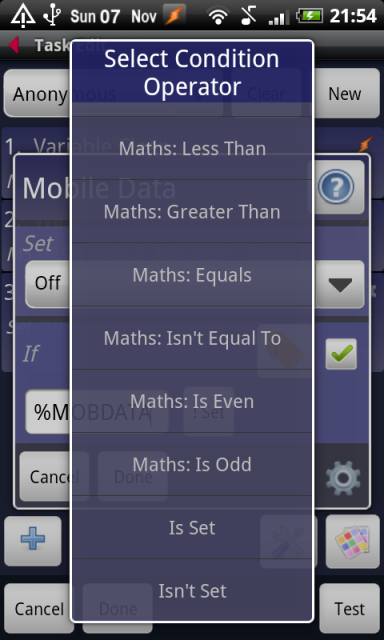

Hi guys, I recently purchased tasker and love it already!
anyway, i set it up to emulate juice defender. it's working quite well, the only thing is that even though it's syncing emails (I can tell as new notifications come up when i switch the screen back on) the LED notifications i would normally get when a new email arrives aren't coming up
anyone else experience this? will continue to do some testing and see if i'm imagining things
Has anybody figured out hwo to get it to auto speaker phone when you play the phone down while on call? I've been looking for a "in call" or "on call" feature but can't seem to find one? And to further enhance it, is it possible for it to check to see if it's been face up for say...5 seconds before switching on speaker? (this is for when you move your phone away from your ear quickly and it flips the accelro)
It'd work perfectly if I could select Dialer...but only phone =/ which I think doesn't register properly if you get an incoming call. Oh well, guess I just have to make another context. Is there a dialing context? What is "phone off hook" I would have assumed that would be the right context but I think in my testing I couldn't get it to function properly =/
Work:
WIFI NEAR (entered SSID, MAC, Min. activate signal level 1, toggle wifi)
TASKS: WiFi on, GPS off, Silent mode on, Display level 58
Exit tasks: WiFi off, GPS on, Silent mode off
House:
WIFI NEAR (entered SSID, MAC, Min activate signal level 1, toggle wifi)
Tasks: Wifi on, GPS off, alarm level 13, ringer 15, display 58, notification 15, system volume 15, silent mode off
EXit tasks: Wifi off, GPS on, display 207, volumes 15
Overall seems to work OK, however every now and then (regardless of house or work profile) my WiFi will turn off and GPS sometimes will turn on for approximately 30 seconds, then the WiFi will turn back on and the GPS off. Does anybody know why it does that? In the notification bar at the top it will still say the appropriate profile is "active".
2ndly, it seems to take forever when i leave either work or my house for tasker to recognize i am nowhere near that location. It will even show a ? overlaying the dimmed out WiFi signal but not activate the exit tasks.
For the record my display on settings under "monitor" in preferences is as follows:
WiFi scan 60 seconds
GPS check 120 seconds
network location 30
GPS timeout 90 seconds
Display off:
all checks seconds 200
heh i thought this would be interesting to mess with...its kinda funky the way i have it setup but it seems to work.
Orientation > Face Down
Audio > Speakerphone > On
1. Speakerphone Set On If %CTIME ~ !=banana
lol was trying to figure out a way to only activate in call and couldn't figure out a > time number that would work...don't know if i just dont have the format down or what. but meh it'll work if call time doesnt equal banana rofl. and with just that line it seems to turn speakerphone on when its face down and auto turns off in any other position x.O
This won't be active only when you are in a call. It will be active all the time. It's just that you won't notice the speakerphone is on unless you are on a call.
The IF statement shouldn't do anything because %CTIME will never be equal to banana.
Huh, perhaps it is something strange with the way Tasker is designed.
However, logic says that if a variable is not defined (%CTIME does not exist) it is NOT equal to "banana".
What if you hold the phone face down and look at which profiles are active in Tasker?
damn you why are you always right grumble...lol well i fixed it...just made my dialer the first context and orientation the second and all is well in the world today...
gah nvm doesnt work on incoming calls...working on it :/
theres a context event phone offhook but i just cant seem to get it to work right for some reason. :/
Is your Application context only set for Dialer?
What if you add "Phone" as well?
I'm guessing incoming calls don't have "Dialer" in the foreground. I'm not sure what the application name is, but I'm guessing it might be "Phone".
Click on the "All" button when adding applications and add everything that might be it. (You can add multiple applications, it will work as an OR context...so any single application activates the profile.)
If that works, you can then start removing some to narrow it down...
The problem is that there doesn't seem to be a Dialer app from what I can tell. Only phone.... =/
Click on the "All" button when adding applications and add everything that might be it. (You can add multiple applications, it will work as an OR context...so any single application activates the profile.)
I created a very simple task.
Event: Launch Nav
Task: Set brightness full
When I launch Nav, it launches, the birightness goes full, and then it immediately goes back to my home screen. If I use the Task Manager to select NAV again, same thing happens.
What's going on here? Any suggestions?
How are you using an Event context?
You should use an application context and select Nav.
Then use an enter task of Display > Brightness and set a value.
