It sounds like you want a drink coaster to act like a Wi-Fi hotspot AND a keyboard, because many people use a keyboard to text and write notes with their phone apps. But how likely will someone be to leave their phone at home but go out with a smart keyboard coaster? If they go out drinking, they probably don't want to take an expensive smart coaster they may forget to take home with them when they leave... and as people drink more, they are less able to talk correctly. Their typing is even worse. I just don't understand the market for your coaster, unless it's a niche market of writers who will wake up the next morning, look at their email or online word processing account, and think "okay, what was I trying to say after the last three drinks because sober me has no idea..."
But to even log into their account to begin with, they will need a screen, yes? So a person may as well put their drink on their phone or tablet, as
@ocnbrze said, as long as it is water (and beer) resistant and has a scratch-proof screen protector on it. Or, as most people already do, put their drink on a napkin. It's a clever idea: I just don't see a market for it.

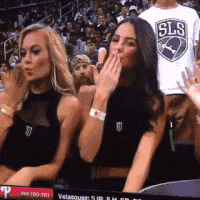
 I don't have a feel for who rises to the top. It's never easy to predict these games and this has been the season of crazy games.
I don't have a feel for who rises to the top. It's never easy to predict these games and this has been the season of crazy games.