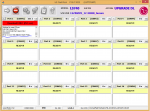Worked like a charm. Thanks! Will this prevent Sprint from pushing OS software updates that I don't want?
I decided to write up a new rooting guide since we have some new/simpler methods available and everyone else is busy working on custom ROMs (cause you all rock!), so here is my form of contribution around here.
This guide will cover all the possible conditions:
Stock zv3 (probably about to be obsolete) - start at Step 4 (you lucky dog!)
Stock, or OTA updated zv4 or zv5 - start at Step 1.
ROM updated zv4 or zv5, but root wasn't retained for some reason - use Towelroot and install SuperSU, otherwise start at Step 1.
Several of the files have an MD5 listed below them. You can use this to verify that the file downloaded correctly. Install this hash checker and compare the MD5 of your file to the one listed.
Android MD5 Checker
Step 1 - Gather materials for zv3 downgrade
WARNING: You will lose data in the downgrade process. Prepare your phone accordingly.
What you will need:
zv3 stock tot file (Mirror) - DL to computer
MD5 = 0D7AAAFB6742CEAB7BCAEECBAE3C1F39
LG Flash Tool 1.8, Megalock, and LS740 DLL - DL to computer
MD5= C1825BA208611B23B9B0D4aBDD0C5731
LG Universal Drivers v3.13 - DL to computer
MD5 = 5B42B87660CC30168DA629BFD75A105D
Step 2 - Setup your computer
Install the driver package.
Install the LG Flash Tool to the root of your drive.
Place the DLLs (megalock and ls740) and tot file in the folder with the flash tool.
With the phone off, and USB cable plugged into your computer, hold Vol + and plug the cable into the phone. (Some drivers may install, allow this to happen.)
Continue holding Vol + until download mode loads. See screenshot.
View attachment 79991
In Device Manager on your computer, find LGE AndroidNet USB Serial Port (under Ports) and set it to port 41 (COM41).
Leave your phone connected and set it aside for now.
Step 3 - Flashing zv3
Open the LG Flash Tool. On the config window, make it look like the picture below
(note the DLL, S/W, and Action Mode) and hit OK:
View attachment 79797
On the main window, hit the yellow arrow at the far left.
Once it finishes, unplug the cable from the computer, and plug it back in to start the flashing process.
When the phone reboots, it will boot into the MiniOS setup screen.
(You can now disconnect the phone and close the Flash Tool.
Don't worry about any fail messages from the flash tool.)
On the MiniOS screen, hold power and tap Normal Boot.
Rebooting will take several minutes, DON'T PANIC!
If you don't have service, just use ##72786# dialer code to reactivate.
Step 4 - Rooting zv3 and installing TWRP
Download these:
Towelroot - DL to phone
Flashify
SuperSU - DL to phone (extSD)
TWRP (Mirror) - DL to phone (extSD)
MD5= E8B53F5E82A969006255FDA04B838872
Install and run Towelroot.
Install and use Flashify to install the TWRP image as Recovery Image.
Boot into recovery and use TWRP to install SuperSU.
For safety's sake, you may want to make a backup while you're here.
Info break - Dalvik, ART, Odex, Deodex
Here's a couple articles to help you decide if you want Dalvik or ART, or Odex or Deodex.
Odex vs Deodex
Dalvik vs ART
It has been reported that ART does not work with the deodexed zv5 ROM.
Step 5 - Upgrading to zv5
Download the ROM - DL to phone (extSD)
Odexed ROM MD5 = 6ea37f6f78af33d823dcc7e0c86657bf
Deodexed ROM MD5 = 611108a5bd785952bb38a8c97b8503fb
Download radio - DL to phone (extSD)
radio MD5 = F3F42DD1DF5C04F77CFD914CF042A01E
Boot into recovery and install the ROM and radio.
Install SuperSU again, just to be safe.
If you don't have service, just use ##72786# dialer code to reactivate.
This would be another good time to make a backup in TWRP.
(You can delete the one you made earlier)
Step 6 - Debloating
I'm leaving this up to you.
Here is a list of safe to remove/freeze apps.
Just be careful and make backups of anything you aren't absolutely sure to want to be rid of.
Disclaimer
As always, the responsibility for the results of this information is at your own risk.
We'll happily help you fix any problems, just don't blame us for breaking your phone.
Credits
Huge credit to asmugone for getting the stock zv3 tot file!
He had to pay for this, so please send him a donation!
Thanks to Team Codefire for creating bump.
Thanks to whoshotjr2006 for TWRP
Thanks to kwknott for the zv5 ROM.
Thanks to everyone else who contributed time and knowledge to getting this stuff working!