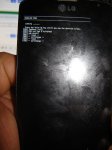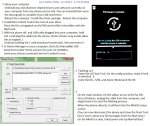I tried to follow the procedure here to flush any rom back on my phone.
The download mode never shows firmware update (do not unplug the USB connection untill this process is complete) screen. Download mode just sits in --portchange-- step (see 01.jpg) nevermind how long do i press volume up key.
View attachment 94337
I also tried to do something in Android System Recovery <3e> but see 02.jpg what happens there,
View attachment 94338
if i try to access sdcard, i also get "failed to mount /sdcard (no such file or directory)" or "(Invalid argument)", see 03.jpeg.
Can this phone be saved?
View attachment 94339
Yes! You have to back to Z3 stock. The procedure is located up in the #1 post.
WARNING: You will lose data in the downgrade process. Prepare your phone accordingly.
What you will need:
zv3 stock tot file (
Mirror) - DL to computer
MD5 = 0D7AAAFB6742CEAB7BCAEECBAE3C1F39
LG Flash Tool 1.8, Megalock, and LS740 DLL - DL to computer
MD5= C1825BA208611B23B9B0D4aBDD0C5731
LG Universal Drivers - DL to computer
Then Follow these Instructions!!
+ Install Driver
+ Install LG Flash Tool to the ROOT drive of your PC (C:/) and wait until complete; then close out of it.
+Copy all 3 files you downloaded: "MegaLock.DLL + LS740.DLL + ZV3 Stock .TOT file" and place them into the directory you installed LG FLASH TOOL to. Should be located: C:\>LG>LG Flash Tool>
RESTART YOUR PC HERE!
+Shut off your phone. While holding down the VOLUME UP button; plug in the USB cable; This boots into DOWNLOAD MODE; Set your phone aside.
**Note: In Device Manager on your computer, find LGE AndroidNet USB Serial Port (under Ports) and set it to port 41 (COM41). The same Ports as the first square is labeled on the LG FLASH TOOL!
-Mine WAS NOT correct the FIRST time I tried, resulting in no connection!
-Open the LG Flash Tool. On the config window, make it look like the picture below:
(note the DLL, S/W, and Action Mode) and hit OK.
-On the main window in LG FLASH TOOL hit the yellow arrow at the far left.
-Once it finishes, unplug the cable from the computer; and plug it back in to start the flashing process.
*If phone goes to restart, Shut it off, and hold the VOLUME UP button and Plug in the USB to Start it into download mode just like the first time.
-When the phone is done and reboots, it will boot into the MiniOS setup screen.
(You can now disconnect the phone and close the Flash Tool.
Don't worry about any fail messages from the flash tool.)
On the MiniOS screen, hold power button in and press Normal Boot.
Rebooting will take several minutes, DON'T PANIC!

If you don't have service, just use ##72786# dialer code to reactivate.
***I then have had errors from this point on sometimes. The solution is to do a FACTORY RESET from the systems settings menu. That will fix any problems from basically "dirty flashing" a stock ROM.
This is the instructions copied from above and made into a .JPG: