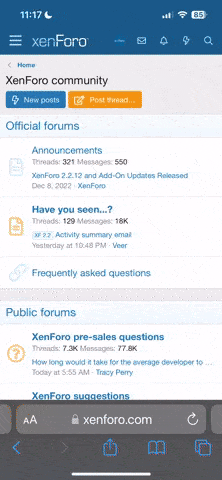-
After 15+ years, we've made a big change: Android Forums is now Early Bird Club. Learn more here.
You are using an out of date browser. It may not display this or other websites correctly.
You should upgrade or use an alternative browser.
You should upgrade or use an alternative browser.
I probably can if I take a picture with the camera instead of the phone. 

Cool Fixed.....
Too bad you can't post the Boot !
Thats a busy Screen Don!
Upvote
0
A little cold for Florida, eh?
 Colder than it should be down there.
Colder than it should be down there.I heard yesterday that over 600 manatee's have died due to the cold....

Upvote
0
A lot of people with HTC Sense UI felt REALLY cold when the Clock/Weather Widget was showing 0
Upvote
0
a journal of my steps...
(please feel free to correct my misconceptions. (I see that there are a few of these posts recently, there's a handful of you guys working over time educating noobery, but here's mine. if you've lived in norman, OK, i'd buy you a beer. but as it is, i'll push the thanks button ALOT )
)
I forgot to titanium back-up when i started. not that I'm certain what that would've gained me (could've re-installed my favorite apps more quickly, I guess). But the first ROMing to AOSP 2.2 worked otherwise. definitely snappier, will have fun setting that up.
now time for experiments...
booted to recovery, made a nandroid (some flavor of back-up preserving something i've done?) of the AOSP rom
wiped all three things...
now trying to get back to stock 2.1...
hrmmmm... that didn't work as anticipated...
tried to find the original nandroid I made, to get back to stock 2.1. how does that work? or am I missing the nandroid "point" entirely? a nandroid is a back-up image of the rom as I had had it tweaked via the various settings available, right?
I had this vision of practically being able to set up a dual boot. or is there a loss of all personalization every time you boot between nandroids?
UPDATE: see continuation post 12-24-10, 10:21 AM
(please feel free to correct my misconceptions. (I see that there are a few of these posts recently, there's a handful of you guys working over time educating noobery, but here's mine. if you've lived in norman, OK, i'd buy you a beer. but as it is, i'll push the thanks button ALOT
 )
)I forgot to titanium back-up when i started. not that I'm certain what that would've gained me (could've re-installed my favorite apps more quickly, I guess). But the first ROMing to AOSP 2.2 worked otherwise. definitely snappier, will have fun setting that up.
now time for experiments...
booted to recovery, made a nandroid (some flavor of back-up preserving something i've done?) of the AOSP rom
wiped all three things...
now trying to get back to stock 2.1...
hrmmmm... that didn't work as anticipated...
tried to find the original nandroid I made, to get back to stock 2.1. how does that work? or am I missing the nandroid "point" entirely? a nandroid is a back-up image of the rom as I had had it tweaked via the various settings available, right?
I had this vision of practically being able to set up a dual boot. or is there a loss of all personalization every time you boot between nandroids?
UPDATE: see continuation post 12-24-10, 10:21 AM
Upvote
0
Well once you rooted you should open Rom Manager and Flash CWM recovery, then make a Nandroid Backup, that would of made a back up of your stock rooted phone, this way if you ever wanted to go back to stock, then you simply either stay as is, and delete the Bloatware that you want to get rid of, or you find yourself a Rom and you put that on your SD card along with Gapps which is the google applications providing your are not using a None Sense Rom, then instead of using Rom Manager, then you turn your phone off, once off then you boot into recovery (Volume down and End button at the same time for a few seconds, then once prompted hit the home button to boot into recovery) once in recovery, then you do a full wipe, Wiped Data/FR, Wipe Cache, then scroll down to advance and Wipe Davlik, then hit the back button and then scroll to install zip from SD card, then find the Rom you want to flash and follow the instructions, once done, then do the same for Gapps from Dec 13, once done then reboot your phone, and you should be on your new Rom. Follow the instructions on setting up your Gmail and then set your phone exactly as you want it and download all your apps, then once you have that Rom exactly as you want it, turn your phone off again and boot into recovery again as mentioned above and make yourself a fresh Nandroid of that Rom. Now you know the process if you need anything else let us know 

a journal of my steps...
(please feel free to correct my misconceptions. (I see that there are a few of these posts recently, there's a handful of you guys working over time educating noobery, but here's mine. if you've lived in norman, OK, i'd buy you a beer. but as it is, i'll push the thanks button ALOT)
I forgot to titanium back-up when i started. not that I'm certain what that would've gained me (could've re-installed my favorite apps more quickly, I guess). But the first ROMing to AOSP 2.2 worked otherwise. definitely snappier, will have fun setting that up.
now time for experiments...
booted to recovery, made a nandroid (some flavor of back-up preserving something i've done?) of the AOSP rom
wiped all three things...
now trying to get back to stock 2.1...
hrmmmm... that didn't work as anticipated...
tried to find the original nandroid I made, to get back to stock 2.1. how does that work? or am I missing the nandroid "point" entirely? a nandroid is a back-up image of the rom as I had had it tweaked via the various settings available, right?
I had this vision of practically being able to set up a dual boot. or is there a loss of all personalization every time you boot between nandroids?
Upvote
0
paully, you understand it properly! To restore to a previous setup (2.1 rom?) ..you need to boot to recovery. Make a new Nandroid backup before continuing! Then select the option to restore (I'm not using Clockwork as my reovery, rather Anon RA 1.6.2...so the name of the option you see may be different..mine says backup/restore) Slecting that should get you a screen with a folder name with a bunch of numbers...inside that folder, will be your nandroid backups. Sekect one, (they are dated, if you look closely, you will figure out which one to use, if there are more than one...and tell it to restore. You now have your previous rom, all set up.
BTW, you can rename your nandroid backups, even save then to your computer...just don't use any spaces in the name.
ex: NFXromDecember16201010AM = my backup made of NFX ROM December 16, 2010 at 10AM
Let us know if you figure this out, or need more assistance. It can be very confusing at first! You'll get it!
BTW, you can rename your nandroid backups, even save then to your computer...just don't use any spaces in the name.
ex: NFXromDecember16201010AM = my backup made of NFX ROM December 16, 2010 at 10AM
Let us know if you figure this out, or need more assistance. It can be very confusing at first! You'll get it!
Upvote
0
I never rename nandroids, I always use date stamp of the nandroid and then write it somewhere or save it to the computer.
But like JB stated, never have a space in the nandroid, instead use underscore_____________
But like JB stated, never have a space in the nandroid, instead use underscore_____________
Upvote
0
So froyo life is fun, nice to be able to finally sync my work's Corporate Google email account to my calendars and such.
I do miss typing a person's contact name directly into the phone program and it directly searching the call log and contacts. (Yes, its just a coupla extra clicks to hit the search button and select a number, but clicks are precious )
)
Any program recommendations?
I do miss typing a person's contact name directly into the phone program and it directly searching the call log and contacts. (Yes, its just a coupla extra clicks to hit the search button and select a number, but clicks are precious
 )
)Any program recommendations?
Upvote
0
Try Dialer One from the market let me know if that works for you, click >>>> Here
So froyo life is fun, nice to be able to finally sync my work's Corporate Google email account to my calendars and such.
I do miss typing a person's contact name directly into the phone program and it directly searching the call log and contacts. (Yes, its just a coupla extra clicks to hit the search button and select a number, but clicks are precious)
Any program recommendations?
Upvote
0
Umm you should be able to hit it and it should ask you which one you want to open and then you can check mark and choose which by default
Very nice. Great improvement. The "hard" phone button lets you select 'dialer one' to be the default dialer. So now the trick is to get the "soft" phone button on the home screen to link to it too.
Upvote
0
hrmmm... that's exactly how it worked with the hard, physcial green phone button at the bottom (next to the home button). but the virtual phone button on the home screen still brings up the stock dialer. I've tried everything suggested here:Umm you should be able to hit it and it should ask you which one you want to open and then you can check mark and choose which by default
DefaultDialer - dialerone - Instructions to setup Dialer One as default dialer - Project Hosting on Google Code (that's my post from today)
Then I tried:
1. Uninstalling Dialer One, then rebooting
2. Confirming that both virtaul and physical phone buttons open the stock dialer
3.In application manager, clearing data for both the Dialer and Dailer Storage (both stock)
4. Installing Dialer One (haven't opened the program yet, just installed. haven't touch either phone button yet), then rebooting
5. After boot up, gave it a min, touched the virtual phone button on the home screen, opens stock dialer (no prompt option)
6. clicked back button
7. clicked physcial phone button, gives prompt to choose program with which to complete action
8. selected Dialer One, w/out checking 'use by default for this action', it opens Dialer One (thought I'd add this, since last time, which lead to my 1:30pm post above, I selected this)
9. back button, tried virtual button, still stock dialer
10. repeat step 7, but this time checked the box
11. now physcical button loads Dialer One, and virtual button loads stock.
hrmm...
not sure where to go next. my Windows brain thinks I need to redefine the path string for the virtual phone button shortcut to point to the Dialer One executable, but I'm pretty ingorant on how to make that happen in a Linux world with a terminal program as my tool.
Upvote
0
Looks like you have covered every options, the only other thing I would do is post over @ XDA and mentioned what you did there maybe be a way to force by Terminal Emulator, you can also try emailing the developer and see if he has any options. In the meantime I will try it now and let you know if it does the same for me
hrmmm... that's exactly how it worked with the hard, physcial green phone button at the bottom (next to the home button). but the virtual phone button on the home screen still brings up the stock dialer. I've tried everything suggested here:
DefaultDialer - dialerone - Instructions to setup Dialer One as default dialer - Project Hosting on Google Code (that's my post from today)
Then I tried:
1. Uninstalling Dialer One, then rebooting
2. Confirming that both virtaul and physical phone buttons open the stock dialer
3.In application manager, clearing data for both the Dialer and Dailer Storage (both stock)
4. Installing Dialer One (haven't opened the program yet, just installed. haven't touch either phone button yet), then rebooting
5. After boot up, gave it a min, touched the virtual phone button on the home screen, opens stock dialer (no prompt option)
6. clicked back button
7. clicked physcial phone button, gives prompt to choose program with which to complete action
8. selected Dialer One, w/out checking 'use by default for this action', it opens Dialer One (thought I'd add this, since last time, which lead to my 1:30pm post above, I selected this)
9. back button, tried virtual button, still stock dialer
10. repeat step 7, but this time checked the box
11. now physcical button loads Dialer One, and virtual button loads stock.
hrmm...
not sure where to go next. my Windows brain thinks I need to redefine the path string for the virtual phone button shortcut to point to the Dialer One executable, but I'm pretty ingorant on how to make that happen in a Linux world with a terminal program as my tool.
Upvote
0
Well just installed it and it gave me the options on both the screen and the actual button, try rebooting in recovery and wipe Cache and Davlik and try it again and see
Upvote
0
So this time I:Well just installed it and it gave me the options on both the screen and the actual button, try rebooting in recovery and wipe Cache and Davlik and try it again and see
- uninstalled Dialer One
- booted to recovery, wiped cache and davlik cache
- restarted, reinstalled Dialer one,
- sameas before
Upvote
0
Keep you posted on the sagaWell just installed it and it gave me the options on both the screen and the actual button, try rebooting in recovery and wipe Cache and Davlik and try it again and see

Upvote
0
The only other thing I can think of would be flash the Rom over your present Rom again, make sure you Nandroid, and see what happens let us know 

Keep you posted on the saga
Upvote
0
Deca put out a new CFS kernel, DecaFuct
768 #51
DecaFuct-Stable-12202010.zip - 4shared.com - online file sharing and storage - download
691 #51
DecaFuct-Stable-691-12202010.zip - 4shared.com - online file sharing and storage - download
Boot recovery and wipe cache and Davlik cache
Flash kernel
Reboot
768 #51
DecaFuct-Stable-12202010.zip - 4shared.com - online file sharing and storage - download
691 #51
DecaFuct-Stable-691-12202010.zip - 4shared.com - online file sharing and storage - download
Boot recovery and wipe cache and Davlik cache
Flash kernel
Reboot
Upvote
0
Well just installed it and it gave me the options on both the screen and the actual button, try rebooting in recovery and wipe Cache and Davlik and try it again and see
Same problems here. Any news on how to fix this so the soft button launches dialer one?
Upvote
0
Nope I do not have that issue, the only other thing I can think of is do a Nandroid and then reflash the Rom and see if that solves the issue
Same problems here. Any news on how to fix this so the soft button launches dialer one?
Upvote
0
BEST TECH IN 2023
We've been tracking upcoming products and ranking the best tech since 2007. Thanks for trusting our opinion: we get rewarded through affiliate links that earn us a commission and we invite you to learn more about us.
Smartphones
Best Android Phones
See All- Google Pixel 8 Pro Check Price
- Samsung Galaxy S23 Ultra Check Price
- Samsung Galaxy Z Fold5 Check Price
- Google Pixel 8 Check Price
- Samsung Galaxy S23 Check Price
Upcoming
See All
Best iPhones
See All- Apple iPhone 15 Pro Max Check Price
- Apple iPhone 15 Pro Check Price
- Apple iPhone 15 Plus Check Price
- Apple iPhone 15 Check Price
- Apple iPhone SE (2022) Check Price
Upcoming
See AllTablets

Best Tablets
See All- Samsung Galaxy Tab S9 Ultra Check Price
- Apple iPad Pro (2022) Check Price
- Apple iPad Air (2022) Check Price
- Apple iPad Mini (2021) Check Price
- Microsoft Surface Pro 9 Check Price
Upcoming
See AllLaptops

Best Laptops
See All- Apple Macbook Pro Check Price
- Apple Macbook Air (2023) Check Price
- Dell XPS 13 Check Price
- Acer Chromebook Spin 714 Check Price
- Dell Alienware m18 (2022) Check Price
Upcoming
See AllTelevisions

Best TVs
See All- Samsung The Frame TV Check Price
- Samsung Neo QLED 4K QN90C Check Price
- LG G3 OLED Check Price
- LG A2 OLED Check Price
- ROKU Plus Series Check Price
- Samsung S90C OLED Check Price
- SunBriteTV Veranda 3 Check Price
Upcoming
See AllGame Consoles

Best Game Consoles
See All- Nintendo Switch OLED Check Price
- Microsoft XBOX Series X Check Price
- Sony Playstation 5 Check Price
- Microsoft XBOX Series S Check Price
- Nintendo Switch Lite Check Price
Upcoming
See AllWearables

Best Wearables
See All- Oura Ring 3 Check Price
- Apple Watch Series 9 Check Price
- Google Pixel Watch 2 Check Price
- Samsung Galaxy Watch 6 Classic Check Price
- Fitbit Inspire 3 Check Price
- Amazfit Amazfit Band 7 Check Price
- Apple Watch SE Check Price
- Apple Watch Ultra 2 Check Price
Upcoming
See AllSimilar threads
- Replies
- 0
- Views
- 3K
- Replies
- 27
- Views
- 32K
- Replies
- 1
- Views
- 9K
- Replies
- 4
- Views
- 19K
- Replies
- 1
- Views
- 767