Install the app
How to install the app on iOS
Follow along with the video below to see how to install our site as a web app on your home screen.
Note: This feature may not be available in some browsers.
-
After 15+ years, we've made a big change: Android Forums is now Early Bird Club. Learn more here.
You are using an out of date browser. It may not display this or other websites correctly.
You should upgrade or use an alternative browser.
You should upgrade or use an alternative browser.
Filters
Show only:
How to open links in Hotmail in a browser??
- By MMV
- Ask a question
- 7 Replies
OMG!!!! I was going into different settings for the app rather than that one. EUREKA!!!!!! THANK YOU VERY MUCH!!!!!!
Help Using OTG for SD Card backup
- VIP Lounge
- 1 Replies
You cannot make an exact duplicate of your phone because the system files are encrypted to your specific device.
Unless you can root the device, which is a totally different process
Unless you can root the device, which is a totally different process
App/Already available setting to block all SMS/calls except contacts?
- Apps & Games
- 1 Replies
Here you go, this is what I use...
https://play.google.com/store/apps/details?id=com.vladlee.callsblacklist
https://play.google.com/store/apps/details?id=com.vladlee.callsblacklist
Settings for screenshots?
- By blackbutter
- VIP Lounge
- 15 Replies
I dont know i have searched in google how to takr a screen shot in my laptop its showed to use two button so i am using that only.
Help What app dating has this notification?
- Apps & Games
- 5 Replies
Wayyyyyyyyyyyy too generic, more then a notification from any messenging app, unless you have textra, that has different mods and notifcations you can easily manupliated anything....
Cant move apps to SD card on Galaxy Tab A7 Lite
- By ocnbrze
- Smartphones
- 10 Replies
Do you remember the last version of Android that you could format the card as internal?
^^^^^^^this^^^^^^^It's not the version of Android, it's dependent on the device itself....
If you can't, you can't....
pubg
- By ocnbrze
- Apps & Games
- 5 Replies
Sorry but this is an English only site.salut cine vrea 6 UC in PG
Google translation:
hello, who wants 6 UC in PG
Windows Word doc reversal?
- Off Topic
- 8 Replies
The two programs I linked to do not have to be installed beforehand, and do not use a Previous Versions function.
They will scan the hard drive and list files that have not been physically overwritten yet and offer you the option to recover them.
Thanks @kate
As it happens I had just downloaded Recuva first and it was running as I started this post, but only took over 1 minute to look for the file name, or then look for all documents in C:\Users\user\Desktop where it was. So it didn't find the current file, or any document, though at the bottom of the all document search it says Found O files (661,832 ignored).
*[Also lists the C Drive in the results window as Windows 7 OS when it's now Windows 10 but I imagine thats completely irrelevant.]
*It shows Windows 10 along with the pc hardware under the Recuva top banner - so ignore that*
It doesn't seem Recuva would find previous file versions but it's the free version and I'm doing something wrong.
I'm doing it as an experiment now as I have recovered emotionally from my "loss"

I'll try it further tomorrow and also Easus which I had heard of in the past. Cheers!
A real mess...
- Apps & Games
- 2 Replies
The original data was encrypted.
If you uninstalled whatsapp it might be overwritten
Thanks for the quick reply. At least I have the media saved! Funny though how inquires in Google show that people "think" they can restore from a local backup.

Live & Learn!
Do you still watch television?
- Off Topic
- 152 Replies
Whenever someone introduces with someone new on a story line, or show, I sometimes just power down my t.v.
Help Caller ID Question
- By markdoc
- Smartphones
- 12 Replies
Help , please...desperate
- By GalaxyS2Kent
- Smartphones
- 28 Replies
Except that you had biometrics on, and I've never met a phone that allows biometrics without setting either a lockscreen PIN or a lockscreen password. That's one of the strange things about your situation. And once you have enabled biometrics it asks for the password every now and then.
The simplest explanation for it not working is that what you wrote isn't what you entered. That may sound daft, but since they generally don't display passwords when you enter them it's possible: if for some reason you missed the same key on both attempts (hitting a neighbouring key) you could get a password accepted that isn't what it should be. A screen calibration issue would increase the odds of this, but also the odds of making the same error when you try to re-enter it!
If only it was easy!! I even paid $29.95 to a company called tenorshare.com because they said they could get me in, but their instructions don't work either, but they refuse a refund because they say there's nothing wrong with their program. Oh well, that's a different problem. I think the next time I'm near an 02 shop, I'll see if they can do anything.
Today my new Galaxy S22 arrived and I've set it up, switched the SIM card, and all is working well. Fingers crossed ......
removered app
- Apps & Games
- 3 Replies
Apple Watch? You know this is a forum for Android devices, and not iPhones or iWatches or whatever?
just a widget.
Second World War online strategy game
- By Ketyball
- Apps & Games
- 6 Replies
Thank you for sharing the strategies! I have been adept at strategy genre games since I was a child. One of my favorite video games in this genre is Civilization and Rise of Nations. I have spent multiple hours in these two games, especially in the online regime. Most of all hours I have in Minecraft. I got the license on minecraftforfreex.com a long time ago. This video game is addictive, and I love that the gameplay is limited to your imagination because it is a well-developed sandbox with limitless possibilities for building and creating adventures.
nokia photo question
- By corvairbob
- Smartphones
- 10 Replies
ok i think i found a work around. i installed a different camera app called open camera it will show the photos on the pc but not in the camera folder you have to use open camera folder. but they show up on the pc. i then now created another folder and i just copy them over to that folder and use the don't copy and the pc will just copy the new photos in the new folder. so in a few months or so i may have enough new photos that i can just use the open camera folder and not have to copy them and will be done with the extra step. or by then my tracfone a51 will be ready to unlock and i will switch phones then. but at least i can now see the photos. i can't see the older photos in the cameras original folder but open camera creates a folder on the phone so it is a work around for now.
I want to know which app has this notification bar in realme phones
- By Maxim Olenev
- Apps & Games
- 2 Replies
Swipe right and find out?
What photo video editors do you have?
What photo video editors do you have?
Call me crazy..
- Smartphones
- 6 Replies
Milo, are you saying you can't change your app icon name and the app icon itself?
You can, if using Nova launcher prime....
Long press on the icon, choose edit, then type in a new name for the icon. You can do this in the app drawer or home screens. You can also choose which Android icon to use for each app the same way.
Of course, you'll need other icon packs installed if you really want customization.
And yes I'll call you crazy!!! Lol
Not working with my cell hmmm....
Flash dance
You can also go the external hard drive route. I have two of these and they have been reliable and are reasonably priced.
2022 NHL
so we have been up and down since the start of the season. i think the young guys was just trying to figure themselves out.....just trying to get an identity as a team. the last two games have been what i was more expecting out of this group.
Congrats to coach McLellan for his 100th win as a Kings coach.
we just beat St Louis....now onto Dallas!!!!!!!!!!
Congrats to coach McLellan for his 100th win as a Kings coach.
we just beat St Louis....now onto Dallas!!!!!!!!!!
samsung galaxy s6 edge phone which is stuck on Samsung Logo
- By svim
- Smartphones
- 13 Replies
Regarding that XDA link, you need to take the time to read through it thoroughly and pay attention to details. The first introductory posting states some important requirements because the following posts to the thread can't be done otherwise. Or in other words, there are conditional requirements and if your phone doesn't meet one of them, it's not going to happen.
In your case with a dead display you can't just start up your phone and go through the process needed to enable USB Debugging in the phone's Developer Options menu. You also need to have a custom Recovery installed (not possible without a working screen) so that's a dead issue too.
Given the things you've tried to restore your phone back to working condition, unless you have a sizable budget set aside for such things, I'd put data recovery on a low priority and just start looking forward to a new phone.
In your case with a dead display you can't just start up your phone and go through the process needed to enable USB Debugging in the phone's Developer Options menu. You also need to have a custom Recovery installed (not possible without a working screen) so that's a dead issue too.
Given the things you've tried to restore your phone back to working condition, unless you have a sizable budget set aside for such things, I'd put data recovery on a low priority and just start looking forward to a new phone.
Gboard shadow keeps rendering when keyboard is hidden
- By svim
- Apps & Games
- 5 Replies
Yes, but you didn't mention just what you did or did not do prior to posting your question. We can't read minds nor virtually detect if anyone has or hasn't taken any steps before making a post here. Everyone has a different skill level so whether any posts being made here will always require some guessing and interpretation.I did all that prior to making this post as those are the very basic things to do.
But getting back to your initial query, have you tried a different keyboard app instead of Gboard? The Microsoft's Swiftkey app is very popular and feature rich, or a nice option not tied to corporate oversight is Simple Mobile Tools 'Simple Keyboard' app.
Calendar help
- By svim
- VIP Lounge
- 2 Replies
Try having your friend go through these steps so you can add her Apple calendar to your Google Calendar app:
https://www.chriswrites.com/how-to-get-your-icloud-calendar-on-android/
or an alternative you might want to try instead is using an app that attempts to do the same thing:
https://play.google.com/store/apps/details?id=com.granita.caldavsync&hl=en_US&gl=US
The thing is, she's using a calendar that's tied to Apple's service. It's being managed and maintained on Apple's online servers. You on the other hand are using a calendar that's tied to Android and it's being managed and maintained on Google's online servers. Her iPhone is linking to her Apple account, your Android phone is linking to your Google account. Apple's business model is based on being an exclusive and, by intent, isolated so sharing data with other platforms would be a plus point for all users but it's a big minus point for Apple's oversight over its own environment. It's something that's a big part of why Apple is so obscenely wealthy and profitable. So when you want to just set up something as simple as syncing between the two different platforms, it's going to involve some extra effort.
https://www.chriswrites.com/how-to-get-your-icloud-calendar-on-android/
or an alternative you might want to try instead is using an app that attempts to do the same thing:
https://play.google.com/store/apps/details?id=com.granita.caldavsync&hl=en_US&gl=US
The thing is, she's using a calendar that's tied to Apple's service. It's being managed and maintained on Apple's online servers. You on the other hand are using a calendar that's tied to Android and it's being managed and maintained on Google's online servers. Her iPhone is linking to her Apple account, your Android phone is linking to your Google account. Apple's business model is based on being an exclusive and, by intent, isolated so sharing data with other platforms would be a plus point for all users but it's a big minus point for Apple's oversight over its own environment. It's something that's a big part of why Apple is so obscenely wealthy and profitable. So when you want to just set up something as simple as syncing between the two different platforms, it's going to involve some extra effort.
Blocky - Stacking game
- Apps & Games
- 0 Replies
Stacking game
Hey there, we've just released a free tower building game. The goal is simple: reach as high as possible. It's simple and addictive! Can you reach the stars?
Features:
- Simple but challenging timing game
- 2D graphics
- Relaxing background music to prevent distraction
- Extra challenges and extra life mode to keep you going
- Score tracking
Download
https://play.google.com/store/apps/details?id=com.sixdots.stackinggame
https://six-dots.app/stackinggame
Screenshots

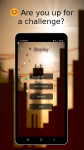
need stock firmware
- By Unforgiven
- Smartphones
- 25 Replies
The thread is a few years old, and the OP gave up on the phone, so it's probably not going to do you any good. 

Load more



