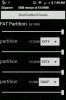OK. When you use SSM the extra space will not show up in settings.
With data mode the first ext4 partition is mounted as "/data" meaning the phone perceives it as the phones data partition. This is why it shows on settings.
With SSM the first ext4 partition is mounted as "/data/app" and the second ext4 partition is mounted as "/data/dalvik" this means the first partition is used for user apps the second is used for the dalvik cache and all other data is still stored on the phones internal memory. This includes the apps data folders, your personal settings and text messages (etc)
To see your available storage download terminal emulator from the play store and type
This will list your partitions and their available space.
/dev/block/stl13= /data = your phones internal data partition
/dev/block/mmcblk0p2 = your first ext4 partition = /data/app
/dev/block/mmcblk0p3 = your second ext4 = /data/dalvik
/dev/block/mmcblk0p4 = your swap partition. (This is what you set it to in swap settings)
When you switch modes you
will need to format your sdext. The reason behind this is because you're switching the file system. You don't want a bunch of left over /data files in /data app. You also don't want a bunch of apk in /data (if that makes sense)
In cwm you will only see one listing. This will wipe the first partition (/data/app in ssm | /data in data mode)
There should be a flashable zip in the op that will wipe the second partition.
OK. No link in the op... but I'm sure its here somewhere. If someone has it, please post a link. In the mean time, I'll see if I have it lying around somewhere


 )
)