Install the app
How to install the app on iOS
Follow along with the video below to see how to install our site as a web app on your home screen.
Note: This feature may not be available in some browsers.
-
After 15+ years, we've made a big change: Android Forums is now Early Bird Club. Learn more here.
You are using an out of date browser. It may not display this or other websites correctly.
You should upgrade or use an alternative browser.
You should upgrade or use an alternative browser.
Show us your Desire Homescreens...
- Thread starter junkiepilot
- Start date
-
- Tags
- htc desire
lekky
Lover

sorry whats this sound check widget right at the top called?
thanks
audiomanager. You can apply themes with the paid pro version
Voltage Tweak
Newbie
Thanks for the workaround it was doing my head in, its not ideal but it will do so thanks.
Its really a strange one as when you create just the shortcut and allocate it a new icon it reverts to the stock message icon but when i use the workaround and create a new label and then put the shortcut in the new label the shortcut is showing the icon i selected and not the stock message one.
It just does not seem to let you change the icon when you create a shortcut for some weird reason.
Totaly having the same problem and I've tried everything and searched everywhere for an answer but with no luck.
It really *is* annoying.
Another thing you could do is download and install Handcent SMS (free)
Link: Handcent SMS Android application - AppStoreHQ
Or just search for Handcent SMS in the market.
Link: FAQ Handcent SMS
A quick run-down on how to use it, ect. Check "c." on how to make it your default Messages program.
Use it as your main Messages application and change the icon of it.
Havent played a lot with Handcent SMS but seems to be a great application.
Simple, loving something neat.

What icon pack you using? Looks awesome.
F1 live racing, or is there another in the market?the best F1 app is "F1 Racing"
Voltage Tweak
Newbie
Guess we should go back to the topic. 
I finaly got around to take some screenshots of my phone.
Going from left to right:

I finaly got around to take some screenshots of my phone.
Going from left to right:
Attachments
-
 Screen lock.jpg114.4 KB · Views: 467
Screen lock.jpg114.4 KB · Views: 467 -
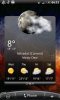 Main Screen Left 1.jpg105 KB · Views: 361
Main Screen Left 1.jpg105 KB · Views: 361 -
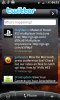 Main Screen Left 2.jpg132.9 KB · Views: 377
Main Screen Left 2.jpg132.9 KB · Views: 377 -
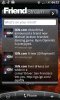 Main Screen Left 3.jpg125.7 KB · Views: 401
Main Screen Left 3.jpg125.7 KB · Views: 401 -
 Main Screen Left 4.jpg135 KB · Views: 374
Main Screen Left 4.jpg135 KB · Views: 374 -
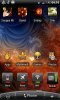 Main Screen Right 1.jpg144.6 KB · Views: 395
Main Screen Right 1.jpg144.6 KB · Views: 395 -
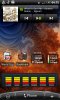 Main Screen Right 2.jpg143.9 KB · Views: 377
Main Screen Right 2.jpg143.9 KB · Views: 377 -
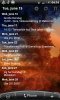 Main Screen Right 3.jpg154.5 KB · Views: 379
Main Screen Right 3.jpg154.5 KB · Views: 379
Mr.Derringer
Member
Simple, loving something neat.


Nice, how did you change your font and what clock is that?
With regards to wallpapers, everytime I apply one (I'm using Flikie HD) they seem quite low quality - I can see the pixelation and they look like quite badly compressed jpegs.
All the backgrounds I've seen here look silky smooth - are you all just downloading a wallpaper e.g. from Deviant Art then resizing it?
All the backgrounds I've seen here look silky smooth - are you all just downloading a wallpaper e.g. from Deviant Art then resizing it?
Guess we should go back to the topic.
I finaly got around to take some screenshots of my phone.
Going from left to right:
i like the look of that,
as i am new to android can you advise what programs i will need to create homescreens like yours.
thanks.
D
doad13
Guest
Ok went for a change  now using LauncherPro Beta V0.5.2 and FolderOrganizer Lite V2.3.1, also reduced from 7 down to 3 screens
now using LauncherPro Beta V0.5.2 and FolderOrganizer Lite V2.3.1, also reduced from 7 down to 3 screens 
Left
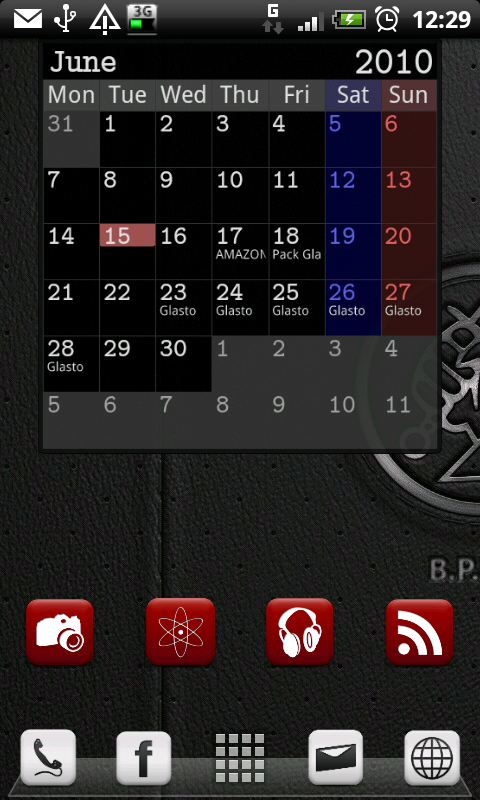
Centre
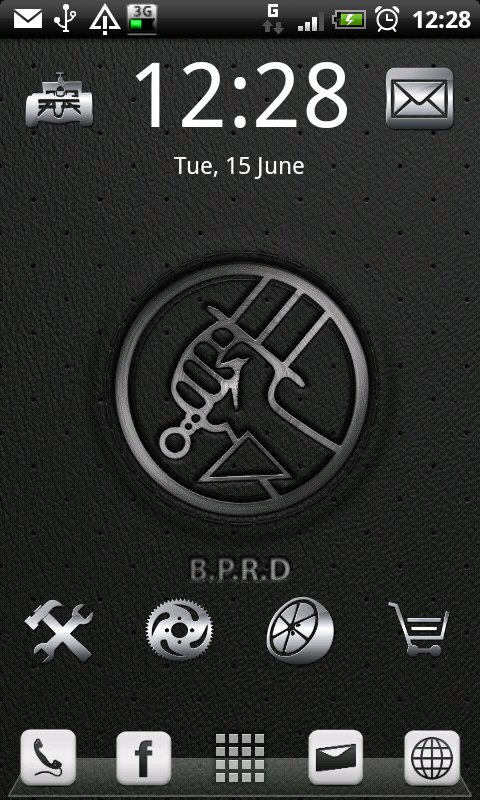
Right
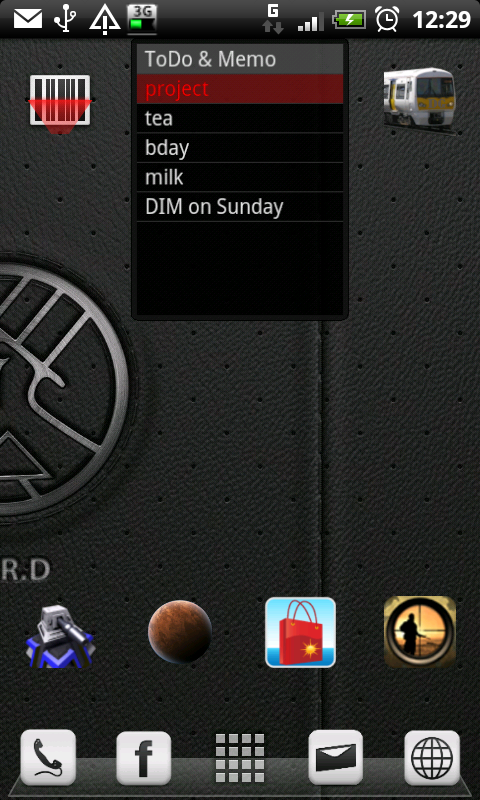
The background is BPRD from deviantart.net
My custom icons are from icons.mysitemyway.com styles used are Glossy Silver Icons, Matte White Square Icons and Simple Red Square Icons
 now using LauncherPro Beta V0.5.2 and FolderOrganizer Lite V2.3.1, also reduced from 7 down to 3 screens
now using LauncherPro Beta V0.5.2 and FolderOrganizer Lite V2.3.1, also reduced from 7 down to 3 screens 
Left
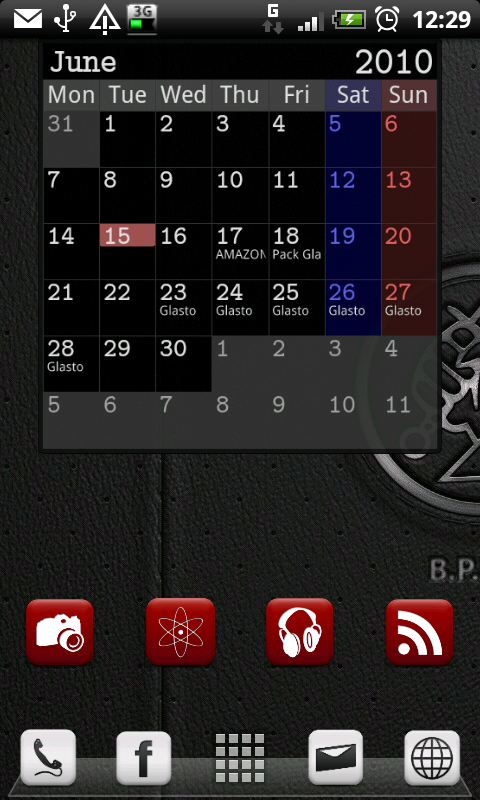
Centre
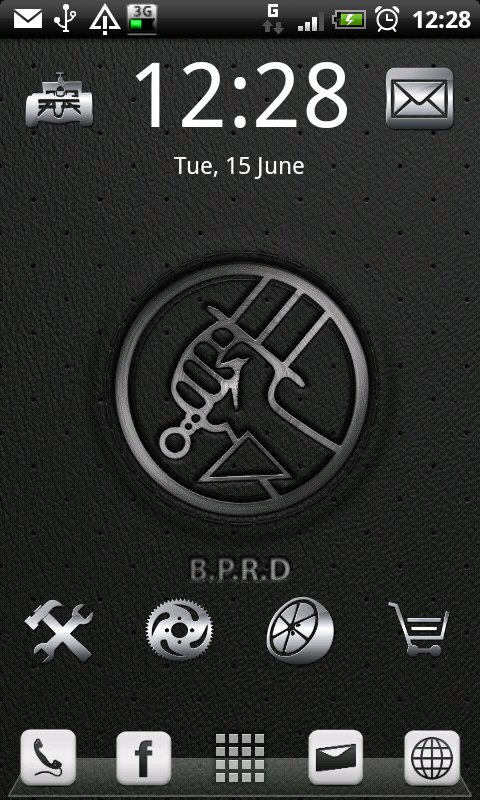
Right
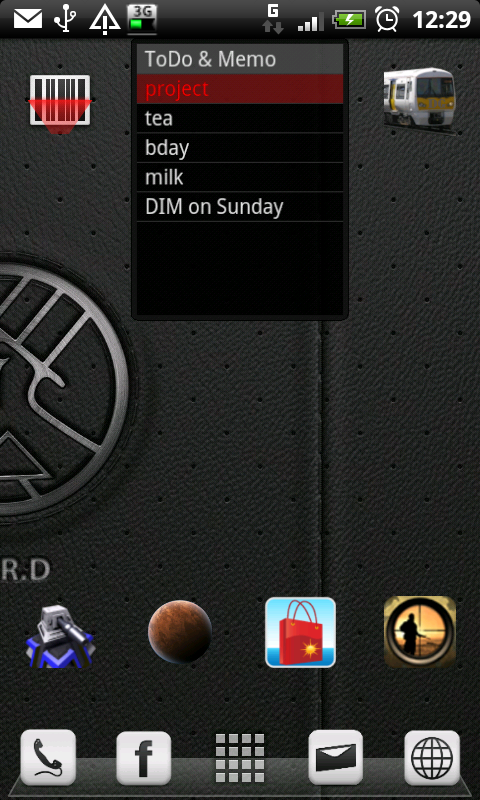
The background is BPRD from deviantart.net
My custom icons are from icons.mysitemyway.com styles used are Glossy Silver Icons, Matte White Square Icons and Simple Red Square Icons
Mr.Derringer
Member
Ok went for a changenow using LauncherPro Beta V0.5.2 and FolderOrganizer Lite V2.3.1, also reduced from 7 down to 3 screens
Left
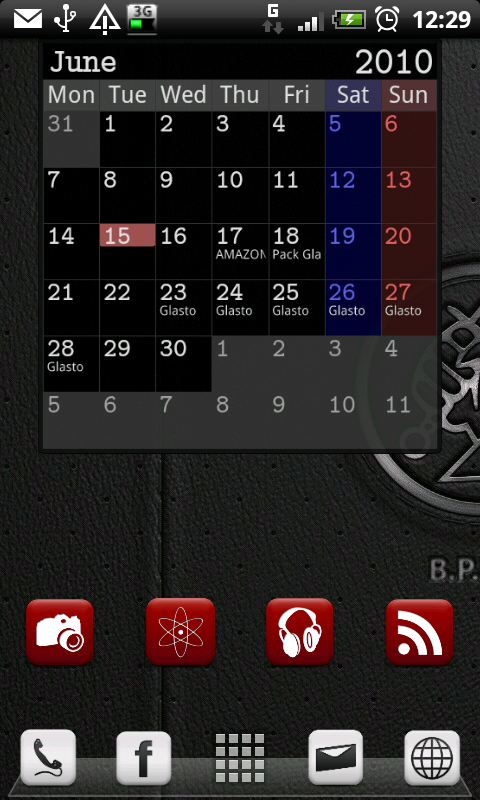
Centre
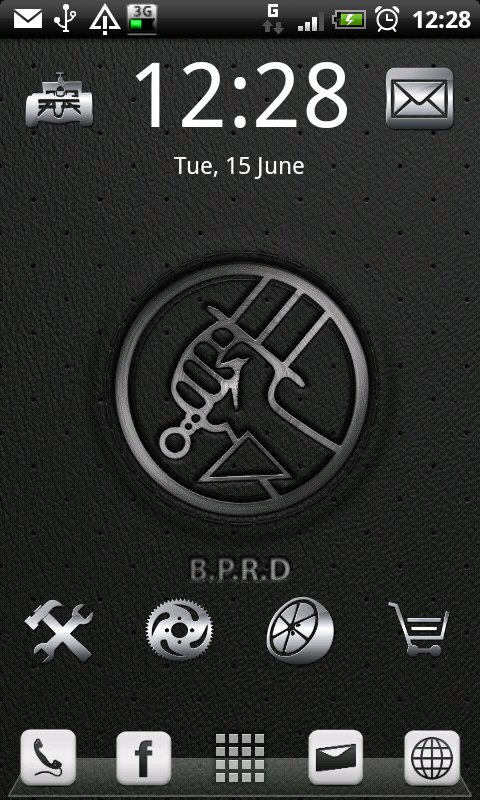
Right
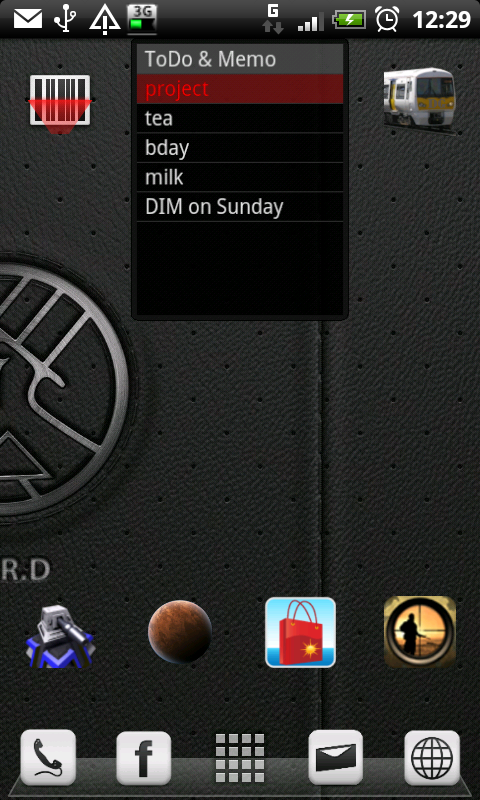
The background is BPRD from deviantart.net
My custom icons are from icons.mysitemyway.com styles used are Glossy Silver Icons, Matte White Square Icons and Simple Red Square Icons
Stunning wallpaper

doad13, what calendar widget is that? Really like the format/Size.
Thanks in advance
It's the Jorte calender widget

D
doad13
Guest
Stunning wallpaper
offt i know quite sexy i think

It's the Jorte calender widget
Yeah its the Jorte calendar so is the to-do list you can edit the colours etc if you want i havn't got this far though yet

Voltage Tweak
Newbie
i like the look of that,
as i am new to android can you advise what programs i will need to create homescreens like yours.
thanks.
I'm pretty new to the whole android/smartphone scene myself, so I've been using pretty basic stuff, and a lot of stuff mentioned here on this thread.
Pretty much gotten wallpapers from Zedge Ringtones & Wallpapers Android application - AppStoreHQ
and Flikie Wallpapers HD Android application - AppStoreHQ.
Then I've used FolderOrganizer (2.2.1) to change icons and add folders.
Free version, which is as good as paid: FolderOrganizer lite Android application - AppStoreHQ
I've also downloaded the icon pack from Buuf Deuce.
Just click on the "Download file" on the right side of the page.Icons are called Buuf and Buuf Gnome by Manhattan. You can get them here.
Plus you'll have to put a .nomedia file in the Buuf icon folder after you've set them up to stop them showing up in your photo gallery.
Remember to add a .nomedia file in the Buuf Icon folder!
Heres how to do it: How to hide non-music audio files from appearing in Android media players | andrew | Androinica
And thats about it. Just been goofing around and having fun really.
I really enjoy making "themes"/"scenes", and I'm never really done, I keep changing everything ever so often.
If you want a more in-depht turtorial, send me a PM and I'll guide you step-by-step.

Voltage.
videonastie
Member
Whats the calender app your using?
Where did you get that weather forecast app from?
dajomel
Well-Known Member
OK, this maybe a stupid question but I am gonna aski and it's regarding custom icons. AS you can tell from my shots, I know how to "use" icons but if I download custom icons from a website, where and how do I "install" them on my phone for Folder Organizer to find them?
Cheers in advance.
Cheers in advance.
Voltage Tweak
Newbie
OK, this maybe a stupid question but I am gonna aski and it's regarding custom icons. AS you can tell from my shots, I know how to "use" icons but if I download custom icons from a website, where and how do I "install" them on my phone for Folder Organizer to find them?
Cheers in advance.
This is how I do it:
Make sure you have ASTRO File Manager Android application - AppStoreHQ installed.
Find a icon pack, or any image you want as a icon and save it to your SD Disk.
Make a folder called "My icons" or whatever you wish. Also add the .nomedia file in the folder so those icons/images dont show up in your picture viewer. (How to hide non-music audio files from appearing in Android media players | andrew | Androinica)
Now, using FolderOrganizer, lets say you want a shortcut, go to the shortcut tab, hit meny, "New shortcut", add the one you want.
Then, tap and hold on the new shortcut, chose "Change icon", then "Android Image Gallery" then "Astro". Find your "My Icons" folder, and click on the desired Icon/image you want.
And there you have it, custom Icon form a website, or chosen image.
Voltage
Ok back with new screens after a little fiddle and installing LauncherPro.
So here they are, my 5 screen from left to right.
Left 2

Left 1

Home

Right 1

Right 2

Hi there, great screen setup. I'm trying for something similar myself but can't figure out how to hide the icon text, can you advise? Thanks.
Roze
Hiding behind a mystery
Hi there, great screen setup. I'm trying for something similar myself but can't figure out how to hide the icon text, can you advise? Thanks.
Dudditz used LaucherPro (home replacement) to hide the icon text.
