psyxologos
Well-Known Member
You need to use an alternative Launcher such as ADW or Launcher Pro, or maybe you can do this with BetterCut also (by creating a shortcut and deleting the name), but I have never tried this option.
Looks like Lekky is using ADW there. (edit - no he is using Launcher Pro) as am I now. 5 rows of icons is a really nice tool.
Sorry to hijack the thread, but after installing Launcher Pro, how do I access it? I cannot find it under programs or anything, and when I press on the home button I get the same reaction as before installing it. I am really confused!

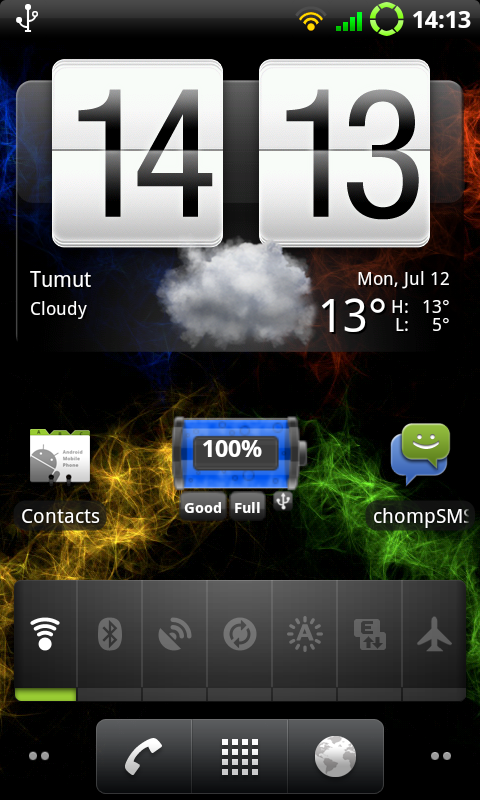
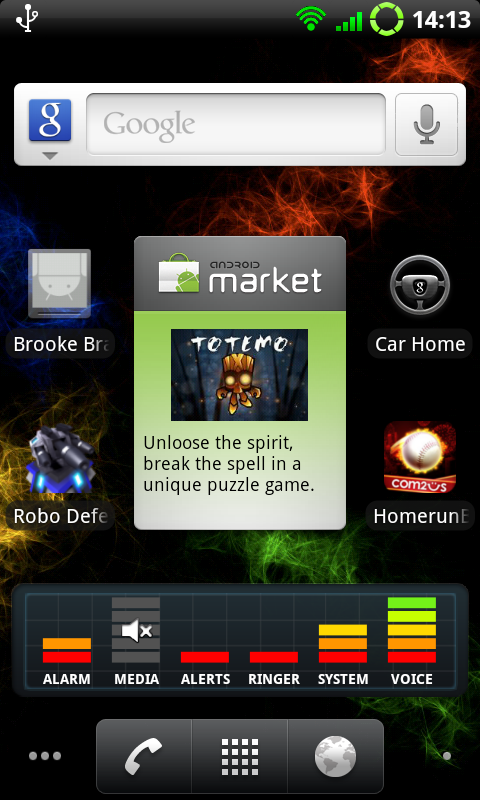
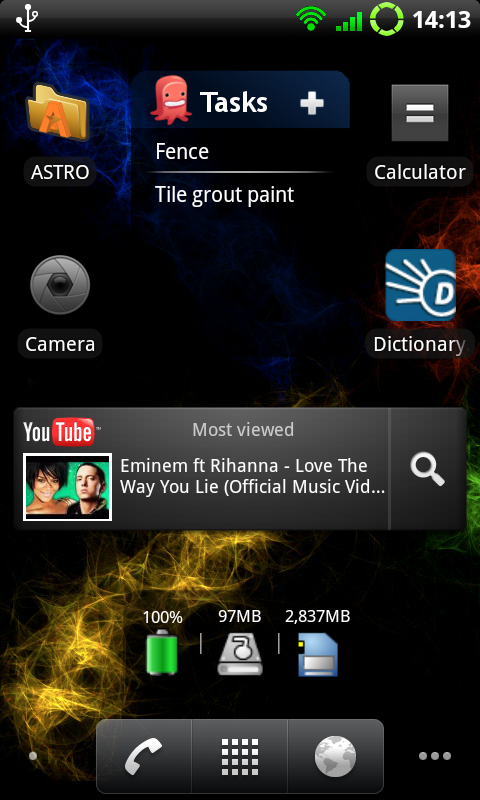
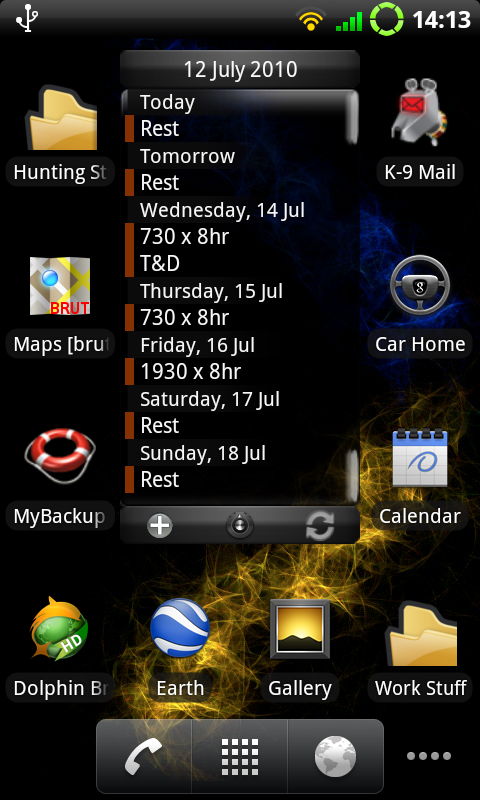
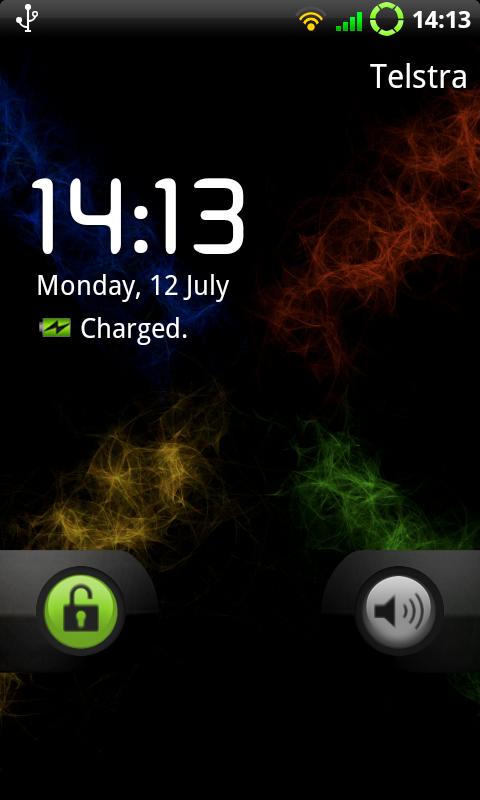
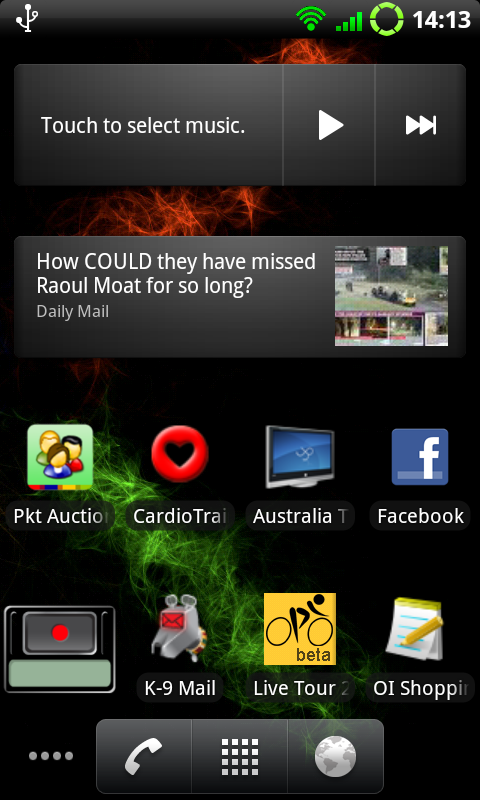








 )
)










 You can choose between 1x2, 1x3, 1x4, and then cram as many controls on them as you want.
You can choose between 1x2, 1x3, 1x4, and then cram as many controls on them as you want.