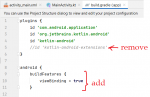Is there a better SMS voice to text than Google?
- By Joel76
- Smartphones
- 4 Replies
https://nordicapis.com/5-best-speech-to-text-apis/
Google's Speech-to-Text service is generally regarded as pretty good to but since you're obviously not happy with it, there a several third-party options available to you in Google's Play Store:
https://play.google.com/store/search?q=voice to text&c=apps&hl=en
Don't be surprised if this involves some trial and error as you try different apps until you find one that does what you expect in accordance with your Moto G and your own voice patterns.
If you're expecting 100% or even 90% accuracy, that's not a sure thing. Speech dictation involves a lot of system resources so even now it's still an evolving process as AI continues to expand and develop. When you are getting so pissed off at your phone because it can't do what you want, reset your expectations for your own mental health.
Seriously, it's very bad on this phone (and on a Pixel 2 that I had). I know this because I've downloaded another ap and it worked great, but it didn't show up as an option to take place of the Goggle SMS ap... so I had to speak and text, and then copy it and move over to the text that I wanted to respond to and then paste for each response.... too time consuming. I am thinking a AI or learning ap might be better if I can find something that will load on my phone to allow it to take place of Google's service.